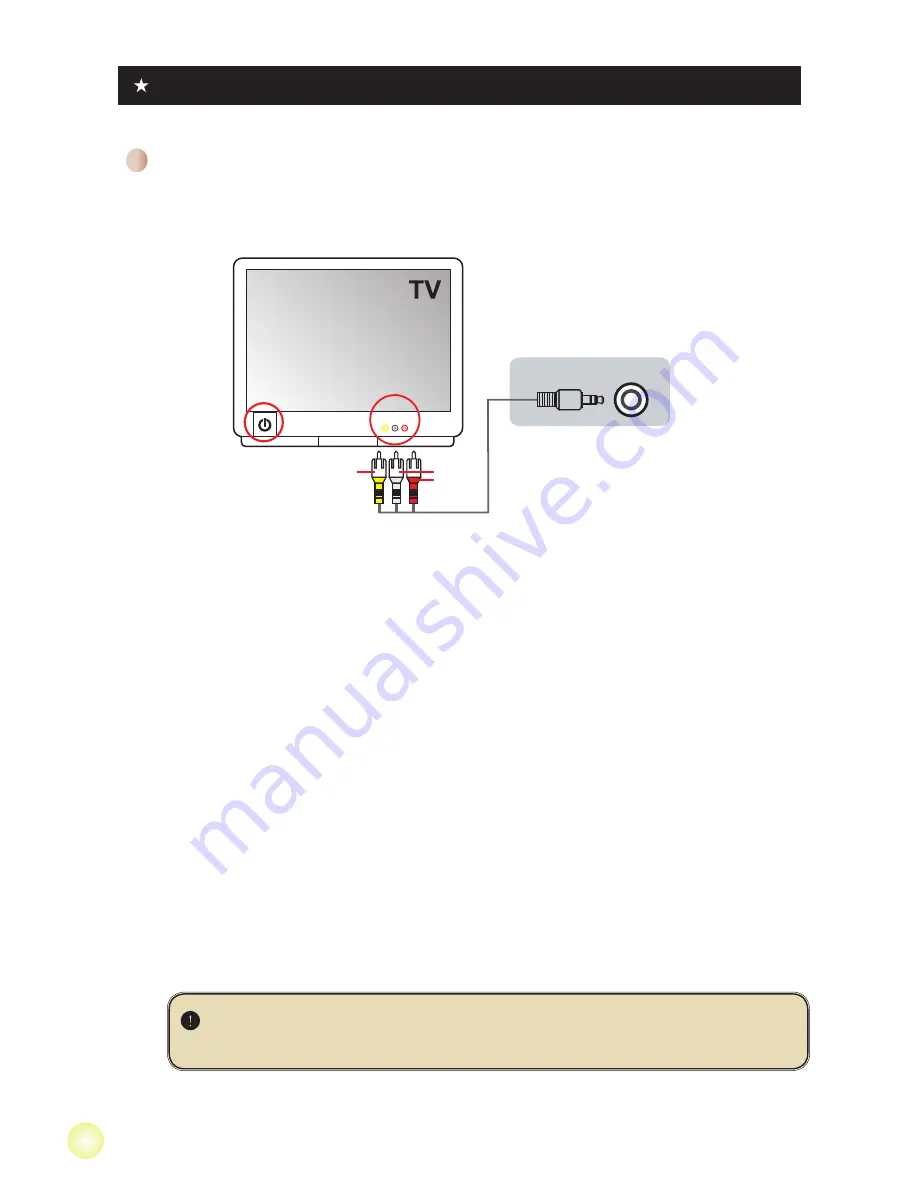
The digital video recording technology allows you to record TV program via AV-IN
cable.
1. Turn on your TV or DVD player.
2. Connect the AV cable to the AV-Out terminal on the TV or DVD player.
(Normally, it’s not necessary to switch the mode, please refer to the User’s
Manual of the TV or DVD player.)
3. Power on the camcorder.
4. Connect the audio and video ends of the AV cable (yellow/white/red color)
to the TV “AV-OUT” jacks.
5. Connect the other end of the AV cable to the “AV In” port on your
camcorder. When the pop-up message appears on the screen, please
select “AV-IN”.
6. Make sure that the images displayed on the TV or DVD player is also
displayed on the camera’s LCD.
7. Press the Record button to start recording.
8. Press the Record button again to stop recording.
AV cable
Video
Audio
AV mode
AV-OUT
AV In
Recording TV program
For select model only. Please refer to the package printing for detailed specification.
Please dont’ switch TV channels or turn off TV during TV program recording,
or it would stop recording.
Summary of Contents for A-HD Pro
Page 1: ......
Page 143: ...1 1 2 2 2 2 3 3 4 4 4 5 6 7 8 9 11 11 11 12 13 14 14 15 15 16...
Page 144: ...SD OK 5 USB AV OUT AV IN...
Page 145: ...1 2 8 1 USB USB USB 2 3 1 2 3 1 1 3...
Page 146: ...1 2 3 OK 4 OK 5 6 OK 1 SD CIF 4 3 5 00 06 40 00 00 05...
Page 147: ...1 30 12 5 30 2 12 1 5 2 3 3 4 1 2 3 OK 4 5...
Page 149: ...1 DVD 2 DVD DVD 3 4 5 6 DVD 7 8...
Page 150: ...1 2 OK 3 OK 1 2 OK 1 0 OK...
Page 151: ...MOV QuickTime 7 0 QuickTime 1 2 SD USB 3 OK 4 5 DCIM 6 100MEDIA 7...
Page 152: ...1 2 3 HD 4 5 D1 480P HD Audio in...
Page 153: ...10 10 1 2 3 4 AV Out...
Page 155: ...12 OK OK 2 2...
Page 156: ...13 OK 50 50 60 60 NTSC NTSC PAL PAL 2 2 1 3 5...
Page 160: ...82 465 90020v1 0...




























