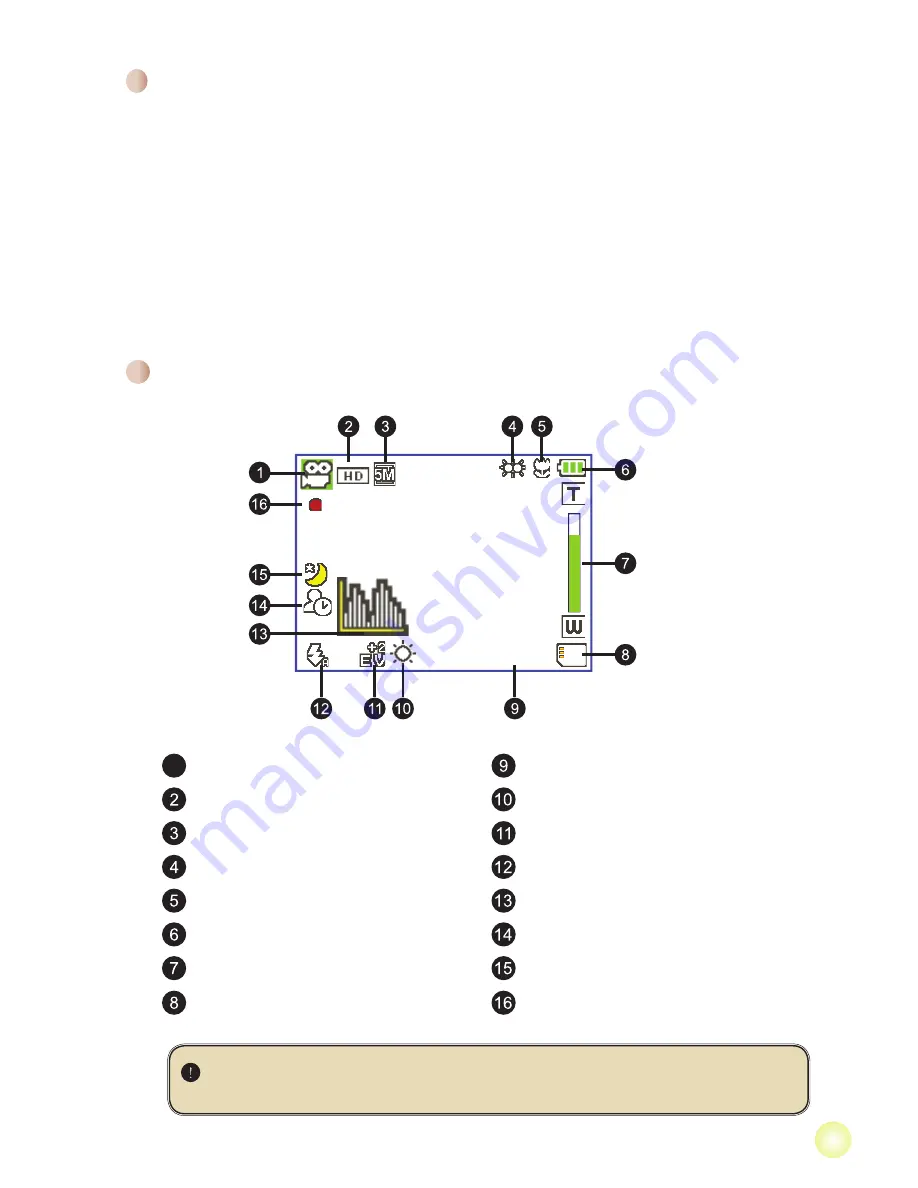
Setting language
1. Power on the camcorder.
2. Press the
MODE
key to enter the
MODE
menu.
3. Use the
Joystick
switch to select the
Setting
mode and press
OK
to enter the menu
screen.
4. Use the
Joystick
to select the
Language
item, and then Press
OK
to confirm.
5. Move the
Joystick
up/down to select a language.
6. When done, press
OK
to confirm the setting.
Reading LCD indicators
1
Mode icon
Remaining recordable time
Video resolution
While Balance mode
Picture resolution
Exposure mode
LED lights mode
Flash mode
Macro mode
Histogram mode
Battery life
Selftimer mode
Zoom ratio indicator
NightShot mode
SD card inserted
Recording time
The LCD will display 4:3 ratio while setting as CIF video resolution. (Please
refer to the page 5 for more detailed instructions.)
00:06:40
00:00:05
Summary of Contents for A-HD Pro
Page 1: ......
Page 143: ...1 1 2 2 2 2 3 3 4 4 4 5 6 7 8 9 11 11 11 12 13 14 14 15 15 16...
Page 144: ...SD OK 5 USB AV OUT AV IN...
Page 145: ...1 2 8 1 USB USB USB 2 3 1 2 3 1 1 3...
Page 146: ...1 2 3 OK 4 OK 5 6 OK 1 SD CIF 4 3 5 00 06 40 00 00 05...
Page 147: ...1 30 12 5 30 2 12 1 5 2 3 3 4 1 2 3 OK 4 5...
Page 149: ...1 DVD 2 DVD DVD 3 4 5 6 DVD 7 8...
Page 150: ...1 2 OK 3 OK 1 2 OK 1 0 OK...
Page 151: ...MOV QuickTime 7 0 QuickTime 1 2 SD USB 3 OK 4 5 DCIM 6 100MEDIA 7...
Page 152: ...1 2 3 HD 4 5 D1 480P HD Audio in...
Page 153: ...10 10 1 2 3 4 AV Out...
Page 155: ...12 OK OK 2 2...
Page 156: ...13 OK 50 50 60 60 NTSC NTSC PAL PAL 2 2 1 3 5...
Page 160: ...82 465 90020v1 0...

























