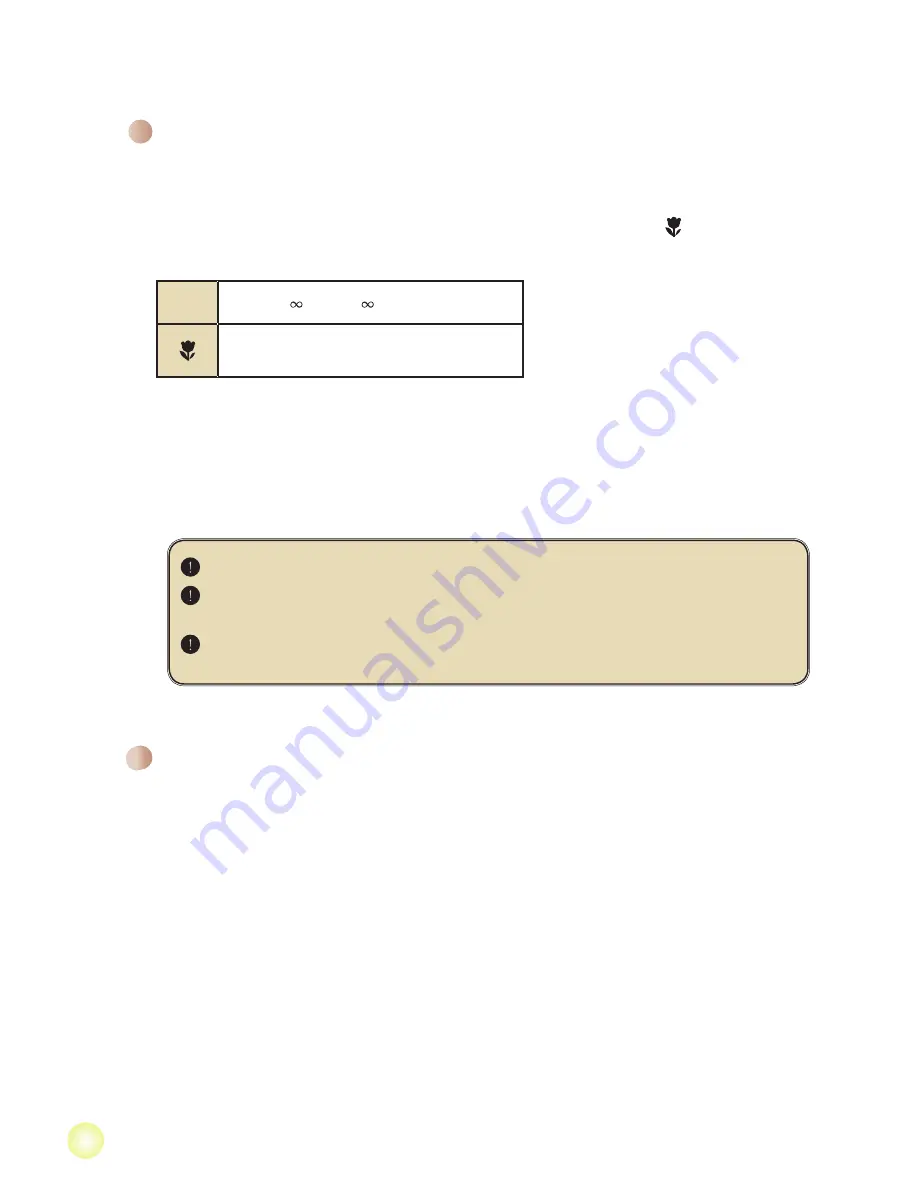
44
Recording a video clip
1. Adjust the focus:
Normally the camcorder can auto focus without adjusting focus. If you want to take close-
up pictures, you can push the Up button to switch to Macro mode ( ).
Note: Please make sure your memory card is inserted before recording.
-
30cm ~ (12” ~ )
5cm ~ 30cm (2” ~ 12”)
* At 1.5X fixed zoom
2. Zooming:
Move the
Zoom
button up or down to zoom in or zoom out the screen. The optical
magnification is 3X.
3. Press the
Record
button to start recording.
4. Press the
Record
button again to stop recording.
The zoom function is also available during recording (except in macro mode).
If the surroundings are dark, you can switch the LED lights mode to On or
Auto to help focus and lighting.
It’s normal that the camcorder will feel slightly warm with continuous use /
recording due to its high performance.
Basic Operations
Recording a voice clip
1. Power on the camcorder.
2. Press the
MODE
key to enter the
MODE
menu.
3. Use the
Joystick
switch to select the
Voice Recorder
mode and press
OK
to enter the
menu screen.
4. Press the
Record
button to start recording
5. Press the
Record
button again to stop recording.
Summary of Contents for A-HD Pro
Page 1: ......
Page 143: ...1 1 2 2 2 2 3 3 4 4 4 5 6 7 8 9 11 11 11 12 13 14 14 15 15 16...
Page 144: ...SD OK 5 USB AV OUT AV IN...
Page 145: ...1 2 8 1 USB USB USB 2 3 1 2 3 1 1 3...
Page 146: ...1 2 3 OK 4 OK 5 6 OK 1 SD CIF 4 3 5 00 06 40 00 00 05...
Page 147: ...1 30 12 5 30 2 12 1 5 2 3 3 4 1 2 3 OK 4 5...
Page 149: ...1 DVD 2 DVD DVD 3 4 5 6 DVD 7 8...
Page 150: ...1 2 OK 3 OK 1 2 OK 1 0 OK...
Page 151: ...MOV QuickTime 7 0 QuickTime 1 2 SD USB 3 OK 4 5 DCIM 6 100MEDIA 7...
Page 152: ...1 2 3 HD 4 5 D1 480P HD Audio in...
Page 153: ...10 10 1 2 3 4 AV Out...
Page 155: ...12 OK OK 2 2...
Page 156: ...13 OK 50 50 60 60 NTSC NTSC PAL PAL 2 2 1 3 5...
Page 160: ...82 465 90020v1 0...












































