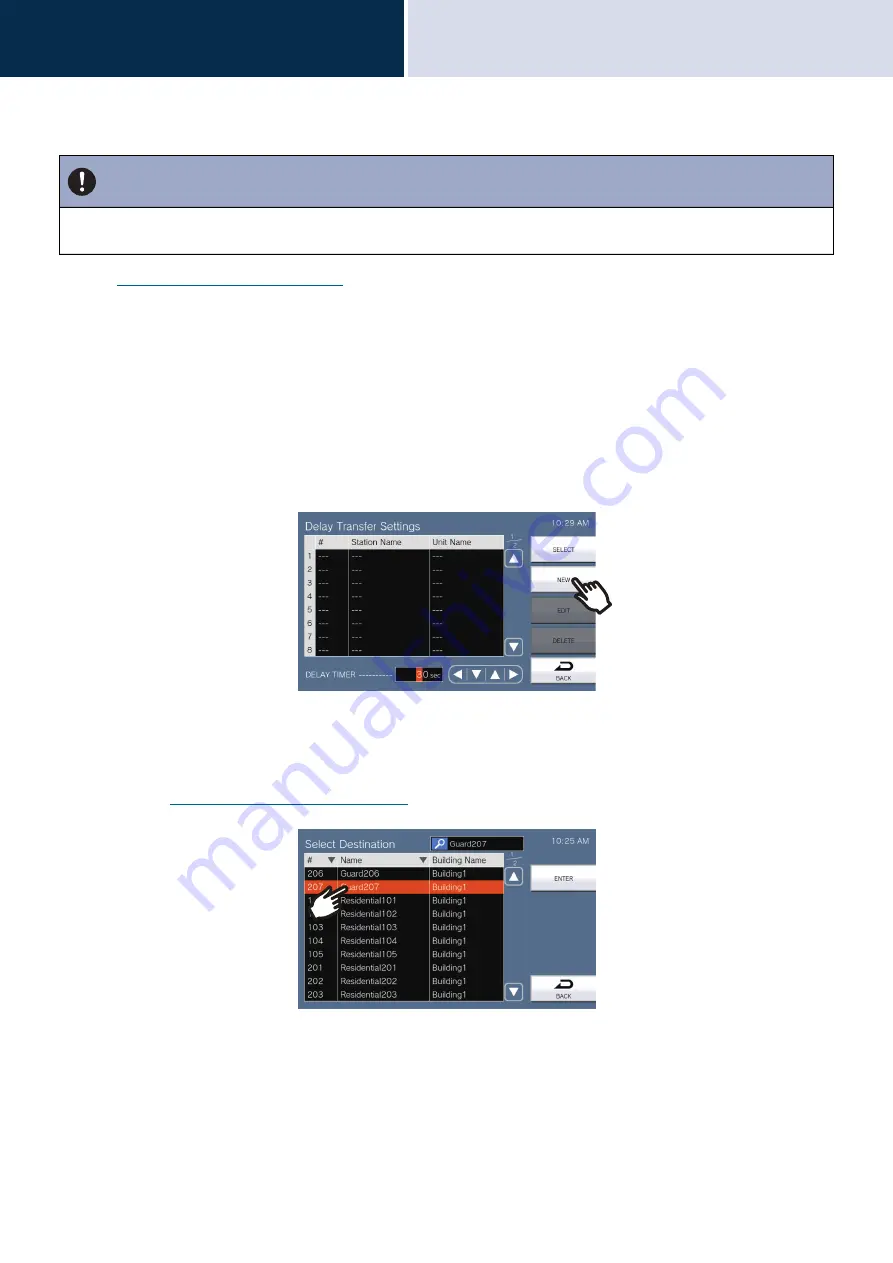
94
Settings and Adjustments
Configuring on the station
4
How to configure Delay Transfer settings
for information on how to display the setting screens.
1.
On the Transfer Settings screen, tap
[Delay Transfer]
.
• The Delay Transfer Settings screen will be shown.
2.
Tap
[NEW]
to configure the transfer destination unit.
To configure a retransfer destination, tap the "Re" row and tap
[EDIT]
.
* Up to 1 unit can be configured for the transfer destination. 1 station can be configured for the re-transfer (i.e.
transfer a transferred call) destination.
• To change a registered transfer destination, tap the destination to change, and tap
[EDIT]
.
• To delete a registered transfer destination, tap the destination to delete, and then tap
[DELETE]
.
• The Select Destination screen will be shown.
3.
Tap the unit or station to configure as a transfer destination.
* If specifying units or stations in other buildings, tap
[SELECT BUILDING]
first, and select a building.
* Refer to
to search for units and stations.
4.
Tap
[ENTER]
.
• The Delay Transfer Settings screen will be shown.
* Stations of the room set as the transfer destination are displayed in rows No. 1 to 10 (left-side column of the
transfer destination station list), and the station set as the retransfer destination is displayed in the "Re" row.
Important
When a transfer destination includes the Mobile App of another Unit, the original call to any Mobile Apps will be
canceled when the transfer occurs.















































