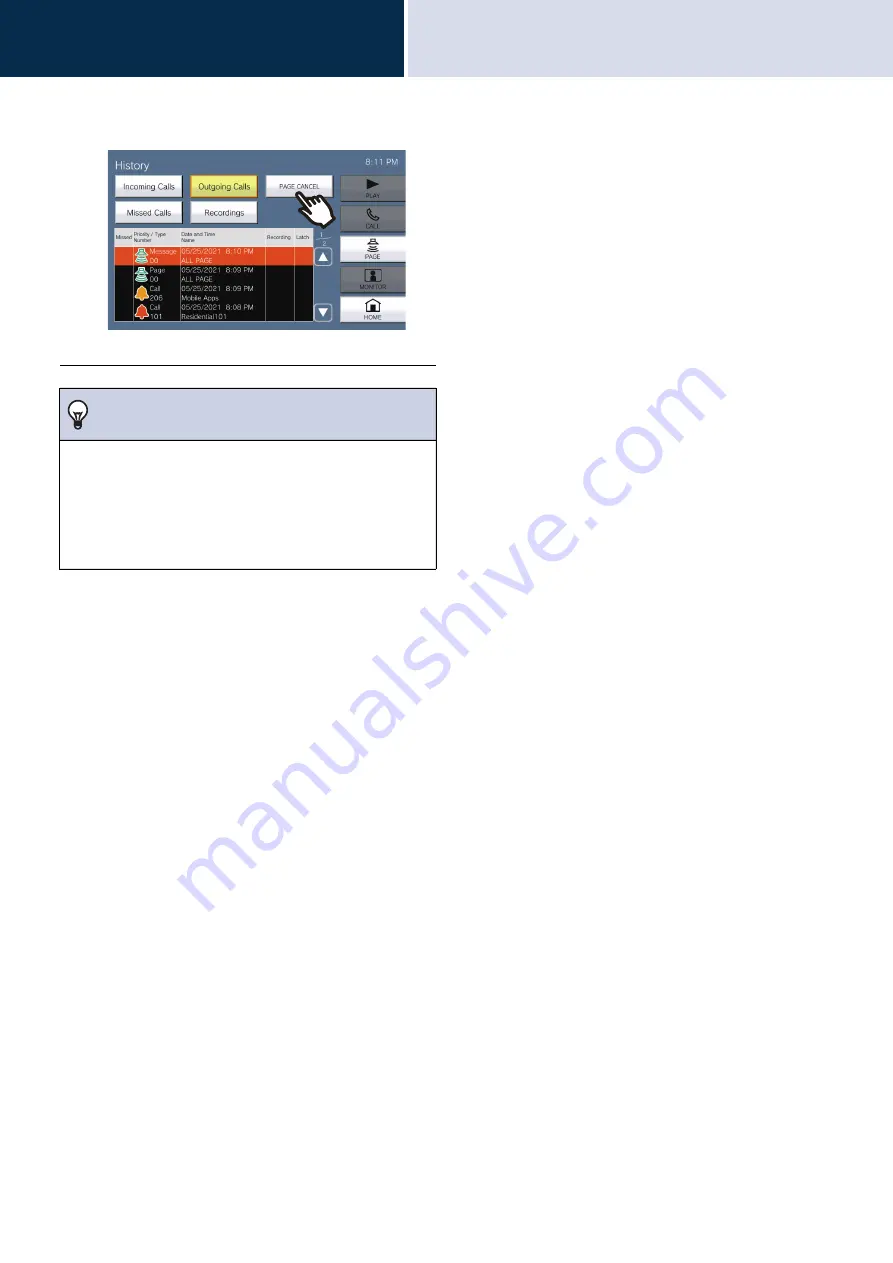
42
How to use
Page / Receive paging
3
4.
Tap
[PAGE CANCEL]
.
• Ends the Message Page.
Note
• The ringback tone plays until paging begins.
• Depending on the configuration, the Paging Pretone may
be heard from an externally installed speaker or other
device.
• If the destination station is on a call or is paging, the
message may not play depending on the priority setting.
















































