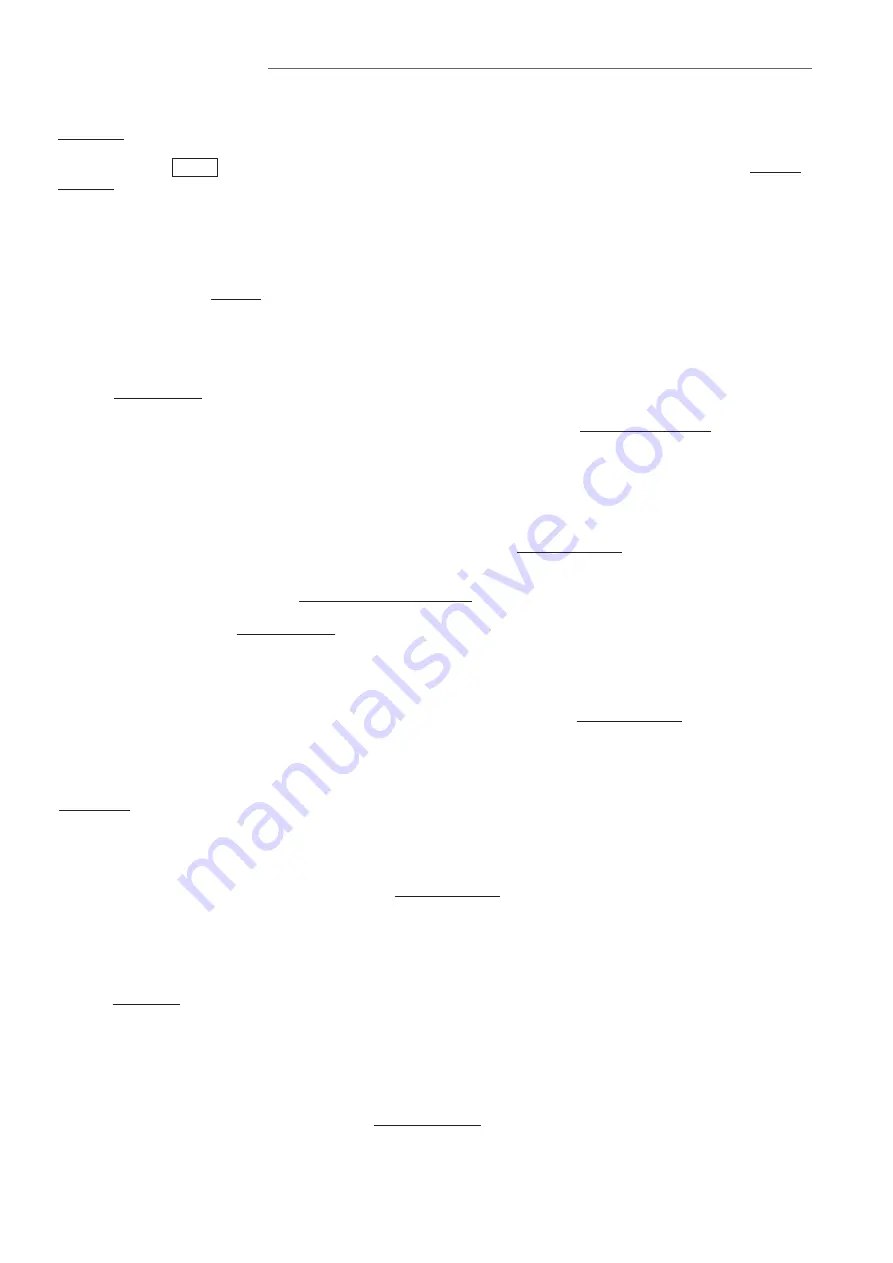
12 | IXG Quick Start Programming Guide
Adjusting Audio Volumes
Some stations can adjust their inbound and outbound audio volumes. Adjust these by expanding
Station
Settings
and clicking Volume.
Additional Settings
Entrance Station Communication Start Tone
The Entrance Station can play a "Communication Start Tone" to let the visitor know the call is connected and
it is time to speak. Enable this by expanding
Station Settings
and clicking Communication.
Disable Entrance Station Monitoring
To prevent any station in any Unit from monitoring an Entrance Station, Expand
Station Settings
and click
Monitoring.
Entrance Station Backlight Adjustment
Adjust the backlighting of the Entrance Station's LCD screen when in bright or dim areas as needed. Enable
this by expanding
Station Settings
and clicking Communication.
The following are simple feature or function settings that can be quickly adjusted, enabled, or disabled. Each
of the following are found under the Advanced View in Support Tool. Click
View
on the top menu and select
Advanced
to switch views.
Always click the
Save
button in the top left corner to save the setting changes in Support Tool, and Upload
Settings
to each station once all changes have been made (page 8).
The stations will not reflect the
setting changes without doing this.
Entrance Station and Tenant Station Recording
The Entrance Station can record audio and video to a local microSD card when a call is placed, or once
communication is established with a station. Enable these functions by expanding
Function Settings
and
clicking Recording.
Tenant Station recording can be enabled or disabled in the same settings location.
Entrance and Door Station Release Timer
The time the door release relay output is triggered can be adjusted for the Entrance Station and other private
door stations on the system. Adjust these times by expanding
Option Input / Relay Output Settings
and
clicking Relay Output.
By default, the output timers are set to 400msec. Use the drop-down under
Output Time Range to select a
time range of either
200-2000msec
or
3-600sec
. Then, manually enter the amount of time the relay should
trigger.
Entrance and Door Station Call Timeout and Ringback Tone
Adjust the amount of time an Entrance or Door Station calls in for, as well as select the ringback tone (which
includes audio guidance), by expanding
Call Settings
and clicking Call Origination.
The Call Timeout duration is set to 60sec by default, for both Entrance and private Door Stations. Adjust this
by manually entering a time under
Call Timeout (10-600sec)
.
IXG-DM7-*
15-90sec,
IX-DV/IX-DVF-*
10-600sec.
Use the drop-down under
Ringback Tone to select a pre-loaded or custom ringback tone, or audio guidance.
Upload Settings to Stations
The final step is to upload these setting changes to the IXG stations. To upload the settings to each station,
select
Connection
on the top menu and click Upload Settings. Find more information on
page 8
.














