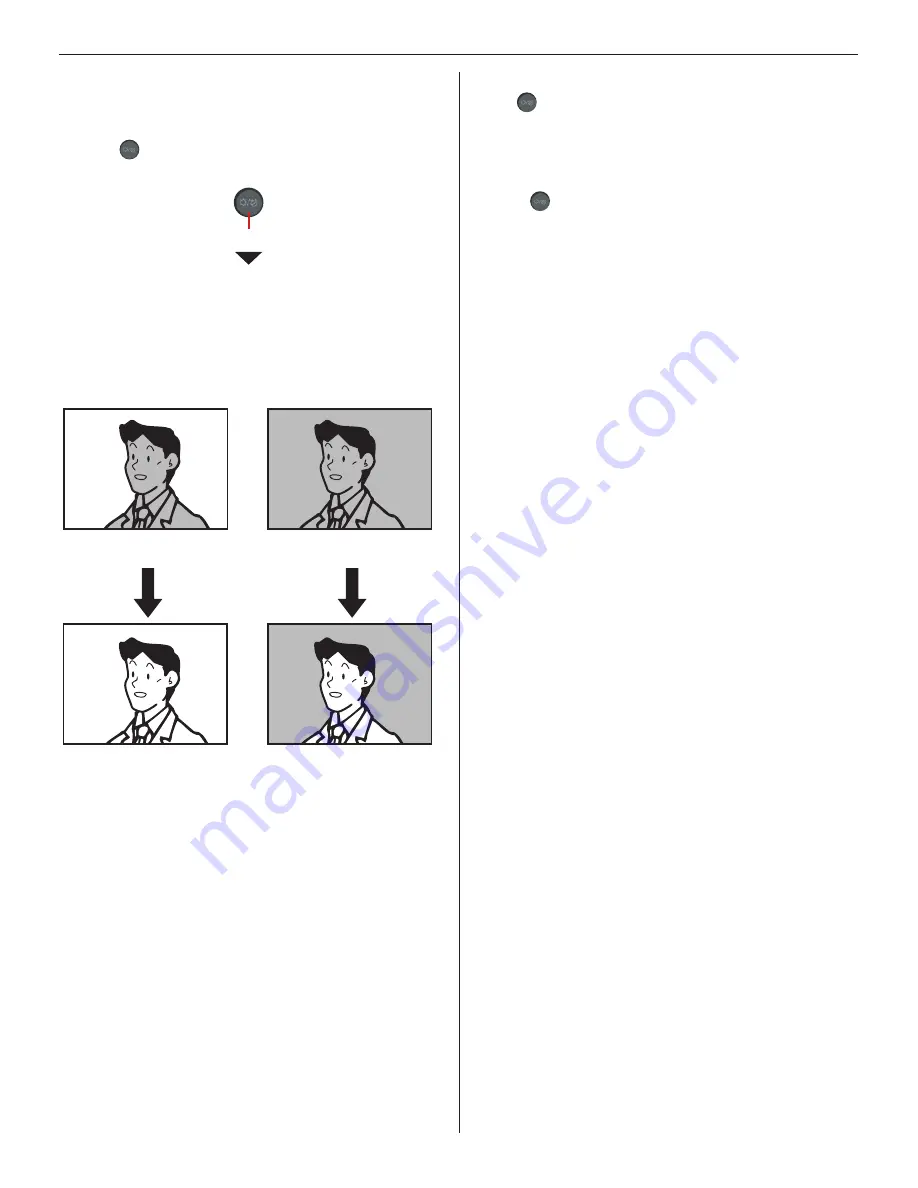
16
■
Adjusting images
If the image on the monitor is dif
fi
cult to see, you can adjust the
image.
Click
1
when the image is dif
fi
cult to see.
The backlight or night sensitivity is automatically adjusted.
The button stays lit during adjustment.
*
The discrimination between day and night is performed
*
automatically by the door station.
To restore the image before adjustment
Click
again.
The lighting of button turns off and the image before adjustment
is restored.
NOTE:
Clicking
at night may make visitors' faces easier to see, but may
also make moving objects more diffi cult to see.
<Day>
<Night>
[Before adjustment]
[After adjustment]
[After adjustment]
[Before adjustment]
Click.






























