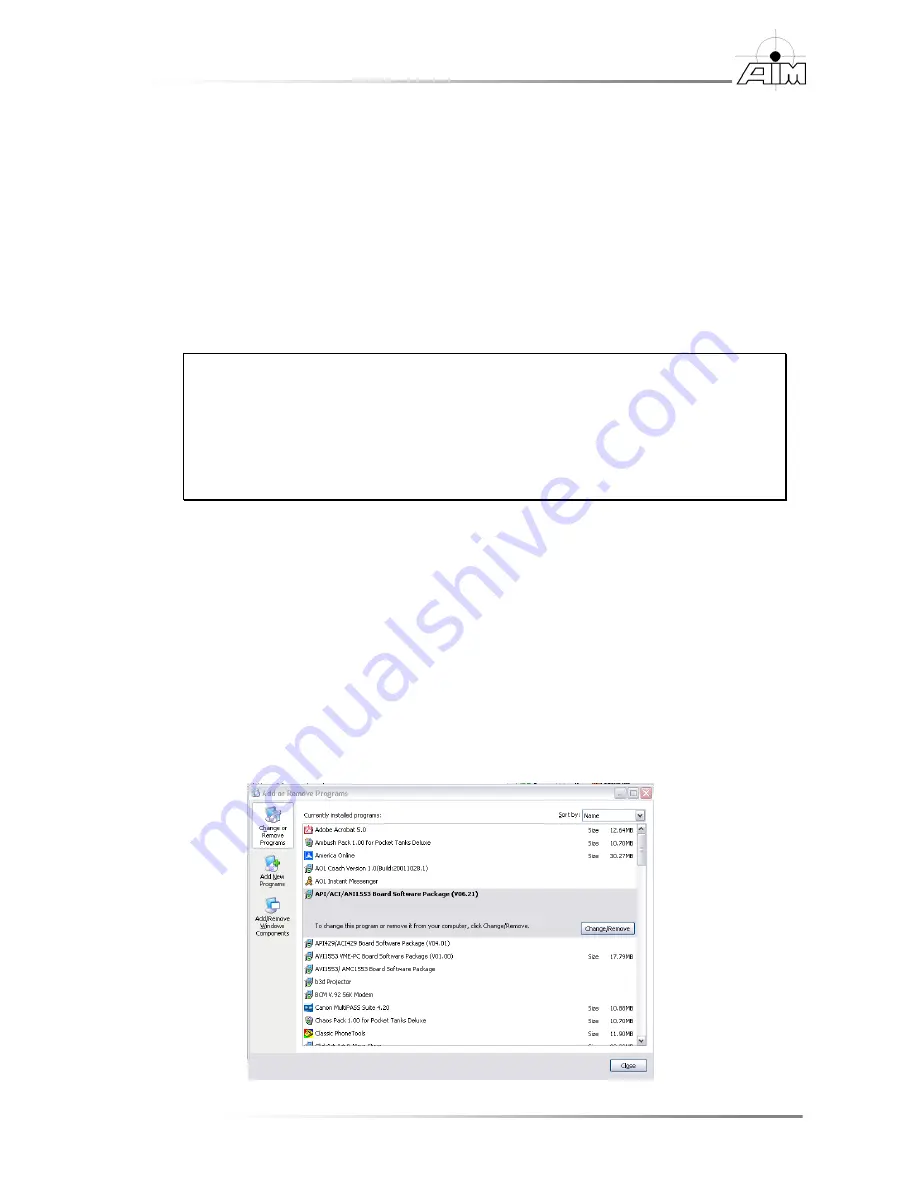
PCI 1553 Getting Started Manual
21
Section 3
– BSP upgrade procedure
4.
Next, delete the following files if they exist
(Windows XP only)
:
for PCI devices
x:\Windows\System32\Drivers\Aim_mil.sys
for USB devices
x:\Windows\System32\Drivers\Aim1553Usb.sys
x:\Windows\INF\oem
xx
.inf
(where
xx
= number)
(INF is a hidden folder, to find this folder you may first need to select
Tools|FolderOptions|View tab|Show hidden files and folders
in
Windows Explorer)
Note: Windows creates the
oemxx.inf
installation files
(where
xx
= number)
when installing new drivers. Therefore, it will be necessary to determine the
actual name that Windows has assigned to the AIM PCI 1553 driver
.
inf
file (for example,
oem0.inf
or
oem11.inf
). To find the actual name of
the
.inf
file, search the
INF
folder for the text "AIM GmbH" and verify
the contents are related to the AIM GmbH API driver using a text editor
such as Notepad or Wordpad prior to deletion.
5.
Use the pnputil.exe command to find and delete all 1553 drivers.
(Windows
Vista and Windows 7 only)
pnputil –e will list all device drivers installed on the system.
pnputil –d oemXX.inf will delete a specific driver. Proceed calling this
command until all old drivers are removed.
6.
Now, remove the BSP by going to
Start | Settings | Control Panel |
Add/Remove Programs
. In the
Add/Remove Programs
window, select the
PCI 1553 Board Software Package (Vxxxx)
entry, then select the
Change/Remove
button. Step through the uninstall wizard to complete the
removal.
Summary of Contents for MIL-STD-1553
Page 2: ......
Page 6: ...iv THIS PAGE INTENTIONALLY LEFT BLANK...
Page 8: ...vi THIS PAGE INTENTIONALLY LEFT BLANK...
Page 40: ...32 PCI 1553 Getting Started Manual Section 6 Notes THIS PAGE INTENTIONALLY LEFT BLANK...
Page 45: ...PCI 1553 Getting Started Manual 37 Appendix A Downloading the BSP from AIM Online...






























