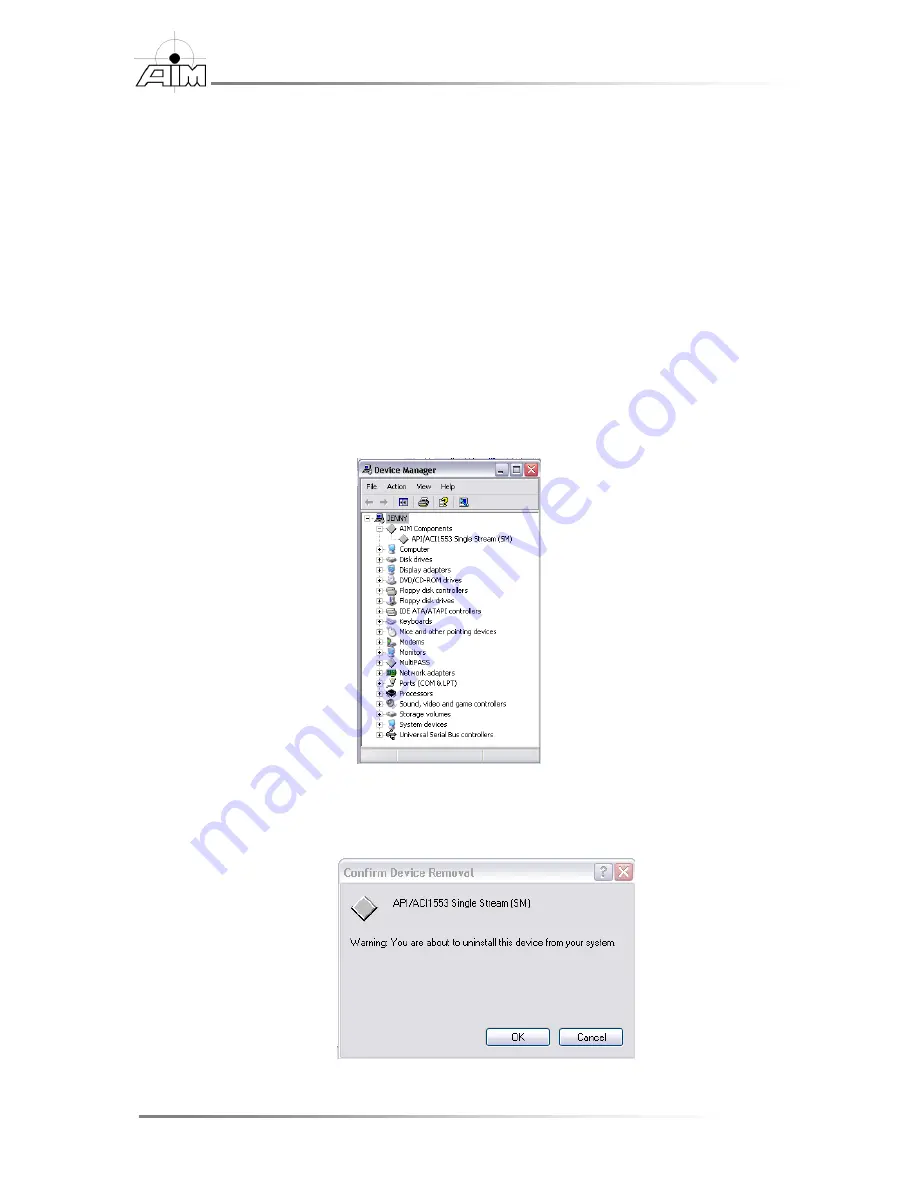
20
PCI 1553 Getting Started Manual
Section 3
– BSP upgrade procedure
3.3 Removing Previously Installed Drivers and BSP
Before installing the new PCI 1553 Windows BSP, it is recommended that the previously
installed drivers and BSP are removed from the system. The next chapter explains how to
remove the Windows system driver and BSP from a PC.
3.3.1 Removing the Windows system driver and BSP
To remove the previously installed Windows driver
1.
Go to
Start | Settings | Control Panel | System.
Then select the
Hardware
Tab.
In the
Hardware Tab
select the
Device Manager…
button.
(For Windows XP users it may be necessary to first select
Start | Control
Panel | Switch to Classic View
in order to find the
System
icon)
2.
In the
Device Manager
window, right click over the
PCI 1553
entry and
select
Uninstall
.
3.
Confirm the device removal by selecting the
OK
button. On Windows Vista
and newer please make sure to check the remove driver for this device check
box.
Summary of Contents for MIL-STD-1553
Page 2: ......
Page 6: ...iv THIS PAGE INTENTIONALLY LEFT BLANK...
Page 8: ...vi THIS PAGE INTENTIONALLY LEFT BLANK...
Page 40: ...32 PCI 1553 Getting Started Manual Section 6 Notes THIS PAGE INTENTIONALLY LEFT BLANK...
Page 45: ...PCI 1553 Getting Started Manual 37 Appendix A Downloading the BSP from AIM Online...






























