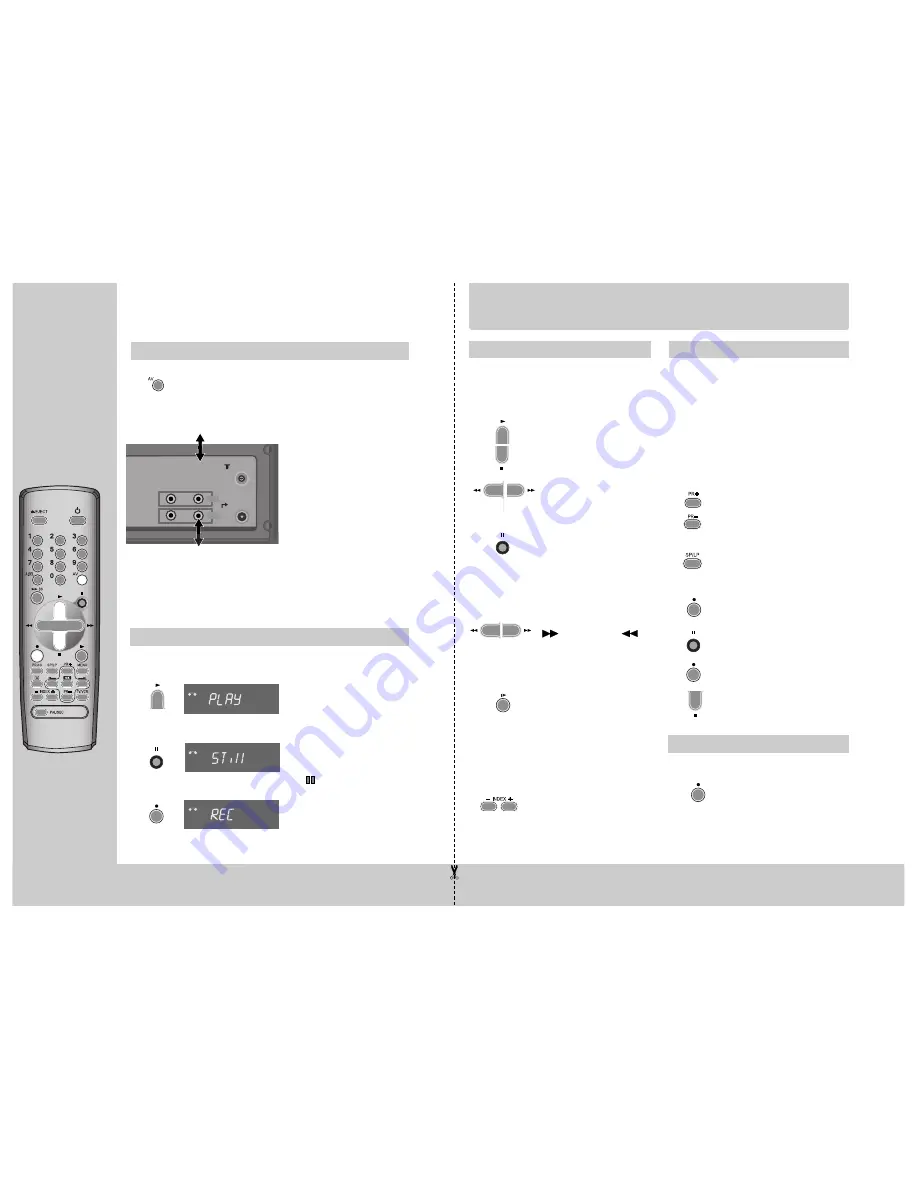
22
23
C O N N E C T I O N S
a n d c o p y i n g
Copying
◆
Switch off all components when connecting or disconnecting cables.
To copy to your video
from
another video machine
,
connect the two machines with a
cable between their RCA sockets
and select as programme "AV" or
“F. AV” (front sockets) using the
[AV], [PR+/-], or [00] button.
Set the other video machine to
playback and your machine to
record.
To connect a mono audio source,
use the front Audio In socket
marked L.
To copy
to another video
machine
from your video,
connect the two machines by
means of their RCA sockets.
On the other video, select its AV
input and set the machine to record.
Switch your video to play back
at the position you want
copying to start.
Assembling
For the best results, the source cassette from which you are recording should
already be playing back when you start recording.
Should you wish to assemble your own film, from camcorder footage for
example, use the assembly technique for smooth edit points:
◆
Move the tape to the
position at which the new
scene is to be added using
the play functions (pages
8/9).
◆
Wind back slightly before
the edit point and put the
machine into pause using the
button (do not press
STOP!).
◆
Now go directly into record.
VCR
VCR
VCR
2x
B R I E F I N S T R U C T I O N
f o r e x p e r i e n c e d u s e r s
Playing back
◆
Your TV and your video recorder are switched
on.
◆
To see the picture from your video, press the
station button on the TV reserved for video input
or the AV (Audio/Video) button.
Start playback.
Stop playback.
Fast forward or rewind the
cassette from stop.
Still picture from playback.
Each press of the button
advances the picture one
frame.
PLAY switches back to normal
playback.
Starting from playback you
can control search speed in
2 steps either forwards
(
) or backwards (
).
Press repeatedly.
PLAY switches back to normal
playback.
Starting from playback you
can control slow motion
speed in 6 steps (1/15, 1/10,
1/5, 1/30, 1/25, 1/20, 1/15,
...). Press repeatedly.
PLAY switches back to normal
playback.
Select INDEX + or INDEX – to
search forwards or backwards.
The video will now wind to the
beginning of the first recording,
play it for about 6 seconds then
wind on to the next one.
When you see the recording you
want, press PLAY.
Simple recording
One touch recording – OTR
◆
The TV stations on the video have been tuned in
(page 5).
◆
The video is switched on.
◆
You can either watch the picture from the video
on the TV by pressing the station button
reserved for video input or the AV button, watch
another TV station or switch off the TV
altogether.
Load a cassette with its safety
tab in place (see page 17).
Start your recording.
If you wish to interrupt recording
briefly – then continue.
Stop your recording.
Choose the station whose
programme you want to record.
If the programme you wish to
record is very long, double the
possible recording time with
"LP" (Long Play).
Up to eight hours with an E-240
cassette.
Choose the station you want and
press the button once for every
30 minutes of programme you
wish to record.
Up to ten hours are possible.
TV
(other VCR)
ANT
.
OUT
ANT
.
IN
AUDIO
VIDEO
OUT
IN
Other VCR
Decoder for Pay-TV
Camcorder
Video Player
Summary of Contents for AVR7
Page 16: ...29 28 MEMO MEMO ...



































