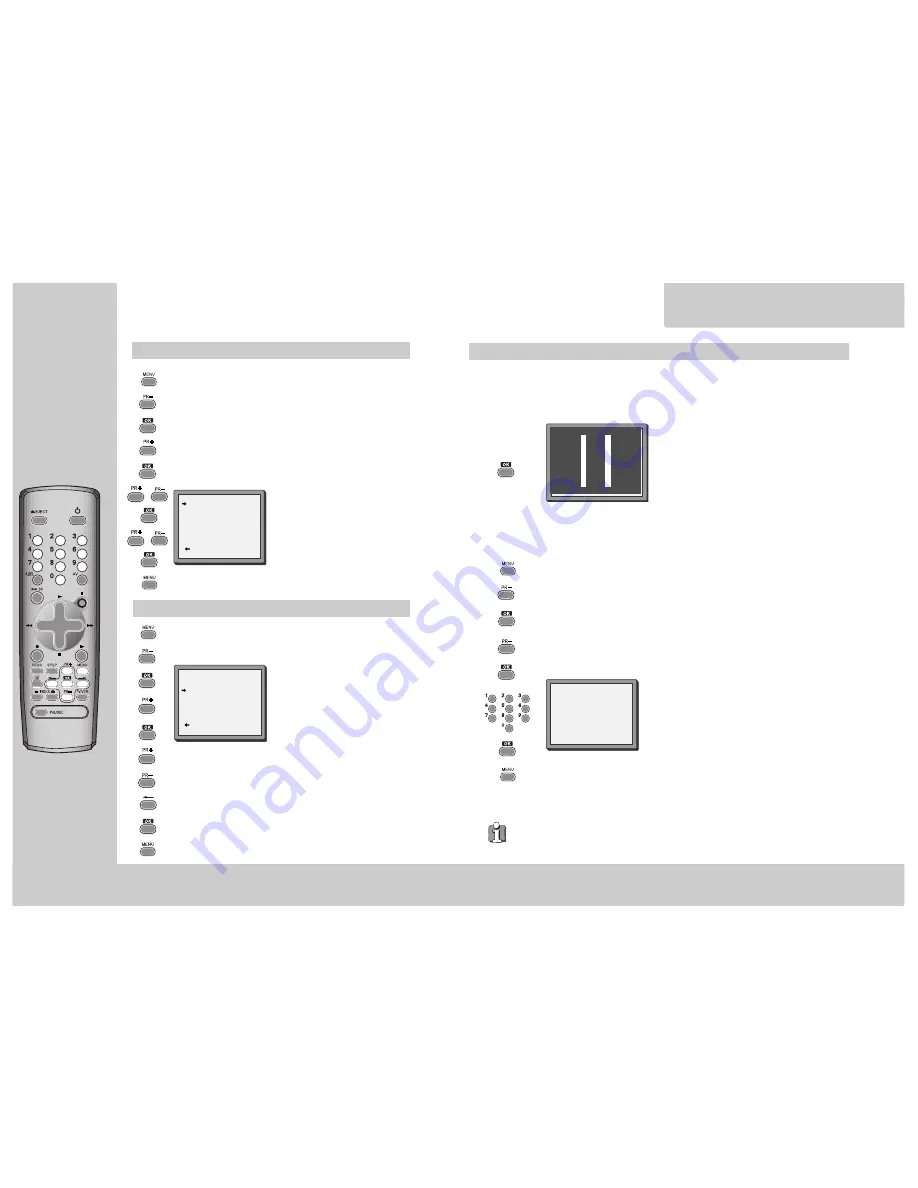
20
T u n i n g i n
NEW STATIONS
Sorting programme locations
If the location numbers used for programmes stored in your TV and
video are different, you can change them on the video.
To do this, move the stations to the right numbers, until they are
arranged the way you want.
Call the video’s "MAIN MENU",
choose "PR Preset" then "PR Align".
Select the programme to swap.
Confirm.
Move the station to the desired
location number.
Confirm.
PR ALIGN
PR+/-:ALIGN
:PR VIEW
OK:CONFIRM MENU:END
PR01 P-01
PR08 P-08
PR02 P-02
PR09 P-09
PR03 P-03
PR10 P-10
PR04 P-04
PR11 P-11
PR05 P-05
PR12 ----
PR06 P-06
PR13 ----
PR07 P-07
PR14 ----
Clearing programme locations
PR ERASE
PR+/-:SELECT
:PR VIEW
OK:ERASE MENU:END
Call the video’s "MAIN MENU",
choose "PR Preset" then "PR Erase".
Select the station (location
number) you want to clear.
Review the picture.
Clear.
PR01 P-01
PR08 P-08
PR02 P-02
PR09 P-09
PR03 P-03
PR10 P-10
PR04 P-04
PR11 P-11
PR05 P-05
PR12 ----
PR06 P-06
PR13 ----
PR07 P-07
PR14 ----
21
CONNECTIONS
a n d c o p y i n g
To the TV via antenna cable (if you are not using a RCA cable)
◆
If you are using a RCA cable
, select the AV input on
the TV to see the picture from the video.
◆
If you are not using a RCA cable,
select the button
number on the TV reserved for video input to see the
picture from the video.
If you are not using a RCA cable, your video can transmit pictures and sound to the TV via the coax aerial
cable. Just tune the TV to the video's transmitting channel (factory set to UHF CH 52). Tune the TV carefully
to ensure the best pictures and sound.
Once you have carried out the steps in
"Connecting up the video recorder" (page 4),
switch on your TV.
Press the OK button of the video’s remote control
longer than 5 seconds to call the video´s test
picture.
Tune the TV to the test picture using the channel
pre-set functions of your TV as described in its
manual.
Once you have found the test picture, follow this
instructions within your television manual to store
this new channel into a programme location.
Press the OK button of the video’s remote control
again longer than 5 seconds to release the test
picture.
Call the video’s "MAIN MENU" choose
"VCR Setup" then "RF Output Set".
Type in the free channel.
Store and exit.
If the
quality of the test picture
transmitted to the TV is poor due to interference caused by a
station transmitting on channel 52, you can tune the video to a different transmitting channel. Find a
free channel between 21 and 69 on your TV.
RF OUTPUT SET
0-9:SELECT (21-69)
OK:CONFIRM MENU:END
CH 52
◆
If the quality of the test picture transmitted to the TV is poor, fine-tuning on the TV may help
(refer to the TV manual).
2x
5 sec.
2x
2x
Summary of Contents for AVR7
Page 16: ...29 28 MEMO MEMO ...



































