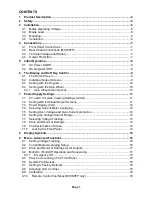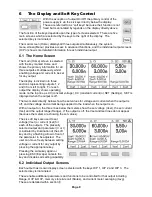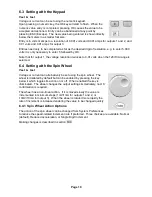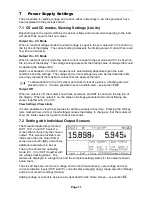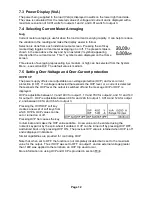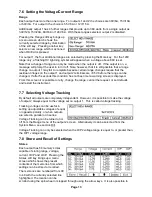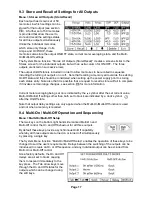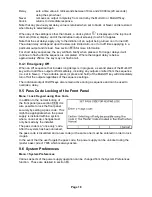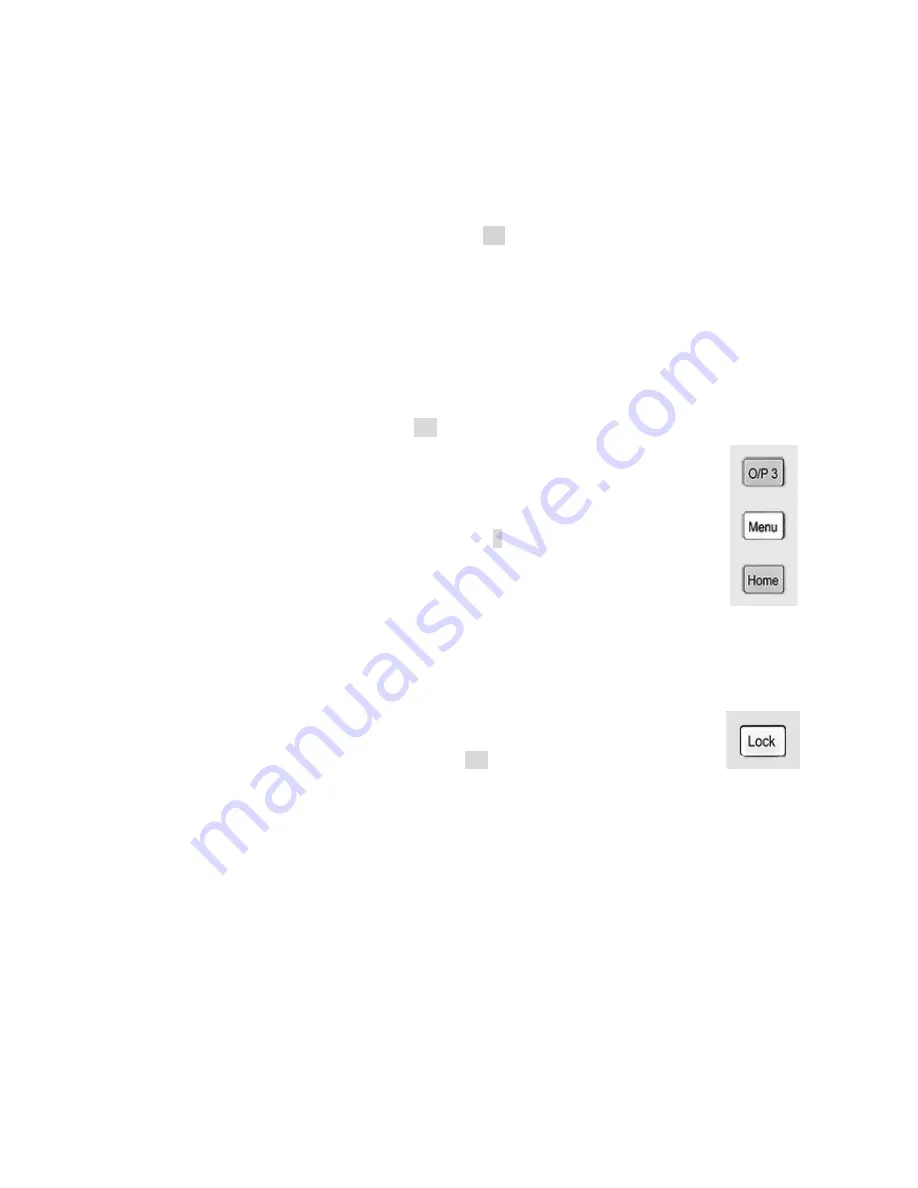
Page 14
jump directly to a location by entering a two digit number (e.g. 07 or 45). Unused memory
locations are shown by the word Empty.
Pressing the Store key writes the present settings of the output into the selected memory
location. If the position already has settings stored within it a confirmation is required.
Pressing the Recall key transfers the stored settings of the selected memory location to the
output. This happens immediately that the Recall key is pressed. Note that, if the recalled
range is different from the present range, the output will be automatically turned off. Note,
however, that it is still possible that a store recall for output 1 may fail to complete if the recalled
setting invokes certain range changes; see section 7.6 for more information.
The contents of a particular location can be deleted by pressing the Delete soft key. A
confirmation is required.
From the Delete confirmation screen it is also possible to delete the contents of all 50 locations
by pressing Del All. A confirmation is required.
Store and Recall for Multiple Outputs
It is also possible to store and recall settings for all three outputs simultaneously. This is
described in Advanced Functions section 9.3.
7.9 The System Menu Screen
The operation of the System Menu screen is selected with the key marked Menu
which illuminates when pressed.
System menu functions are described within section 9 - Advanced Functions.
7.10 Locking the Front Panel
Lock
The front panel can be “locked” such that the power supply will not respond to any key presses.
This is in order to prevent an accidental changes to settings.
Pressing the Lock key disables the front panel. This is indicated by the key being illuminated in
green. Once locked any key press creates a warning message on the display. To unlock the
front panel, press and hold the Lock key for more than one second.
For additional security it is also possible to lock the front panel using a pass-code.
This is explained in Advanced Functions section 9.5.