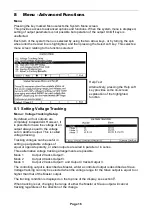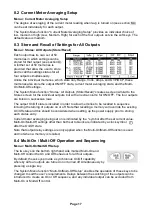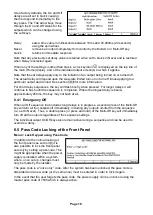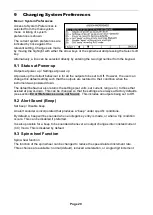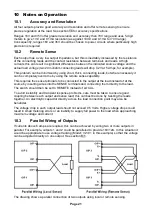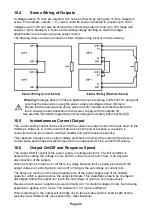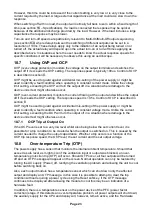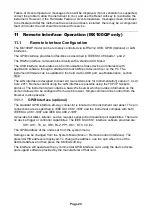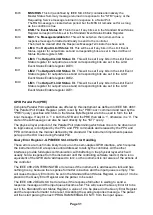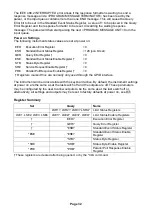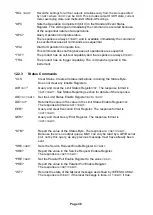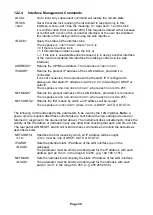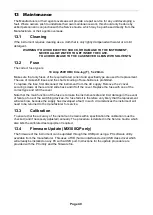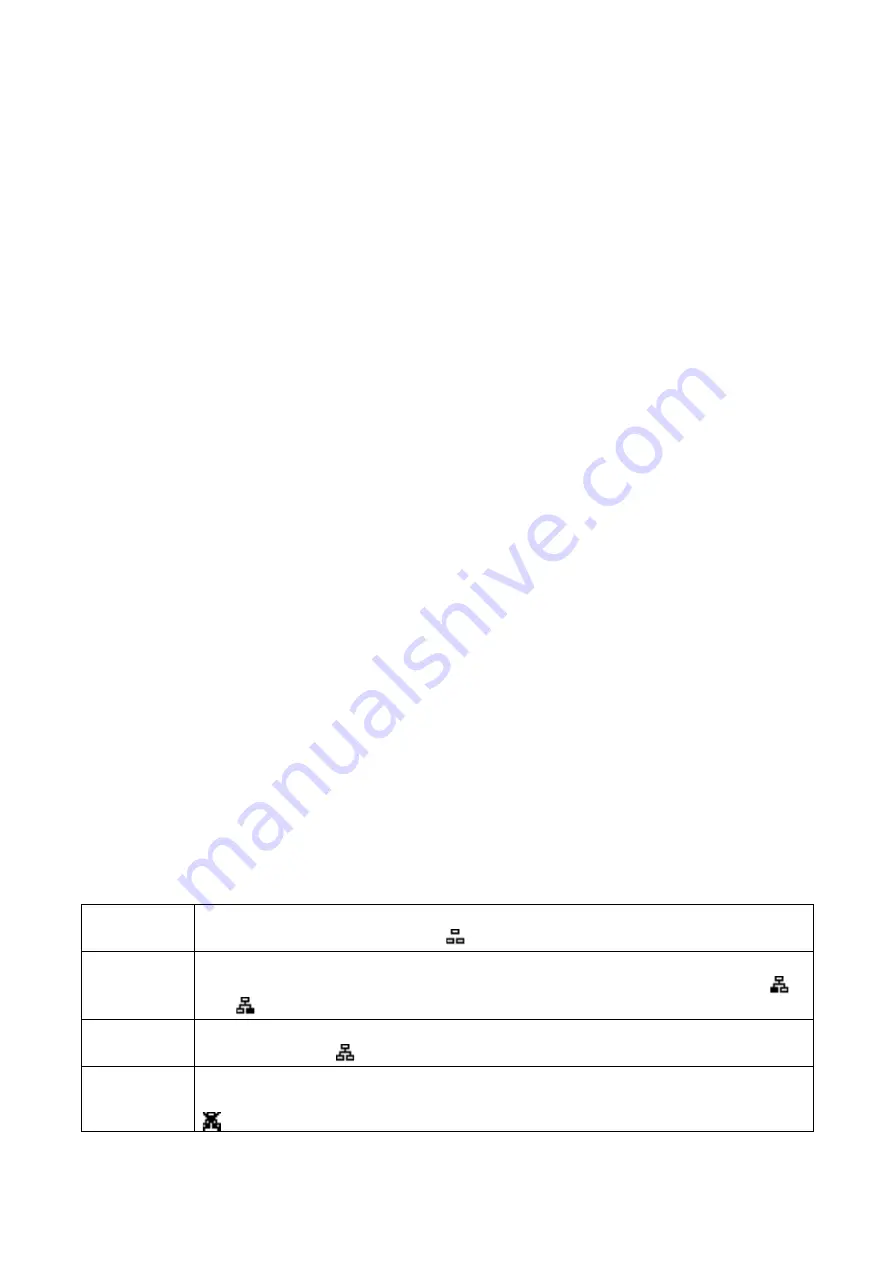
Page 26
If this happens, select this device, right click and choose “update driver software...” and then
“browse this computer for driver software...” and then locate the .INF file on the CD as
described above.
Once Windows has installed the device driver it will assign a COM port number to this particular
unit. This number will depend on previous COM port assignments on this PC, and it may be
necessary to use Device Manager to discover it. Each instrument has a unique USB identifier
which is remembered by the system, so it will receive the same COM port number whenever it
is attached to the same PC (regardless of the physical interface socket used), even though the
COM port will disappear while the instrument is disconnected or switched off. Other instruments
will receive different COM port numbers.
Note that a different PC will not necessarily assign the same COM port number to a particular
instrument (it depends on the history of installations), however Device Manager can be used to
change the assignments given.
This virtual COM port can be driven by Windows applications (including a terminal emulator) in
exactly the same way as any standard COM port, except that the Baud rate and other settings
are unnecessary and are ignored. Some old applications might not function with COM port
numbers 3 or 4, or above 9. In this case, use Device Manager to change the allocation given.
Once it is installed, the driver will be maintained by Windows Update in the usual way.
11.1.4 LAN Interface
The LAN interface is designed to comply with the LXI standard version 1.4 LXI Core 2011 and
contains the interfaces and protocols described below. For more information on LXI standards
refer to www.lxistandard.org.
When powered up and attached to a network, the unit will by default attempt to obtain IP
address and netmask settings via DHCP, or, if DHCP times out (after 30 seconds), via Auto-IP.
In the very unlikely event that an Auto-IP address cannot be found a static IP address is
assigned; the default is 192.168.0.100, but this can be changed on the web page. Connecting
via a router is recommended as this is significantly quicker to assign an IP address; connecting
directly to a PC will only begin to assign an Auto-IP address after the 30 second DHCP timeout.
Since it is possible to misconfigure the LAN interface, making it impossible to communicate with
the instrument over LAN, a LAN Configuration Initialise (LCI) mechanism is provided via a push
switch (marked LAN RESET) accessible through a small hole in the rear panel. This restores
the default configuration with DHCP enabled, so the unit will then follow the sequence
described in the previous paragraph. Note that resetting the LAN interface removes any
password protection.
The progress of establishing a LAN connection can be viewed either by inspecting the Remote
Control Interfaces screen (Menu > Remote Control Interfaces) or by interpreting the symbol
shown on the status line of the Home screen, which has four possible indications:
No LAN
If the unit cannot detect any connection to a LAN, e.g. the cable is unplugged,
then the LAN status indicator is .
Configuring The unit has detected a LAN connection but is not yet configured, e.g. is
waiting for DHCP. The LAN status indicator is animated, flashing between
and
LAN OK
The LAN connection is now configured and the unit can communicate. The
display becomes
LAN FAULT The unit has detected a problem with LAN connection, e.g. Its IP address is in
use by another device. Communication is not possible and the display shows