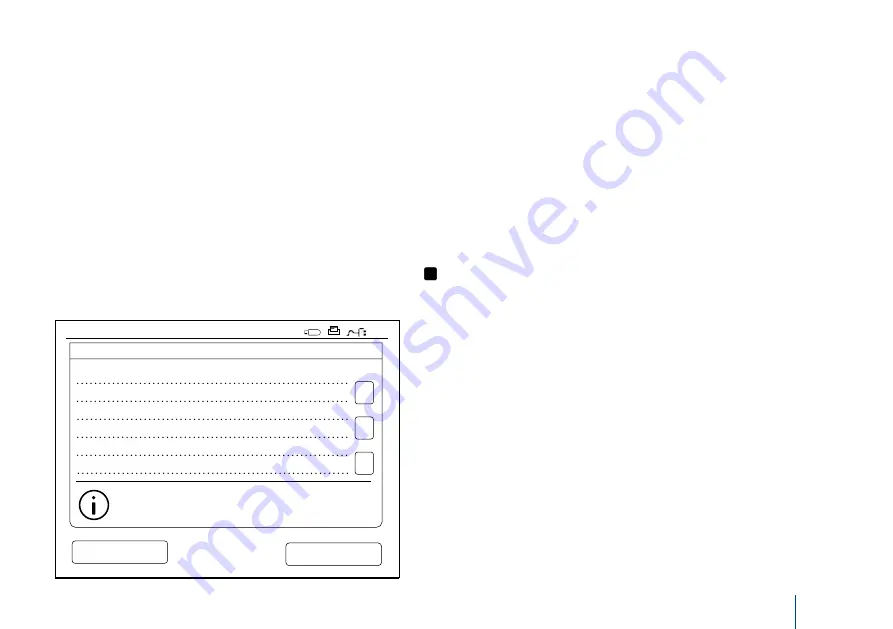
21
Results
The results are stored in
Results
file, where they
can be viewed, printed or transferred to USB stor-
age.
Results
file consists of the following submenu
items:
Last results, Last Quality Control results, LIS
offline results
and
Delete result history
.
LIS offline results are results stored in the memory
of QuikRead go Instrument which is normally con-
nected to an LIS but has temporarily been in LIS
offline mode, e.g. during a home or a ward visit.
Viewing results
To view the results choose
Results
in the main
menu. You can select
Last results
or
Last QC
results
or
LIS offline results
. The results can be
scrolled with the
up
and
down
buttons on the right.
The results can be sorted by
Time
,
Test
or
USAGE
Transferring results to USB storage
The results can be transferred to a USB storage.
Connect a USB-storage to a USB port. Choose
Transfer to USB
, select the results to be trans-
ferred and choose
OK (
see Section “Printing re-
sults”
)
. Don’t remove the USB storage until the
transfer is completed. After completion of the
transfer a message “Transferring completed. You
can now safely remove the USB storage.” will be
shown.
Sending offline results to LIS/HIS
All the results not sent to LIS can be viewed by
choosing
LIS offline results
. Choosing
Send to
LIS
sends the result to the LIS system, and after
a successful transfer the results are deleted from
the LIS offline memory. Choosing
Delete offline
results
deletes the results without sending them
to the LIS.
QuikRead go Instrument checks the LIS connec-
tion automatically during start-up, when entering
the main menu and after every measurement. If
a connection is available and there is data in the
LIS offline result history, QuikRead go Instrument
automatically proposes sending the offline results
to the LIS.
Patient ID
by choosing the relevant buttons.
Touching a result line gives detailed information of
a single measurement.
Deleting result history
Choosing
Delete result history
permanently de-
letes all results from the history file. The instru-
ment will ask for confirmation before deletion.
Printing results
To print results, choose
Last results
. By touching
a result line it is possible to print a single result.
The results can also be print sorted by
Time
,
Test
or
Patient ID
. Touch the desired sorting criterion
and then touch
button. Select the results to
be printed through
...
buttons (see
Picture 21
).
Choose
OK
to start printing.
10:26
LAST 100 RESULTS :: PRINT
Results
Date
:
Test
:
Patient ID
:
Select printing definitions, then press “OK”
ALL
ALL
ALL
…
…
…
Cancel
Next
Picture 21
Pringting results
Summary of Contents for 133893
Page 1: ...QuikRead go Instrument 135936 7 English Deutsch Fran ais Italiano...
Page 35: ...35 Deutsch...
Page 68: ...68...
Page 69: ...69 Fran ais...
Page 103: ...103 Italiano...






























