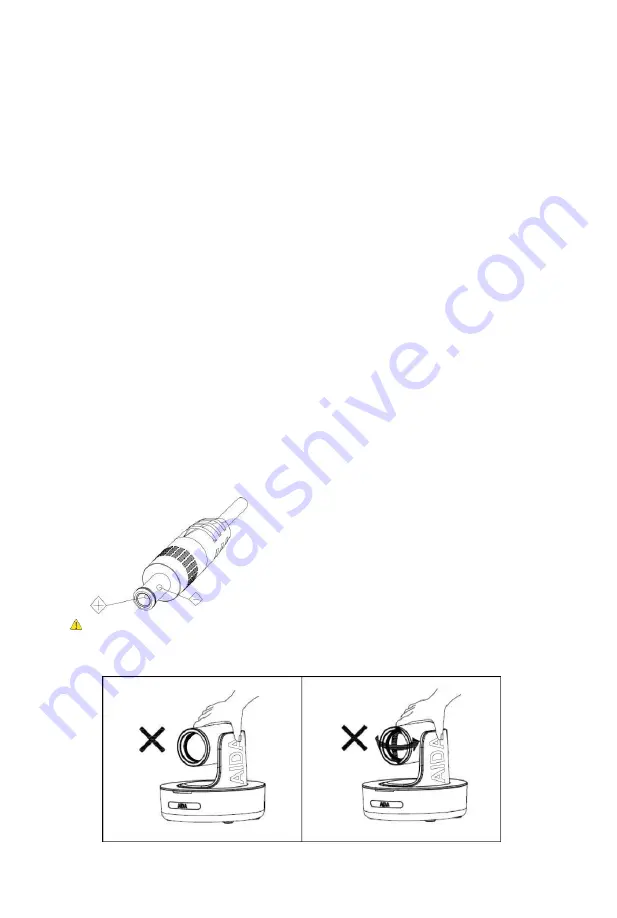
Safety Guide
1
1.
Before operation, please read all of the instructions in the manual carefully. For your convenience,
please keep this manual.
2.
The camera power input range is 100-240VACv(50-60Hz). Ensure the power supply input is
within this rate before powering on.
3.
Camera power voltage = 12VDC,rated currency= 2A.Wesuggestyou use it with the original power
supply adapter supplied by the factory.
4.
Please keep the power cable, video cable, and control cable in a safe place and out of
obstructions.
5.
0perationalenvironment: 0°C-50°C/32°F-122°F,with humidity levels less than 90%.To avoid
any damage, do no put or pour anything inside the camera.
6.
Avoid weight stress, vibration, and pressure on the camera during transportation, storage,
and installation.
7.
Do not remove the camera housing or cover. Doing so will void the warranty.
8.
Do not direct the camera towards strong/intensive light. Doing so could cause
irreversible damage to the camera and void warranty.
9.
Use a dry and soft cloth to clean the camera housing with a neutral cleaning agent, when needed. To
avoid damage on the camera lens, do not use strong or abrasive cleaning agents on the camera
housing.
10.
Do not move the camera by moving the camera head. To avoid mechanical trouble, do not rotate
the camera head by hand. Please refrain from moving the camera while it is in motion. Doing so
could cause irreversible damage to the camera and void warranty.
11.
Make sure the camera is on a fixed and balanced platform. Avoid any slanted
placements.
12.
Power Supply Polarity Schematics:
Warning:
Video quality can be affected
by specific frequencies of electromagnetic field.
Never grasp the head of the camera. Never move the camera by hand while is in
motion
. Doing so can damage the mechanism.




































