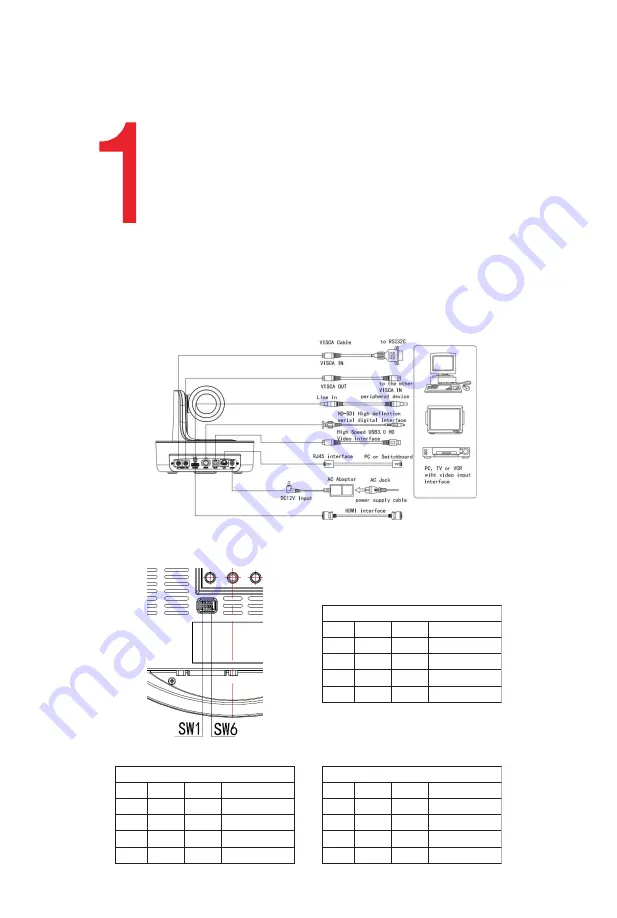
Packing List
2
Dial Switch (ARM)
SW-1
SW-2
Mode
1
OFF
OFF
Updating Mode
2
ON
OFF
Debugging Mode
3
OFF
ON
Undefined
4
ON
ON
Working Mode
Dial Switch
SW-3
SW-4
Instruction
1
OFF
OFF
Reserve
2
ON
OFF
Reserve
3
OFF
ON
Reserve
4
ON
ON
Reserve
Dial Switch (USB)
SW-5
SW-6
Instruction
1
OFF
OFF
Undefined
2
ON
OFF
Working Mode
3
OFF
ON
Updating Mode
4
ON
ON
Undefined
Check the items below, when opening the package:
EA
Quick Start
-
AIDA
PTZ
- Power Adapter
- Power Cable
- RS-232 Control
Cable
- USB 3.0 Cable
- Remote Control
- User Manual
- Double Sided Adhesive
- QC Certification
- Wall Mount
1.
Check that all cable connections are secure before powering on the camera.
2. Dial Switch Setting (Used for Camera Updates):





































