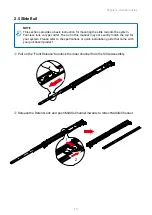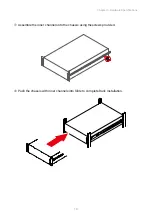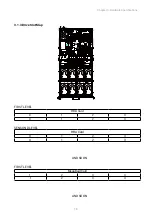Reviews:
No comments
Related manuals for RSC-1R

FCM-CHS2 Series
Brand: AAxeon Pages: 16

SLM-4
Brand: Xantrex Pages: 77

ZP3-AC1
Brand: Ziton Pages: 2

ASR 5000
Brand: Cisco Pages: 294

7513 Series
Brand: Cisco Pages: 289

AS5350 - Universal Access Server
Brand: Cisco Pages: 102

AMP PC3000
Brand: Cisco Pages: 42

ASA 5512-X
Brand: Cisco Pages: 422

ASA 5508-X
Brand: Cisco Pages: 428

ASA 5512-X
Brand: Cisco Pages: 74

AS5350XM
Brand: Cisco Pages: 284

ASR 5000
Brand: Cisco Pages: 466

Firepower 4110
Brand: Cisco Pages: 72

SC825MS-R700LPB
Brand: Supermicro Pages: 63

AsanteHub 2072RPU
Brand: Asante Pages: 10

SAC?1?AC
Brand: Fiberplex Pages: 12

FRM220-CH08
Brand: CTC Union Pages: 20

InfinityLink IL6000
Brand: Artel Pages: 35