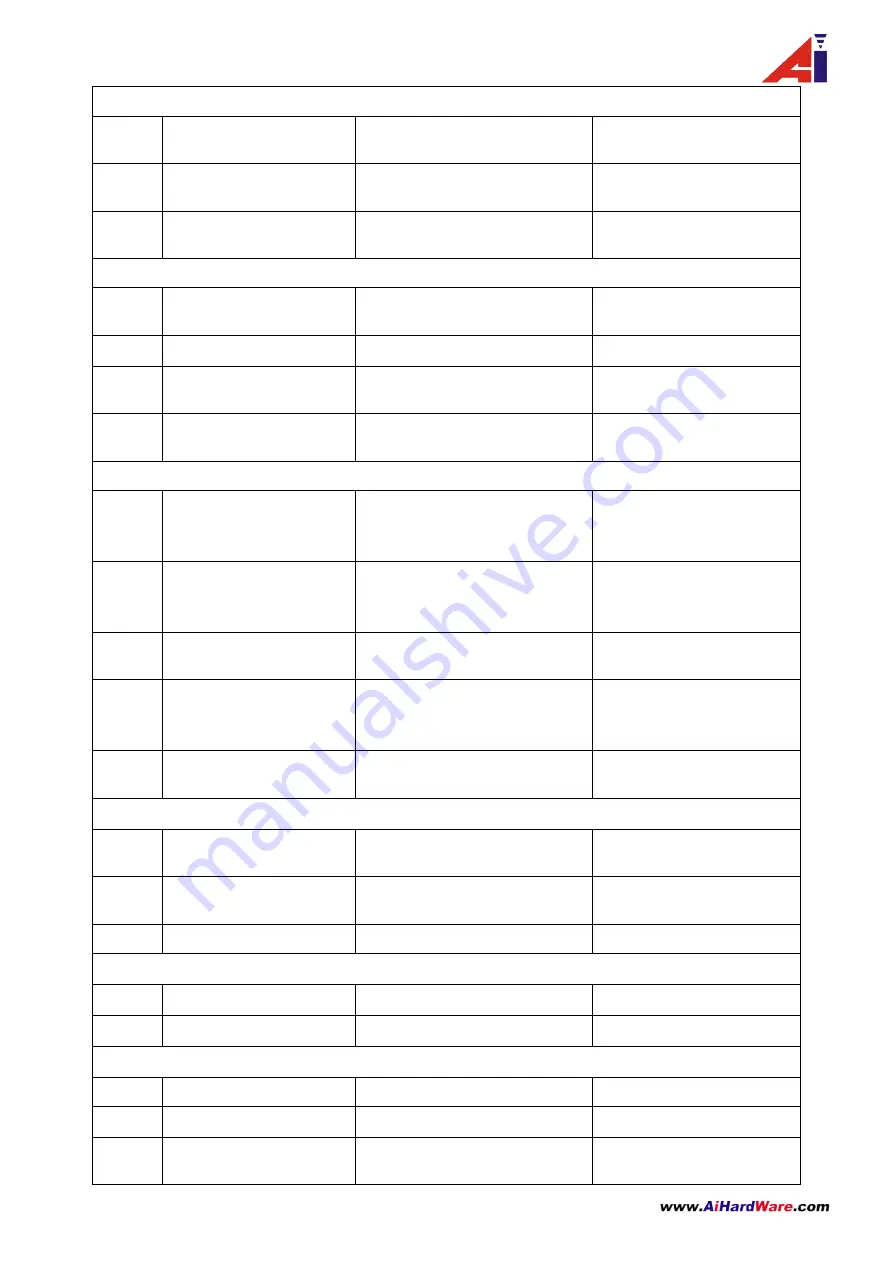
16
/
27
Boot to detect hints
1
Wireless module to detect
anomalies
Short three beeps(high
frequency)
Red light blinks three times
2
External storage module
abnormal
Long two beeps (high frequency)
Red light blinks twice
3
Power on
Short Four beeps
(
high
/
mid
/
low frequency
)
Green light normally on
Instructions of pairing state
4
Start the wireless pairing
One short beeps
(
high
frequency
)
LED light blinks once
5
Wireless pairing state
None
Red light blinks
6
Wireless pairing failure
None
Red light normally on,
Green light off
7
Wireless pairing success
long three beeps
(
high
/
mid
/
low frequency
)
Green light normally on
Setting state
instructions
8
Enter setting mode
long one beep and short two
beeps
(
high
/
mid
/
low
frequency
)
Green light blinks once
9
Exit & Save
Long one beep and short two
beeps
(
high
/
mid
/
low
frequency
)
Green light blinks once
10
Setting command state
Long one beep and short one
beep
(
high
/
low frequency
)
Green light normally on
11
Effective command
Long one beep and two short
long
(
high
/
mid
/
low
frequency
)
Green light blinks once
12
Non-effective command
Long one beep
(
low frequency
)
Green light blinks once &
Red light blink once
Instructions of Inventory mode
13
Data uploaded
successfully
short one beep(high frequency)
Green light blinks once
14
Data uploaded failure
short three beeps(Intermediate
frequency)
Red light blinks three times
15
Data Overflow
long two beeps(high frequency)
Red light blinks twice
Real-time mode
17
Upload data successfully
Short one beep(high frequency)
Green light blinks once
18
Upload data failde
beeps(Intermediate frequency)
Red light blinks three times
Power status indicators
20
Charging status
None
Blue light on
21
Charging completed
None
Blue light off
,
Green light on
22
Sleep
/
power off
Long one beep(Intermediate
frequency)
Light off












































