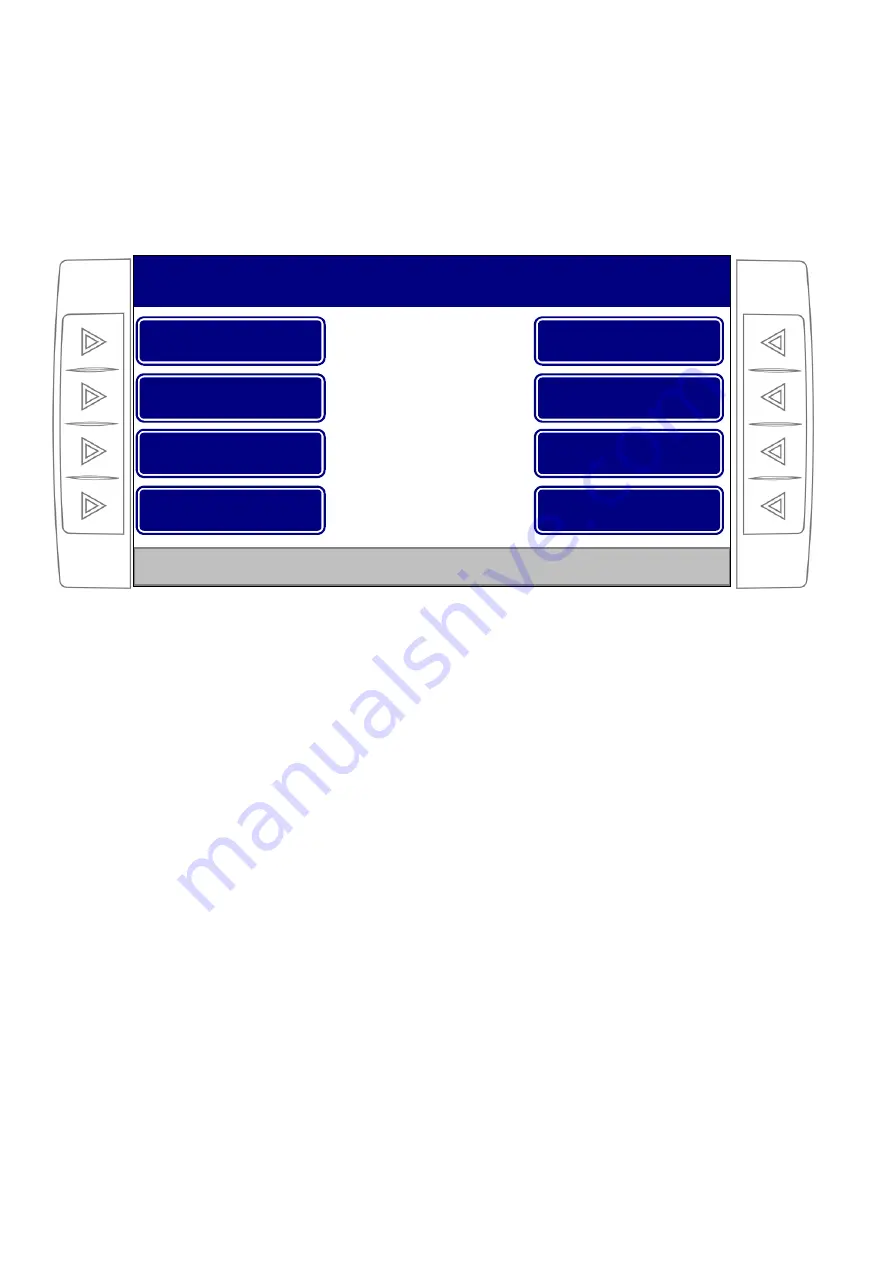
14
3. Computer menus
3.1. Main menu
Select “Menu” option from Job Screen (on the left of the screen,
Figs.
2 a 5).
Figure 6. Main Menu.
Main Menu presents the following options:
1. Screen Backlight. This option allows modifying backlight intensity. Diminish the bright while on a job
at night and increase it at day in order to have a better visualization (Page 16).
2. Speed Limit. If this value is exceeded on a job, an alarm will go off (Page 23).
3. Settings Profile. It allows recovering a setting profile saved at the installation moment. (Fine crop or
coarse crop setting) (Page 16).
4. Installer’s Options. It presents the options that must be configurated at the installation moment.
(Details in Installation and Technical Assistance Manual).
5. MONITOR. This option groups the functions specially related to seed and/or fertilization monitoring.
(Seed and tolerance density configuration; enabling/disabling of densities, fertilization section, a
particular sensor monitoring; or do a sensor testing).
6. DISPENSER. This option groups the functions of VRA system (selection of automatic rate prescription,
rate’s group programming for automatic rate, dispenser calibration, and copy prescriptions from pen-
drive onto SD card).
7. JOB REGISTER. This register displays information about the job done on plot and in total; it allows
deleting those data and modifying its number or reference. It also allows enabling or disabling mapping
and coping mapping data from SD card to pen-drive (Page 17).
Select “Exit Menu” option to leave Main Menu and return to Job Main Screen.
The user can go forwards and backwards for the different computer’s menus selecting the desired options and
pressing “Back” every time that you want to return to a previous screen.
Screen Backlight
Speed Limit
Setting Profile
Installer’s Options
MONITOR
DISPENSER
JOB REGISTER
Exit Menu
Select the desired option.
Press “Exit Menu” key to return to Job Screen.
MAIN MENU





























