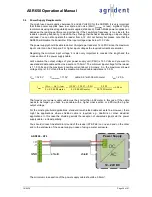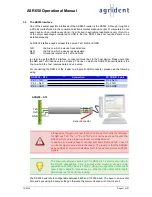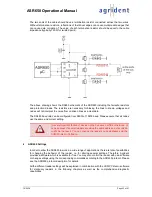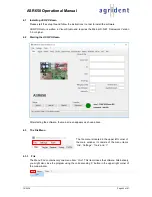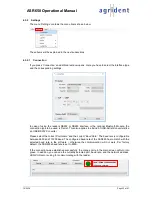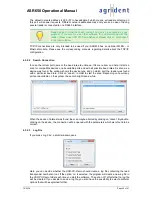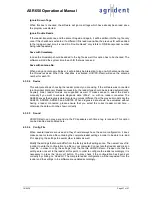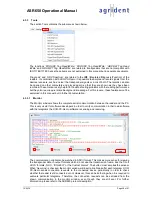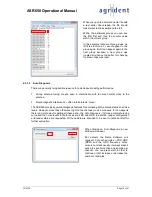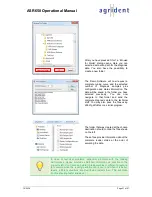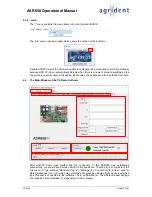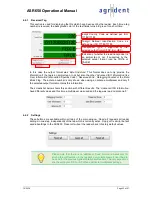19/09/18
Page 27 of 67
ASR650 Operational Manual
Ignore Known Tags
When this box is checked, the software will ignore all tags which have already been read since
the program was started.
Ignore Double Reads
If the reader transmits one and the same ID again and again, it will be written into the log file only
once if this checkbox is activated. If a different ID is read meanwhile, the previous ID will be added
to the log again next time it is read. So
‘
Double Reads
’ only refers to ONE transponder number
being read repeatedly.
Save with timestamp
In case the timestamp should be added to the log file as well, this option has to be checked. The
software will add the system time to each ID that was received.
Save with antenna No.
When using an antenna multiplexer, it will probably be interesting to log on which antenna channel
the ID was received. When this checkbox is activated,
ASR-PC-Demo
will save the antenna
number for each ID.
4.3.2.4
Device
This submenu allows choosing the reader product you are using. If the software was connected
to an Agrident Stationary Reader successfully, the reader type should be detected automatically.
Anyway,
‘older’ reader models are supported as well. It makes sense to select the device
manually if you want to evaluate diagnosis data
‘offline’”, i.e. with no reader connected. The
ASR650 saves the diagnosis data (also tuning curves) different from the previous models like the
ASR400, ASR500, ASR600 and ASR700. When diagnosis data should be evaluated without
having a reader connected, please ensure that you select the correct reader model here
–
otherwise the data will not be shown correctly.
4.3.2.5
Sound
ASR-PC-Demo
can play a sound via the PC speakers each time a tag is received. This option
can be disabled and enabled here.
4.3.2.6
Config File
When several readers are used and they should always have the same configuration, it does
make sense to create a file containing the complete reader settings in order to be able to re-load
it for applying the settings to several other readers as well.
Modify the settings that should differ from the factory default settings once. Then
select ‘
save file
’
in order to write the configuration to a file on your computer. Connect another reader and click on
‘
load file
’ in order to copy the settings from the file into
ASR-PC-Demo
. Please note that the
settings are not sent to the reader at this point. In order to configure the reader accordingly, it is
necess
ary to press the ‘
Apply all
’ button. You may check if the configuration has been sent
correctly by clicking on ‘
Read all
’. The complete reader configuration will be requested from the
reader and the settings in the software are updated accordingly.