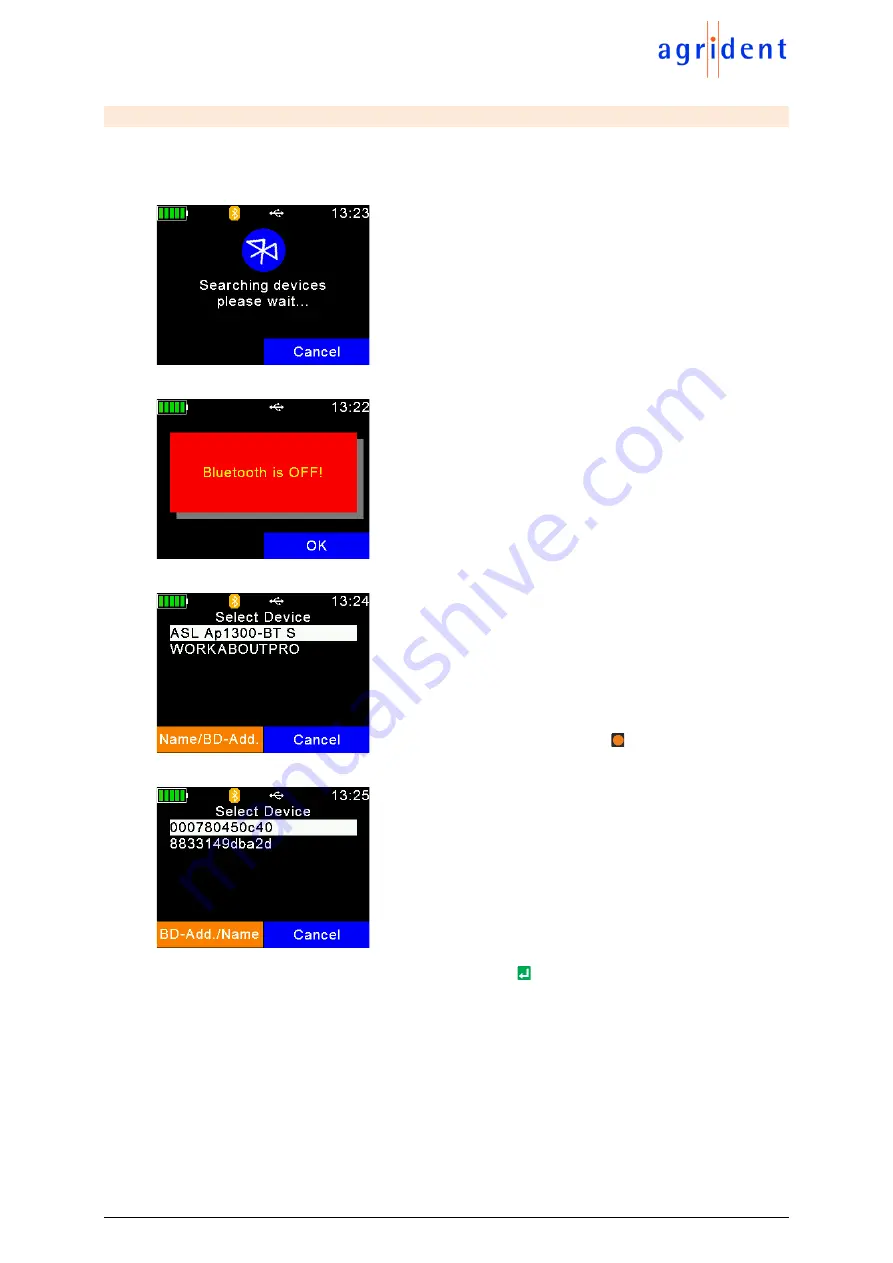
APR250 User Manual
24/03/21
Page 32 of 49
7.6.5.2 Search BT Printer
Before you can start printing via Bluetooth, the APR250 has to be paired with a printer. Therefore,
the reader has to scan for available Bluetooth devices first. Once this menu item has been
selected, the APR250 will start the scan.
Depending on how many devices are present, the scan can
take a while, but at least 10 seconds.
If Bluetooth is switched off, the APR250 shows the
corresponding error message. In this case activate
Bluetooth first (see chapter 7.7.3.3)
After the scan has been completed, the available devices
are listed. Note that not only printers are listed here, but
also other Bluetooth devices. So, ideally you should know
the device name of your Bluetooth printer.
Sometimes it might be useful to see the BD-address of the
found devices instead of the names. You may switch
between both views by using the
key.
Now you can see the list of discovered devices with their
BD-addresses instead of the device names. Very often, the
BD-address can be found somewhere on a label of a
Bluetooth device. Since this address is unique, it can
quickly help to identify the correct device.
Choose a device from the list and select it by pressing
. The APR250 will store this device as
the Bluetooth printer and will try to connect to it for all coming print jobs until a different printer
has been selected.






























