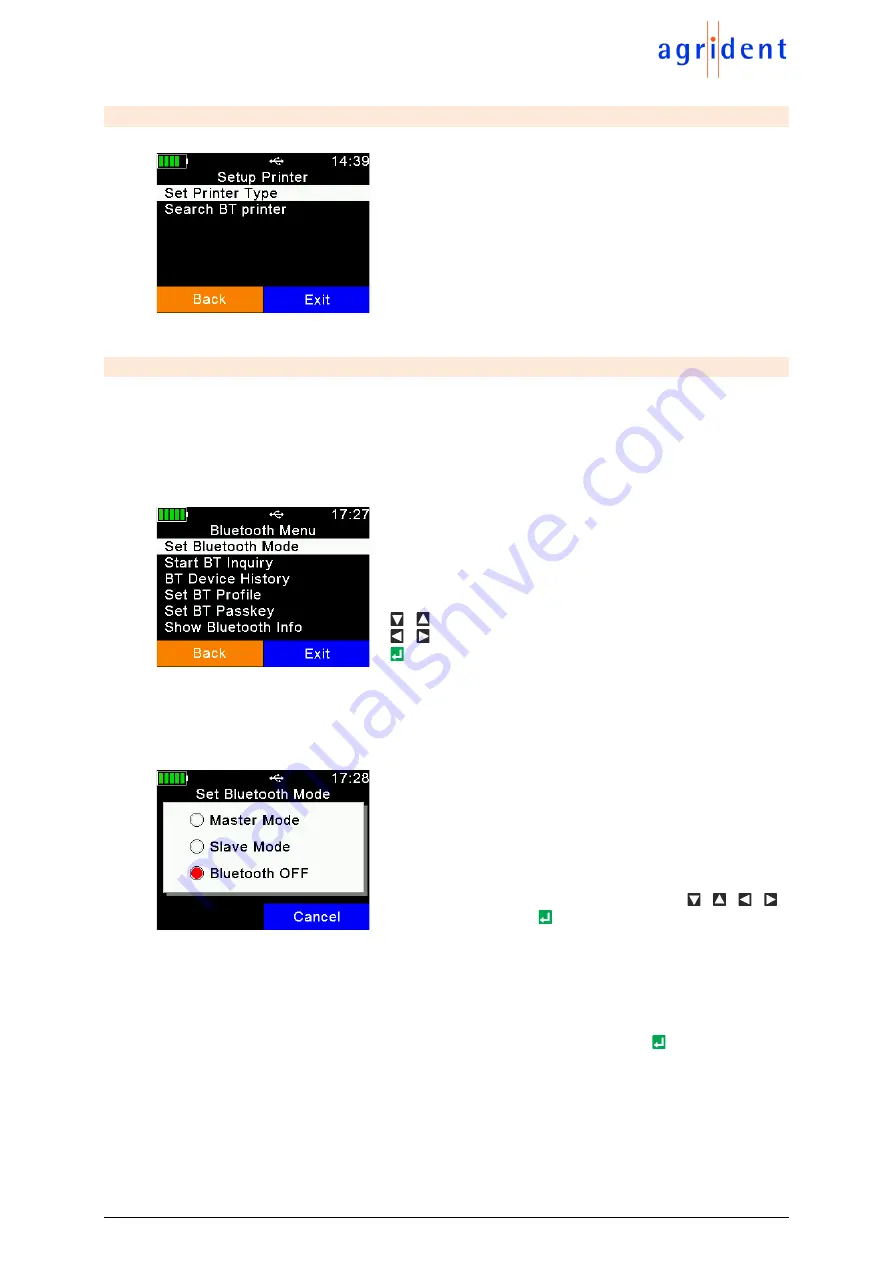
APR250 User Manual
24/03/21
Page 39 of 49
7.7.3.2 Setup Printer
The printer setup is the same as described in chapter 7.6.5,
here is just another menu entry for configuring the same
settings.
7.7.3.3 Bluetooth
The APR250 always incorporates a Class1 Bluetooth module. The range is up to 80 meters in
‘line of sight’. Inside buildings or when any other obstacles are present, it will be less. Note that
the range also depends on the Bluetooth partner. If the other device is only Class2, the range is
much lower. This especially applies to devices like smart phones.
There are several menu items for Bluetooth, which will be explained in this chapter.
The Bluetooth menu contains the items shown on the left
side.
/
… One item down / up
/
… Switch to first / last item
… Enter submenu resp. start action (
BT Inquiry
)
The Bluetooth Mode determines if the APR250 should initiate the connection to another device
(Master Mode) or if other devices should be able to connect to the APR250. Per default, Bluetooth
is not activated (OFF), so it must be switched on first. Then you have to decide whether the
APR250 should be the device initiating the connection (Master) or the other device (Slave).
Select the desired Bluetooth Mode using the / / /
keys and confirm with .
When the APR250 is in Master Mode, it needs to
‘know’ the address of the intended Bluetooth
partner
, also called ‘remote device’. An easy way to find out this address is to scan for Bluetooth
devices in range. Make sure the other device has Bluetooth activated, that
it is ‘discoverable’ and
‘connectable’ and that it is in range. For smart phones, for example, it is normally required to
make them discoverable first, usually for a particular time. This can be done in the phones
Bluetooth settings. If this has been done, select ‘
Start BT Inquiry
’ and press .

























