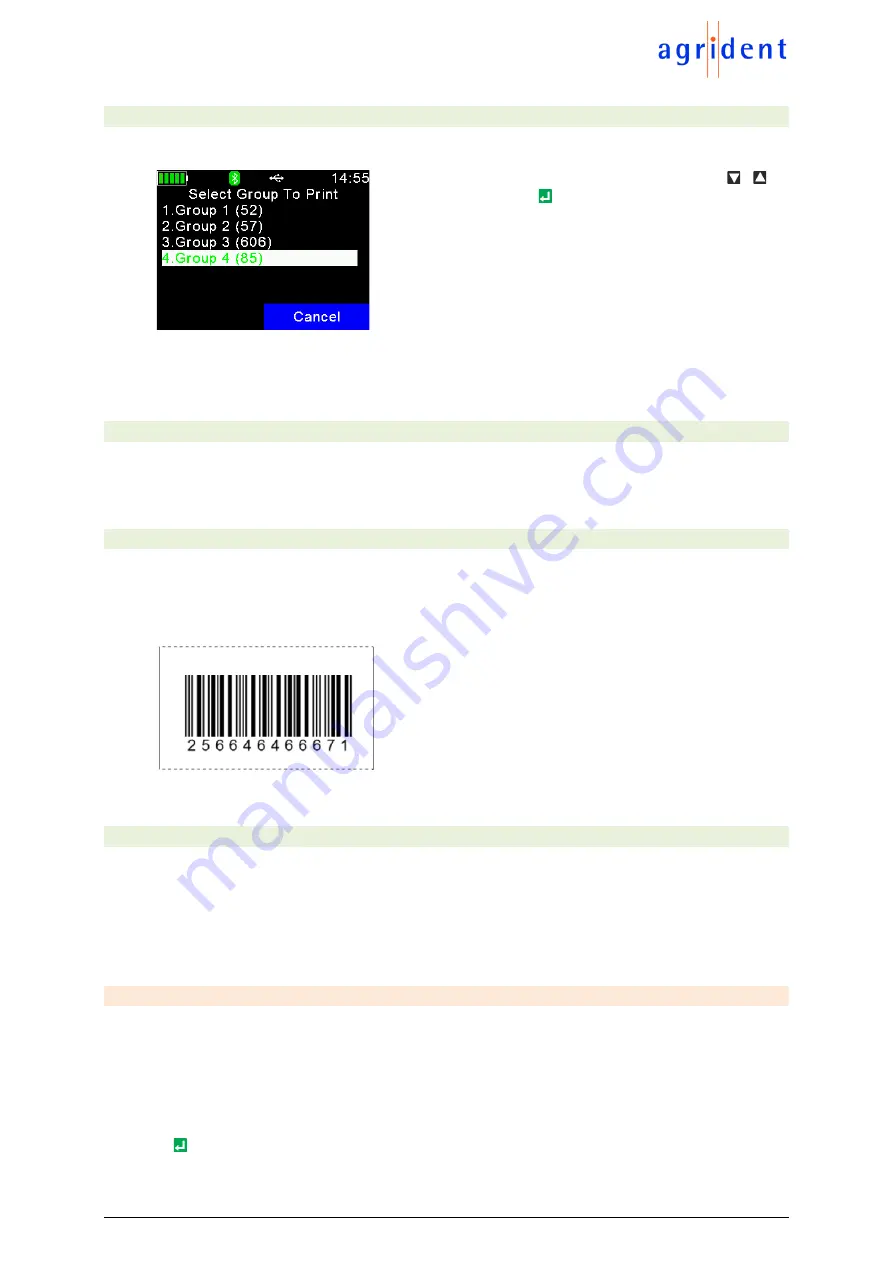
APR250 User Manual
24/03/21
Page 31 of 49
7.6.2 Select Group
This menu item allows to print a particular group instead of the active one or all groups.
Select the group to be sent to the printer using the
/
keys and confirm with . The active group is displayed in
green font.
If the Bluetooth connection has not been established yet,
the APR250 will try to connect to the mobile printer now as
explained in the previous chapter.
If the connection to the printer is established, printing will
start right away.
After printing was finished, the reader returns to the screen shown above.
7.6.3 Print All Groups
This option should be used if the complete memory content, resp. all groups, should be printed.
The procedure is similar to ‘
Print Active Group
’, there are no further selections required.
7.6.4 Print Barcode
It is also possible to print a barcode of a particular
EID
. This can be useful if you want to label
blood samples, for example. To be able to print the
EID
as a barcode, the APR250 has to read
the tag
first. When you select ‘
Print Barcode
’, the device will activate the RFID engine. After the
tag has been read, the APR250 is sending an appropriate command to the mobile printer.
The barcode type is ‘2of5 interleaved’. Other barcode types
are not supported at the moment.
7.6.5 Setup Printer
Before you can use the printer, the correct model must be selected first. If this setting is incorrect,
the printer feature will not work. There are much more options and configurations available, but
this would be too much for including it into the APR250 menu. So, all the additional options are
only software configurable. For example,
AgriLink
can be used for configuring all possible printer
options.
7.6.5.1 Set Printer Type
The APR250
Firmware supports several different printer types, like the Able Systems ‘
AP1300
’,
the Datamax-
O’Neil ‘
Apex
’ series (former Extech Apex), the Zebra QL-series and QLn-series, the
Martel ‘
MCP 1880/7880
’ and the '
MTP-3
' (GOOJPRT). The type ‘
Generic Line Printer
’ might work
for particular printers as well, but there are no special control codes send for this printer type
– so
it can only work for simple ASCII printers.
Select the correct printer type from the list by using the directional keys and confirm by pressing
the key.






























