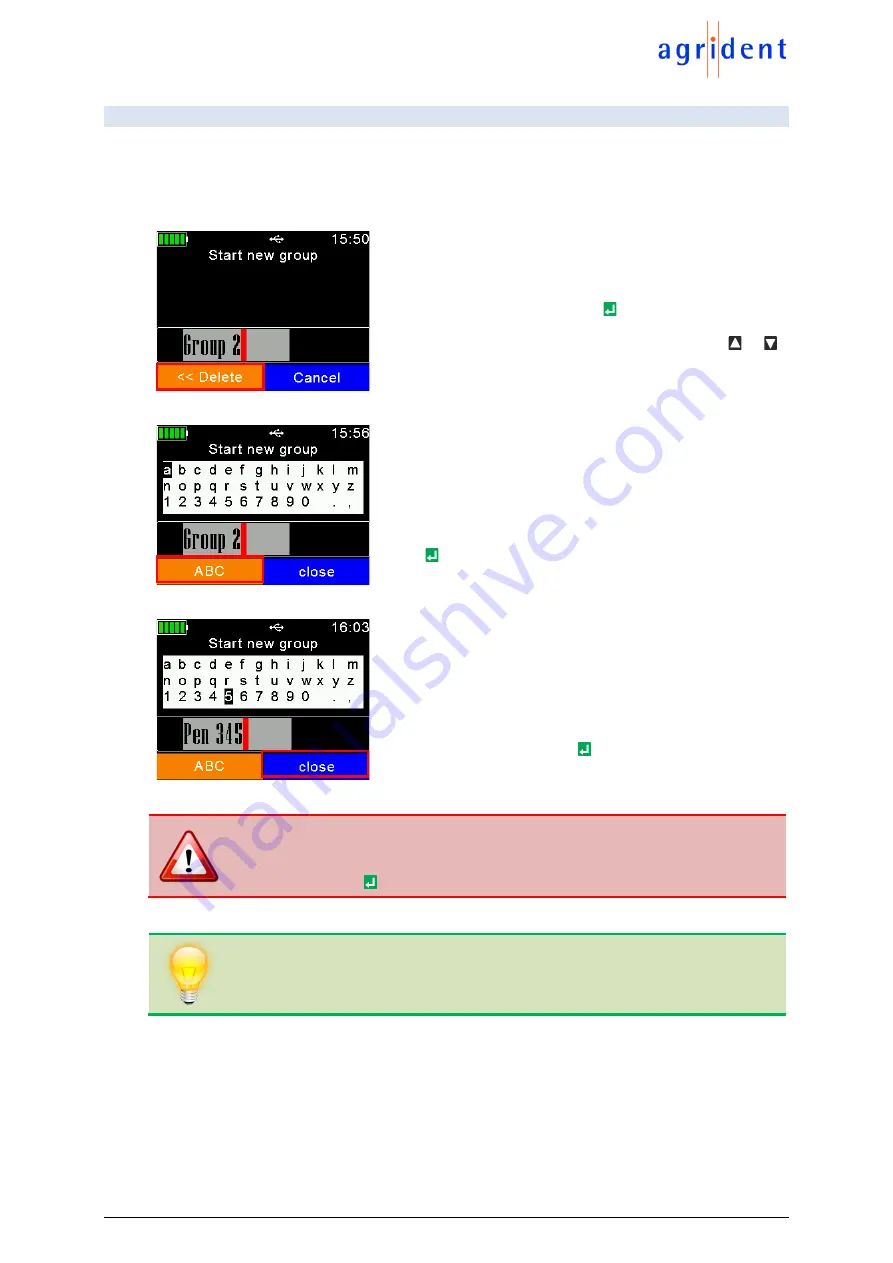
APR250 User Manual
24/03/21
Page 21 of 49
7.2 New Group
In the memory of the APR250, records are organized in groups. One group can contain up to
10.000 records maximum. A new record is created for every tag which has been read. If you do
not wish to create new records for duplicate reads,
enable the ‘
Animal Counter
’ – then duplicates
will not be saved again within one group (see chapter 7.7.1.1)
After ‘
New Group
’ was selected, the user will be prompted
to insert a group name. At this stage the suggested name
can be accepted by pressing
or it can be deleted by
pressing the left soft key character by character. A long
press removes all digits in one step. By pressing
or
the device will open a soft keyboard which is shown in the
display.
The user can navigate to letters, numbers or symbols and
paste the desired character into the group name by using
the key. By pressing the left soft , the keyboard content
can be switched (capitals & special characters).
After the new group name has been entered completely,
press the right soft key
(here: ‘
close
’) to exit the virtual
keyboard. Now the name can be checked again and it will
be confirmed by pressing
. All tags read from now on
will be saved in this group (max. 10.000).
After 10.000 records within one group the device will force the user to create a
new group
– even if groups are not required for a particular application. But this
only means the press of one key in the simplest case (confirm suggested group
name by pressing ).
If no group has been created manually before the first tag was read, the device
will insert a group with the default name ‘
Group 1
’ automatically. If the name of
the first group should be different, the user must insert a group
before
scanning
for tags.






























