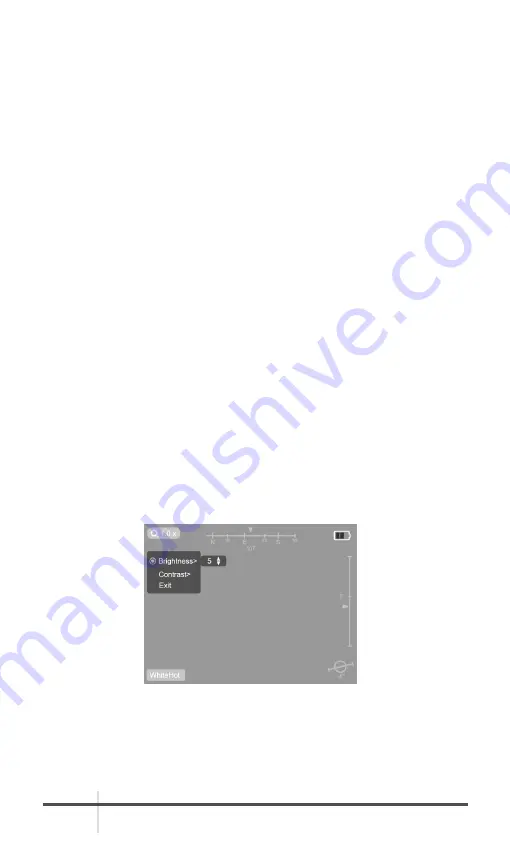
AGM Global Vision
12
2.2.2 DIGITAL ZOOM
In the home screen, short press the
Up
button to display the digital zoom image.
The device defaults to full-screen digital zoom.
AGM StingIR-384 supports 1.0–4.0× digital zoom, and y ou can short press
the
Up
button to switch digital zoom multiples. AGM StingIR-640 supports
1.0–8.0× digital zoom, and you can short press the
Up
button to switch digital
zoom multiples.
2.2.3 POLARITY SWITCHING
In the home screen, short press the
Down
button to switch image polarities
among WhiteHot, BlackHot, OrangeHot, and Rainbow cyclically.
2.2.4 MANUAL IMAGE CORRECTION
In the home screen, when the infrared image is blurred, degraded, or uneven,
manual shutter correction is required.
Long press the
Up
button for 3s to manually correct the shutter. You can hear
the shutter click during the correction. The correction time is less than 1s.
2.3 MENU OPERATIONS
In the home screen, short press the
Menu
button to enter the main menu. In
the main menu, you can set the image, adjust parameters, select application
scenarios and view the device status.
The menu contains five items:
IMAGE, APPLICATION SCENARIO, DISPLAY,
SETTINGS, and DEVICE STATUS.
Short press the
Down
or
Up
button to switch
options and short press the
Menu
button to enter or confirm the option.
2.3.1 IMAGE
Image allows setting the brightness and contrast of the image to 1–10, and the
default value is 5.
2.3.2 APPLICATION SCENARIO
Application Scenario can be Default, Outdoor, Arctic, or Rainforest. Specifically,
Default is the initial mode; Outdoor is mainly suitable for environments with
FIGURE 2-6. IMAGE SCREEN




















