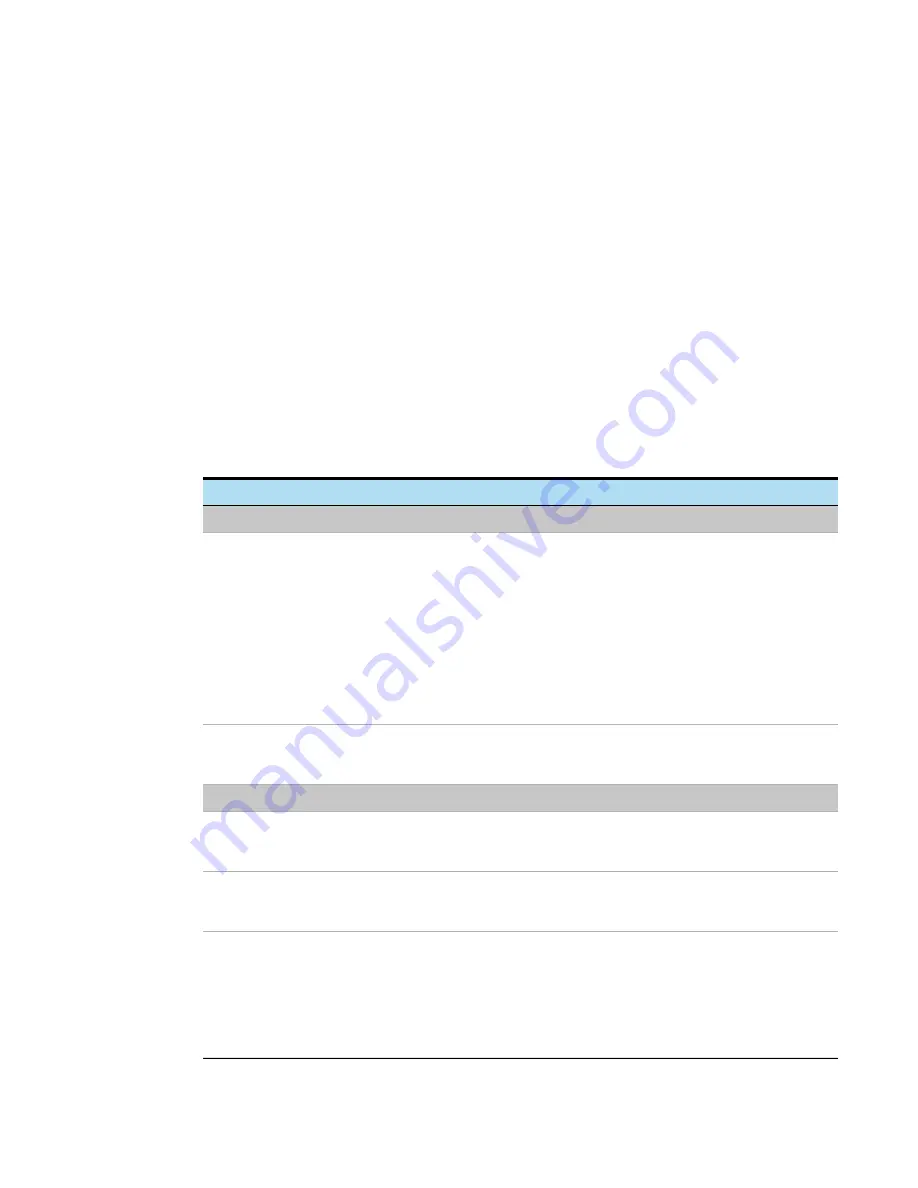
Magnis and Magnis Dx NGS Prep System User Guide
56
Software User Interface Overview
The touchscreen displays the Magnis firmware software, which you use to operate the
Magnis/Magnis Dx NGS Prep System. To access the software, you must log in with a valid user
name and password (see
on page 20). Once logged in, the menu on the
software’s Home screen provides access to each of the functional areas within the software (see
To interact with the software, press directly on the touchscreen. When you press on a field that
requires text input, an on-screen keyboard automatically opens, allowing you to type in the field.
Alternatively, you can attach a USB-connected mouse and/or keyboard using the USB ports on the
front of the instrument and interact with the software using those accessories.
Each software screen includes a top banner and bottom banner, which contain information on the
system and provide quick access to commonly used tools, as described in
and
.
Table 8 Descriptions of the top and bottom banner elements
Element
Description
Top banner
Protocol update notification icon
Indicates that protocol updates are available for download.
When this bell-shaped icon is red, you can press directly on the icon
to open the
protocol(s). The presence of a gray icon indicates that there are
protocol updates awaiting download, but the system is presently
busy performing a function, such as a protocol run or auto-teaching.
The protocol update notification icon can only be displayed if protocol
update alerts are enabled (see
“Set up alerts for notification of new
The alerts require an internet connection.
Instrument status
Displays the status of the instrument (
Ready
,
Running
, or
Error
). See
“Instrument Status Indicator Lights”
information on the possible instrument statuses.
Bottom banner
Home icon
Provides access to the Home screen.
Press to exit the current screen and navigate to the Home screen.
User name
Displays the user name of the currently logged-in user.
Press to access a button for logging out.
Network connection status
Indicates the current network connection status. When the icon is
illuminated white, as shown in
a network. When the icon is displayed as crossed-out, the system is
not connected to a network.
Press to view the IP address (if connected) and to access a button
for opening the






























