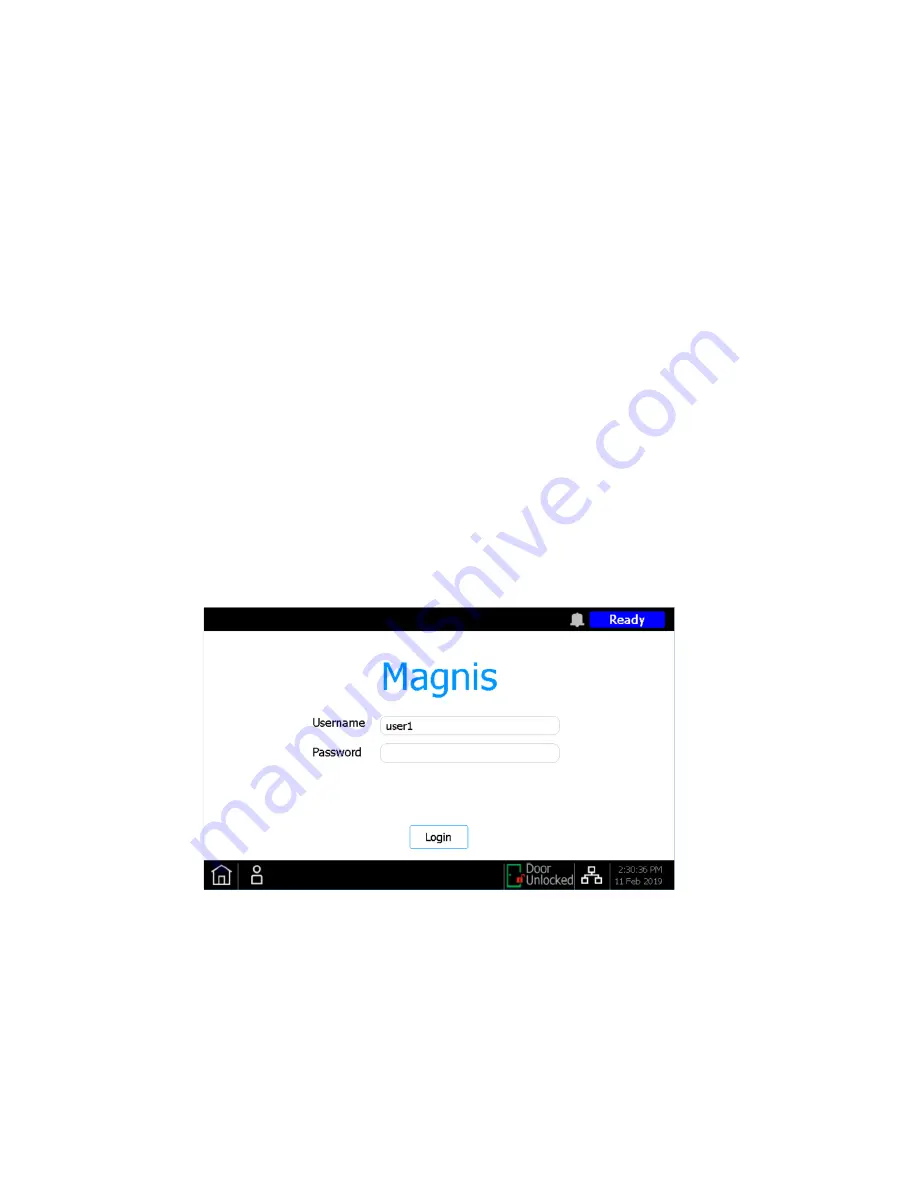
Magnis and Magnis Dx NGS Prep System User Guide
20
Starting Up the Magnis/Magnis Dx NGS Prep System
Turn on the instrument
The power button on the front of the instrument is to toggle the instrument on and off.
1
Press the power button on the front of the instrument.
The light on the power button turns green, the instrument turns on, the LED indicator lights
inside the instrument illuminate, and the software launches on the touchscreen.
If pressing the power button fails to turn on the instrument, verify that the power switch on the
back of the instrument is in the ON position.
Log in to the system
If you do not yet have your own personal user account, use the user name and password provided
by the Agilent engineer or service provider who installed your system.
1
Access the Login screen of the software.
The Login screen opens automatically after turning on the instrument.
If another user is already logged in, press the user name at the bottom of the screen then press
Log Out
. The previously logged in user is logged out and the Login screen opens.
Figure 5
Login screen
2
Type the user name and password for your account into the provided fields.
The Agilent engineer or Agilent authorized service provider creates a user account during
system installation that has advanced user access.
3
Press
Login
.
You are now logged in to the software.
Stand by as the system performs the series of preparatory activities described in
. At
the end of the preparatory activities, the software opens to the
.






























