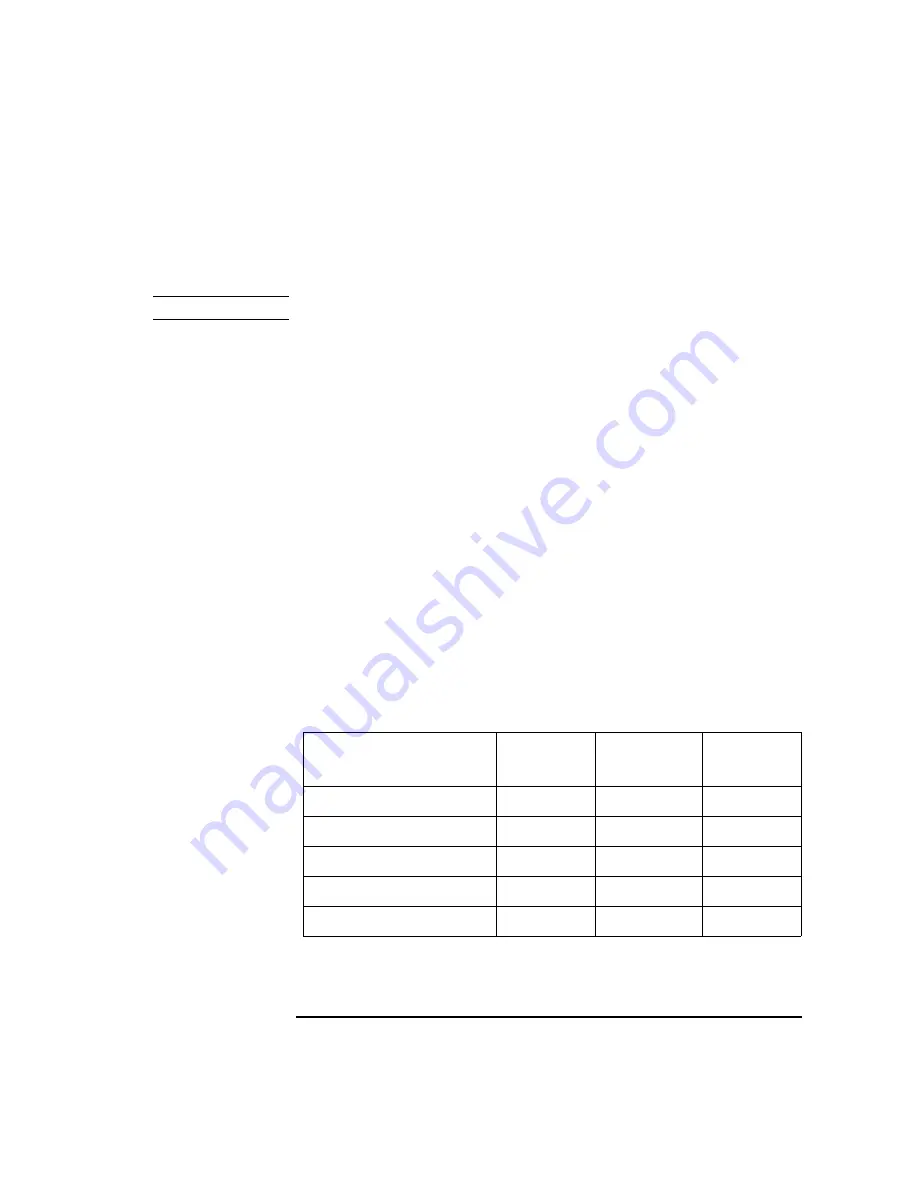
Agilent 4155C/4156C VXIplug&play Driver User’s Guide, Edition 4 7-23
Sample Application Programs Using VEE
Using sample2.vee
To Execute sample2.vee
Before executing the sample2.vee program, do the following.
NOTE
If you execute sample2.vee in Offline mode, skip steps 1 through 5.
1. Connect the GPIB cables between your PC and the instruments being used.
2. Confirm that the semi-auto prober is connected to your PC via Cascade’s
interface, or connect the prober to your PC, if used.
3. Connect the measurement cables between the instruments and the prober or test
fixture used. See “Measurement Connection and Source Setup” on page 7.
4. Turn on the instruments and the semi-auto prober being used, if applicable.
5. Display the SYSTEM: MISCELLANEOUS screen on the 4155/4156. Then
select NOT SYSTEM CONTROLLER in the
4155C/4156C is
field.
6. Run Agilent VEE. If this is the first time using Agilent VEE and VXI
plug&play
drivers for the 4155/4156 and E5250A, register the drivers at this time. See
“Programming Basics” on page6-3.
7. Open the sample2.vee program.
8. Display the program (Figure 7-10) and double click the H/W Configuration
object. The panel for the object is displayed.
9. On the panel, select the check button of the instruments and the semi-auto prober
being used, if applicable. See Table 7-5.
Table 7-5
H/W Configuration Object Check Button Setup
Execution Mode
4155/56
E5250A
Semi-Auto
Prober
Online, standalone
check
Online, with E5250A
check
check
Online, with prober
check
check
Online, fully automatic
check
check
check
Offline
Summary of Contents for 4155C
Page 3: ......
Page 13: ...1 Installation...
Page 19: ...2 Driver Function Reference...
Page 89: ...3 Programming Examples for Visual Basic Users...
Page 147: ...4 Programming Examples for Visual Basic NET Users...
Page 183: ...5 Programming Examples for C Users...
Page 225: ...6 Programming Examples for VEE Users...






























