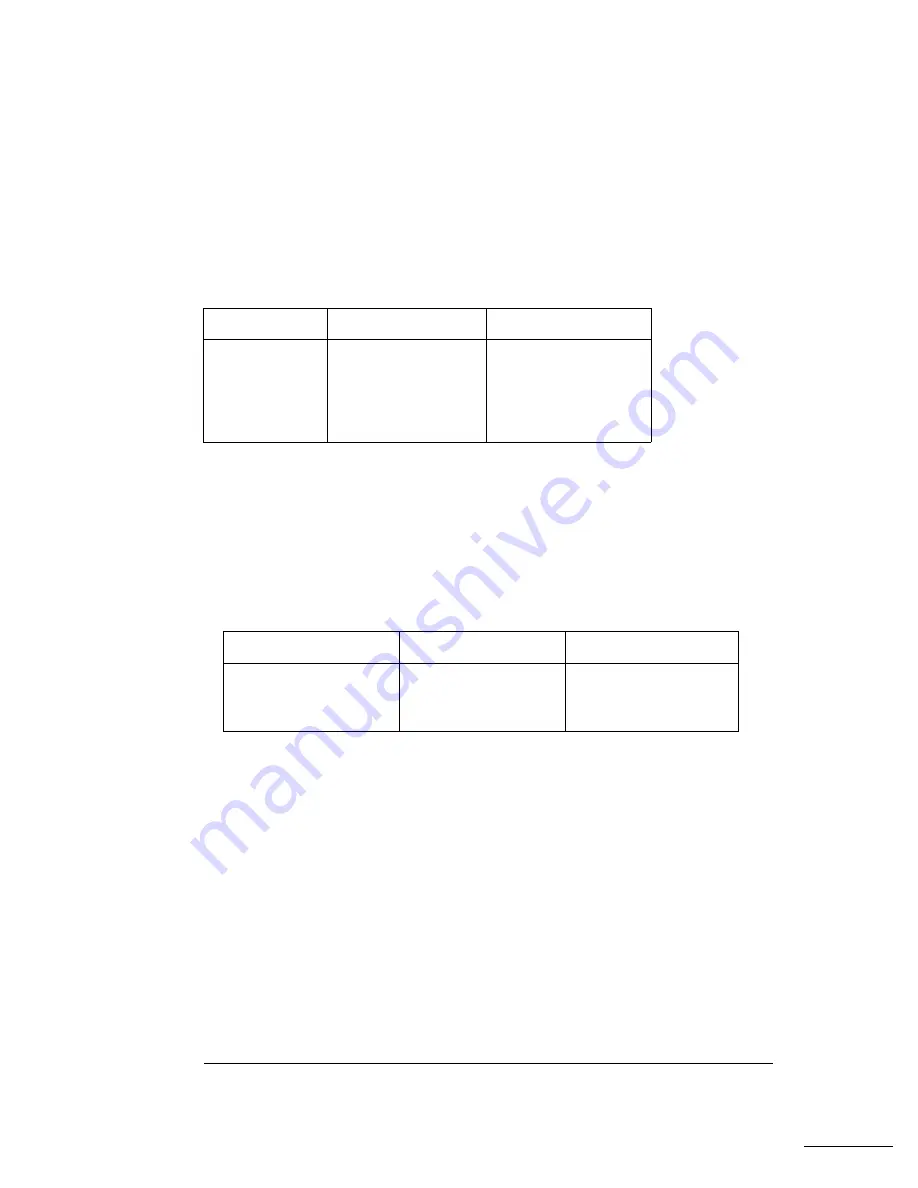
FREQuency {<
frequency
>|MINimum|MAXimum}
Set the output frequency.
MIN
selects the lowest frequency allowed for
the currently active function.
MAX
selects the highest frequency allowed
for the currently active function.
The default frequency is 1 kHz for all
functions
. [
Stored in volatile memory
]
For
arbitrary waveforms
that you create and download to memory,
the maximum frequency depends on the number of points specified in
the waveform. As shown below, the maximum output frequency
decreases as you specify more points in the waveform. The five
built-in arbitrary waveforms can be output at a maximum of 5 MHz.
Possible Conflict with Function Change
: The output frequency is
automatically adjusted if you select a function whose maximum
frequency is
less than
that of the currently active function.
For example, if you output a 1 MHz sine wave and then change the
function to triangle wave, the function generator will adjust the
output to 100 kHz (the upper limit for triangle waves).
From the
remote interface, a -221, “Settings conflict” error is generated and the
frequency is adjusted.
FREQuency? [MINimum|MAXimum]
Query the frequency setting for the function currently active. Returns a
value in hertz.
Function
Sine
Square
Ramp
Triangle
Built-In Arbs 1
Minimum Frequency
100
m
Hz
100
m
Hz
100
m
Hz
100
m
Hz
100
m
Hz
Maximum Frequency
15
MHz
15
MHz
100
kHz
100
kHz
5
MHz
1 There are five built-in arbitrary waveforms stored in non-volatile memory:
sinc, negative ramp, exponential rise, exponential fall, and cardiac.
Number of Arb Points
8 to 8,192 (8k)
8,193 to 12,287 (12k)
12,288 to 16,000
Minimum Frequency
100
m
Hz
100
m
Hz
100
m
Hz
Maximum Frequency
5
MHz
2.5
MHz
200
kHz
Chapter 4 Remote Interface Reference
Output Configuration Commands
146
Summary of Contents for 33120A
Page 2: ......
Page 10: ...8 ...
Page 14: ...Contents Contents 12 ...
Page 15: ...1 Quick Start 1 ...
Page 31: ...2 Front Panel Menu Operation 2 ...
Page 55: ...3 Features and Functions 3 ...
Page 126: ...124 ...
Page 127: ...4 Remote Interface Reference 4 ...
Page 204: ...SCPI Status System Chapter 4 Remote Interface Reference The SCPI Status Registers 202 ...
Page 228: ...226 ...
Page 229: ...5 Error Messages 5 ...
Page 244: ...242 ...
Page 245: ...6 Application Programs 6 ...
Page 272: ...270 ...
Page 273: ...7 Tutorial 7 ...
Page 299: ...8 Specifications 8 ...
Page 304: ...302 ...






























