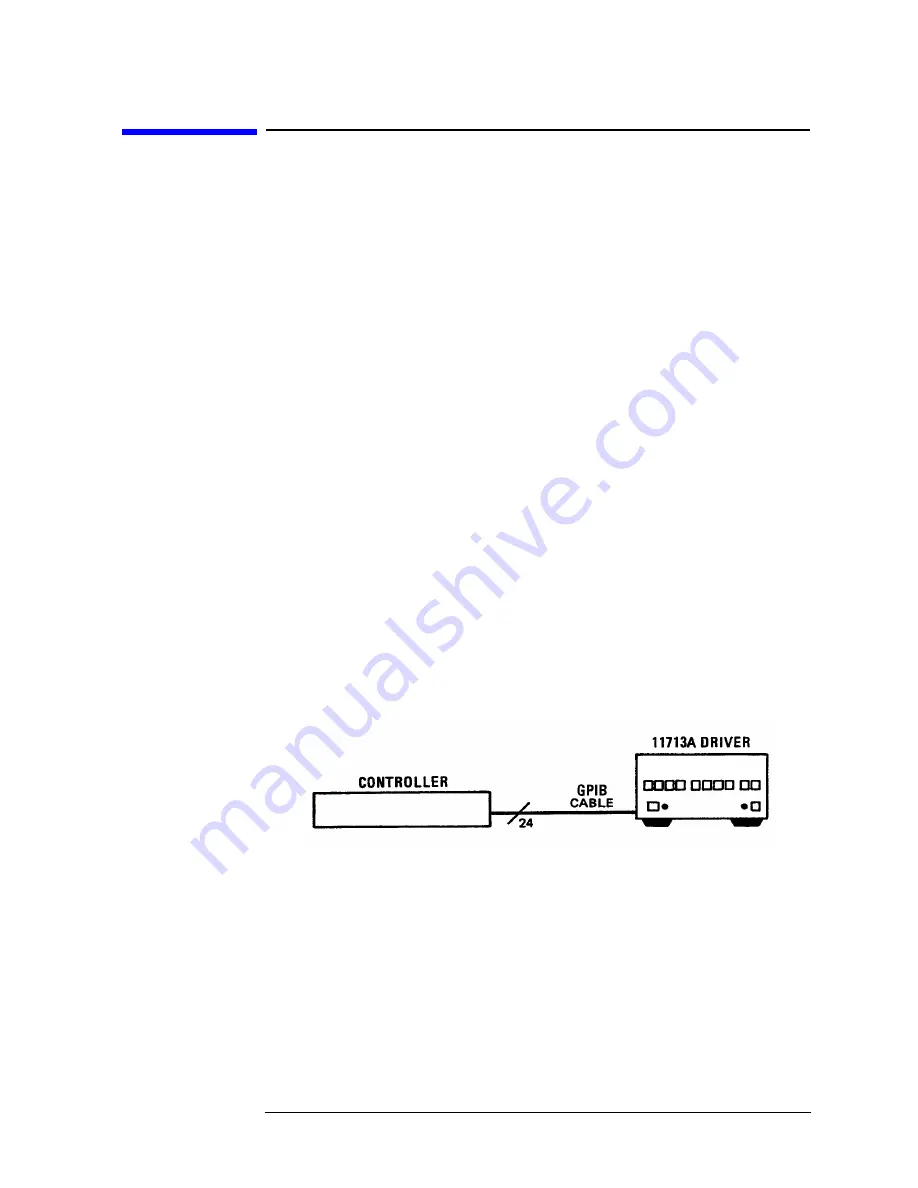
11713A Operating and Service Manual 4-5
Verification
GPIB Interface Check for Remote Operation
GPIB Interface Check for Remote Operation
These procedures check the driver’s ability to process the GPIB
messages described in the GPIB Message Reference Table 4-1. The
checks can be performed together or separately.
The validity of these checks are based on the following assumptions:
• The driver operates correctly with front panel control (that is, in
local mode). This can be verified with the Local Operation check.
• The controller properly executes GPIB operation.
• The GPIB interface properly executes the controller's instructions.
If the driver appears to fail any of the GPIB checks, the validity of the
above assumptions should be confirmed before servicing the driver.
If all of these checks are successful, the driver's GPIB interface is
operating correctly. These procedures do not check all of the driver's
program codes that can be executed. However, if the driver works
correctly from the front panel, and the GPIB interface works correctly,
there is a high probability that the driver will respond to all the
program codes.
Initial Setup
Connect the driver to the controller with the GPIB cable as shown in
the test setup below. The cable must remain connected for all tests.
Figure 4-2 GPIB Interface Check Test Setup
















































