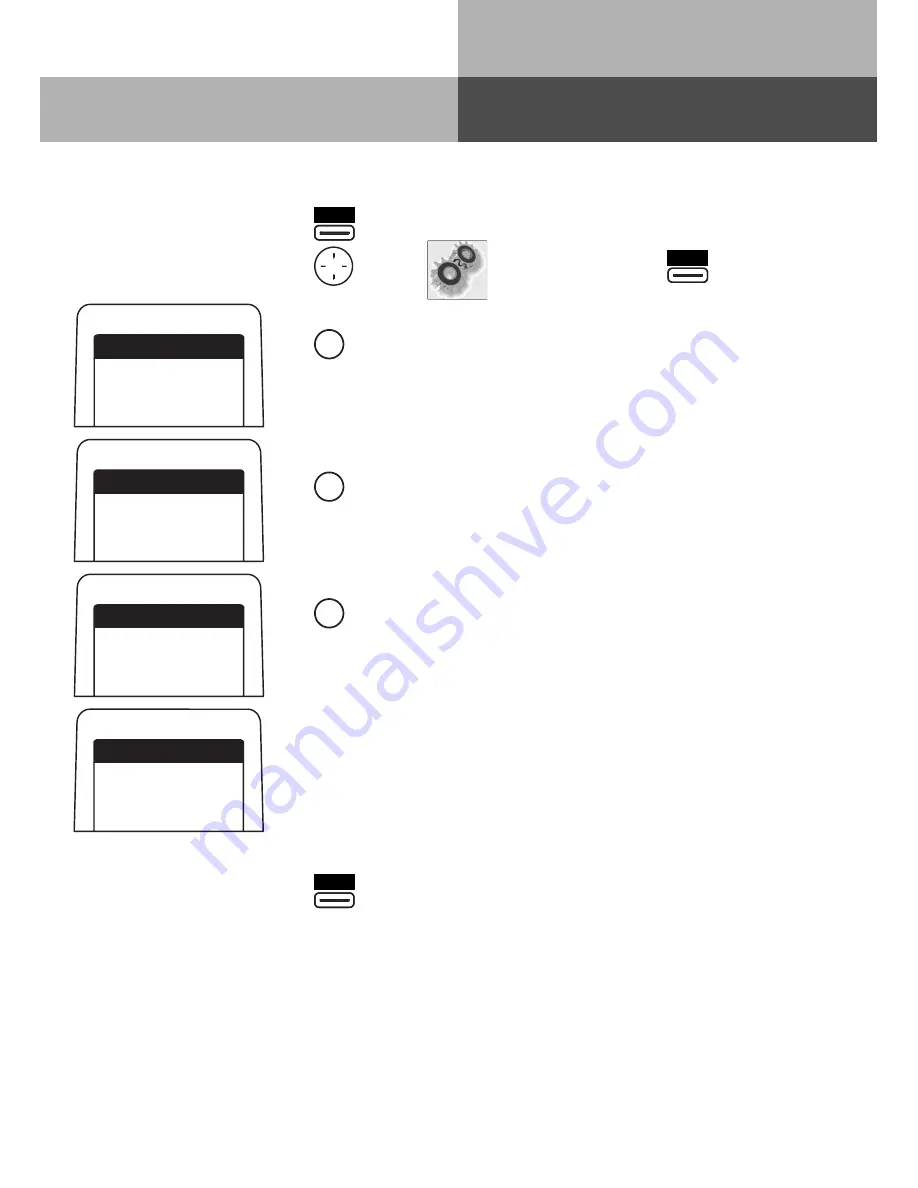
18
DECT 50
Handsfree Microphone Settings
The sensitivity of the handsfree microphone of your DECT 50 has a 5 step adjustment:
Press briefly
"Phone Settings"
"AcousticSettings"
"Handsfree Mike"
Select required level
Change
AGFEO
DECT 50
Menu
1 System Features
2 Phone Settings
3 Buttons/Ext Name
AGFEO
DECT 50
Phone Settings
1 Tone Ringer Vol
2 Ringer Sound
4 Remote Seizure
AGFEO
DECT 50
AcousticSettings
1 Handsfree Volume
2 Handset Volume
4 Handsfree Mike
Menu
2
5
AGFEO
DECT 50
Handsfree Mike
3 from 1-5
<> Digit or +-
Store
z
4
=>
=>















































