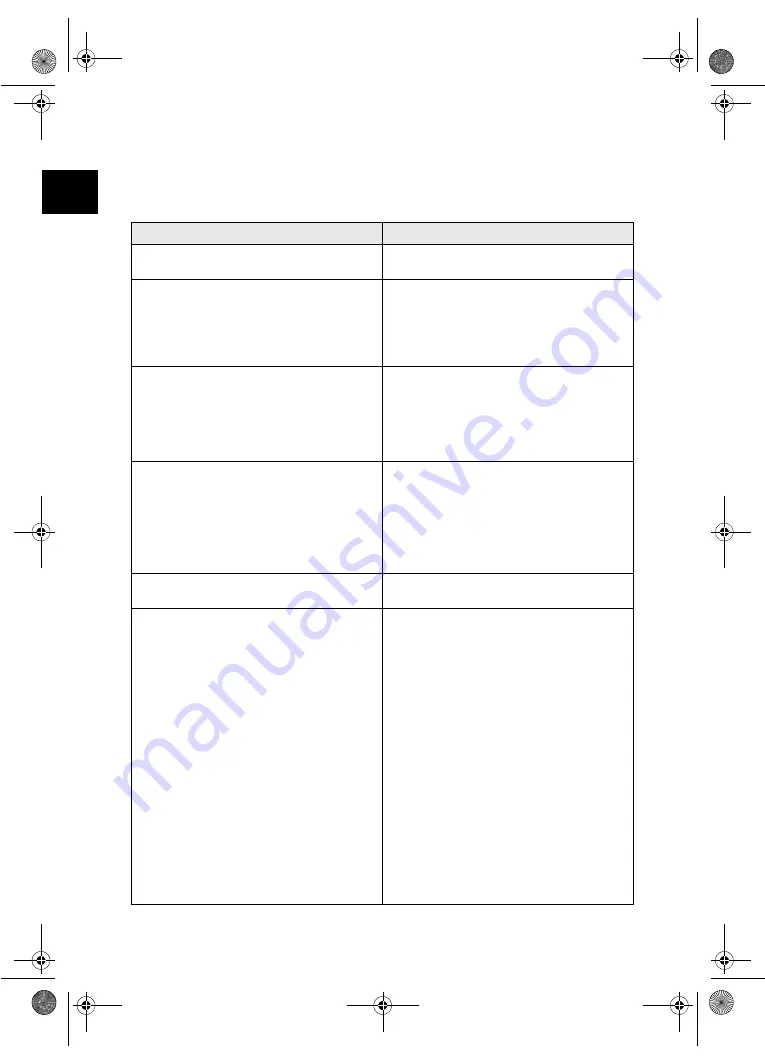
9
EN
Power Cycling
If a problem occurs that cannot be corrected with
the instructions in this user manual (also see the
help below), proceed as follows:
1 Disconnect the mains.
2 Wait at least ten seconds, then plug the power
plug back into the socket.
3 If the problems repeats, please contact our
technical customer service or your retailer.
Problems
Solutions
The device cannot be switched on
Check that power supply is connected to the de-
vice properly.
The device feels warm
•
After a certain period of operation, the surface
reaches approx. 30°C to 45 °C. This is normal.
If an unusual smell comes from the device or
the surface becomes too hot, disconnect the
scanner immediately from the power supply
and/or the computer / digital photo frame.
Lines are present on the scanned picture or the im-
age is not sharp
•
Check whether the document is dirty or
scratched.
•
Check whether the protective cover used is
dirty or scratched.
•
Clean and calibrate the scanner if it has not
been used for a longer period.
With scanned images, parts of the image are cut
off.
•
The scanner is equipped with a function for au-
tomatic cutting off of black edges. With small
images, the image is only saved without the
edge.
When using this function, cutting off of impor-
tant picture information can occur with images
with a black background (e.g. night shot).
In this case, rotate the image and scan it again.
The document is stuck in the feeder
•
Switch the device off using the
#
button.
You can now remove the document.
The control lamp
STATUS
flashes quickly, scan-
ning not possible / memory card is not recognised
•
Check whether you have used a compatible
memory card and whether you have inserted
the memory card correctly.
•
Remove the memory card and insert it into the
slot again
•
Switch any active read-only options on the
memory card off.
•
Make sure the memory card is not damaged.
•
Check the available memory space on the mem-
ory card. If the available space is less than 1MB,
the scanning process cannot take place
•
Check the file format of the memory card
Only memory cards with the FAT or FAT32 file
format can be used.
•
Check whether the next document was insert-
ed too quickly.
When scanning several documents, wait until
the data transfer of the first scan has ended
(status lamp continuously on)
•
Check the document length (see technical data)
as-1110_1111-manual-03-en-c.book Seite 9 Montag, 29. Juni 2009 10:57 10
Summary of Contents for AS 1111
Page 135: ...14 CZ as 1110_1111 manual 09 cz c book Seite 14 Montag 29 Juni 2009 12 15 12...
Page 136: ...15 CZ as 1110_1111 manual 09 cz c book Seite 15 Montag 29 Juni 2009 12 15 12...
Page 151: ...15 HU as 1110_1111 manual 10 hu c book Seite 15 Montag 29 Juni 2009 11 34 11...
Page 152: ...16 HU as 1110_1111 manual 10 hu c book Seite 16 Montag 29 Juni 2009 11 34 11...
Page 153: ...17 HU as 1110_1111 manual 10 hu c book Seite 17 Montag 29 Juni 2009 11 34 11...
Page 154: ...18 HU as 1110_1111 manual 10 hu c book Seite 18 Montag 29 Juni 2009 11 34 11...
Page 213: ...3 GR 1 2 USB USB as 1110_1111 manual 15 gr c book Seite 3 Montag 29 Juni 2009 12 36 12...
Page 216: ...6 GR 1 2 Mini USB USB 3 as 1110_1111 manual 15 gr c book Seite 6 Montag 29 Juni 2009 12 36 12...
Page 220: ...10 GR 5 1 2 3 30 C 45 C as 1110_1111 manual 15 gr c book Seite 10 Montag 29 Juni 2009 12 36 12...
Page 227: ...3 RU 1 2 USB USB as 1110_1111 manual 16 ru c book Seite 3 Montag 29 Juni 2009 12 44 12...
Page 230: ...6 RU 1 2 USB USB 3 as 1110_1111 manual 16 ru c book Seite 6 Montag 29 Juni 2009 12 44 12...
Page 234: ...10 RU 5 1 2 3 30 45 C as 1110_1111 manual 16 ru c book Seite 10 Montag 29 Juni 2009 12 44 12...
















































