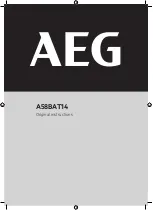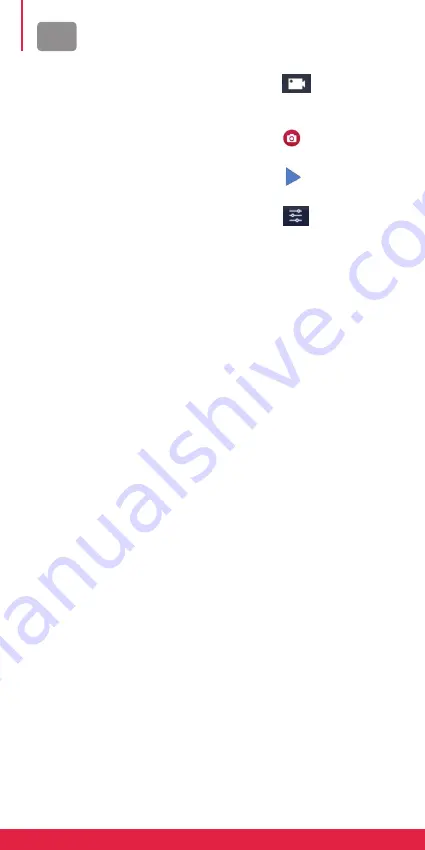
en
InstrUctIons
1. Inserting a micro sd card
You cannot use the camera
without first inserting a micro SD
card in the corresponding slot on
its left side. Preferably choose
a well-known brand micro SD
card with up to 128GB storage
capacity having been formatted
on a computer before use.
Note: basic memory cards do not
guarantee the proper functioning
of the camera.
2. Installing and removing the
battery
A. In accordance with the direction
of the arrow, slide battery
compartment cover to open
access to its slot.
B. In accordance with the direction
of the positive and negative
symbols marked on the battery,
insert the battery into the slot.
With the correct polarity until it
is seated and sounds click.
3. Battery charging
A. Plug in the camera with the USB
cable to a computer or a power
adapter for charging.
B. The camera can also be charged
in a car by plugging it into a USB
car charger.
4. Power on and off
A. To switch on the camera, press
the Power key for about 3
seconds until the screen lights up.
B. To shut down the camera, press
the Power key for about 3
seconds until the screen turns off.
5. Mode switching
A. Once the camera is on, press
the Mode key (same as Power
one) to successively move
from a mode to another:
video / photo / playback /
settings menu.
B. The icon
on top left of
the screen indicates that the
camera is in video mode.
C. The icon
corresponds to
photo mode.
D. The icon
corresponds to
playback mode.
E. The icon
means that you
entered settings menu.
6. video mode
Once video mode is activated,
simply press the OK key to start
recording and press it again to
stop.
7. Photo mode
Once photo mode is activated,
simply press the OK key to take
a picture.
8. Playback mode
Once play back mode is
activated, press the Up/Down
keys to select a video or a photo
and then press the OK key to
play or display it in full screen.
9. Menu settings
A. Switch to the settings menu
options by pressing four times
the Mode key.
B. Press the Up/Down keys to
select the setting you want to
modify in the menu.
C. Press the OK key to enter the
sub-menu.
D. Select the setting you want and
press the OK key again to set it.
10. UsB cable
Once the camera is connected
to the computer with the USB
cable, “Memory” and “Camera”
will be displayed on the screen.
Press the OK key to confirm
your selection.
Summary of Contents for AC9000
Page 10: ...FR SchÉma D assemblage des accessoires Pour référence seulement ...
Page 17: ...DE MONTAGESCHEMA FÜR ZUBEHÖR Nur zur Referenz ...
Page 24: ...ES DIAGRAMA DE MONTAJE DE ACCESORIOS Sólo como referencia ...
Page 31: ...PT DIAGRAMA DE MONTAGEM DE ACESSÓRIOS Apenas para referência ...
Page 42: ......
Page 44: ......