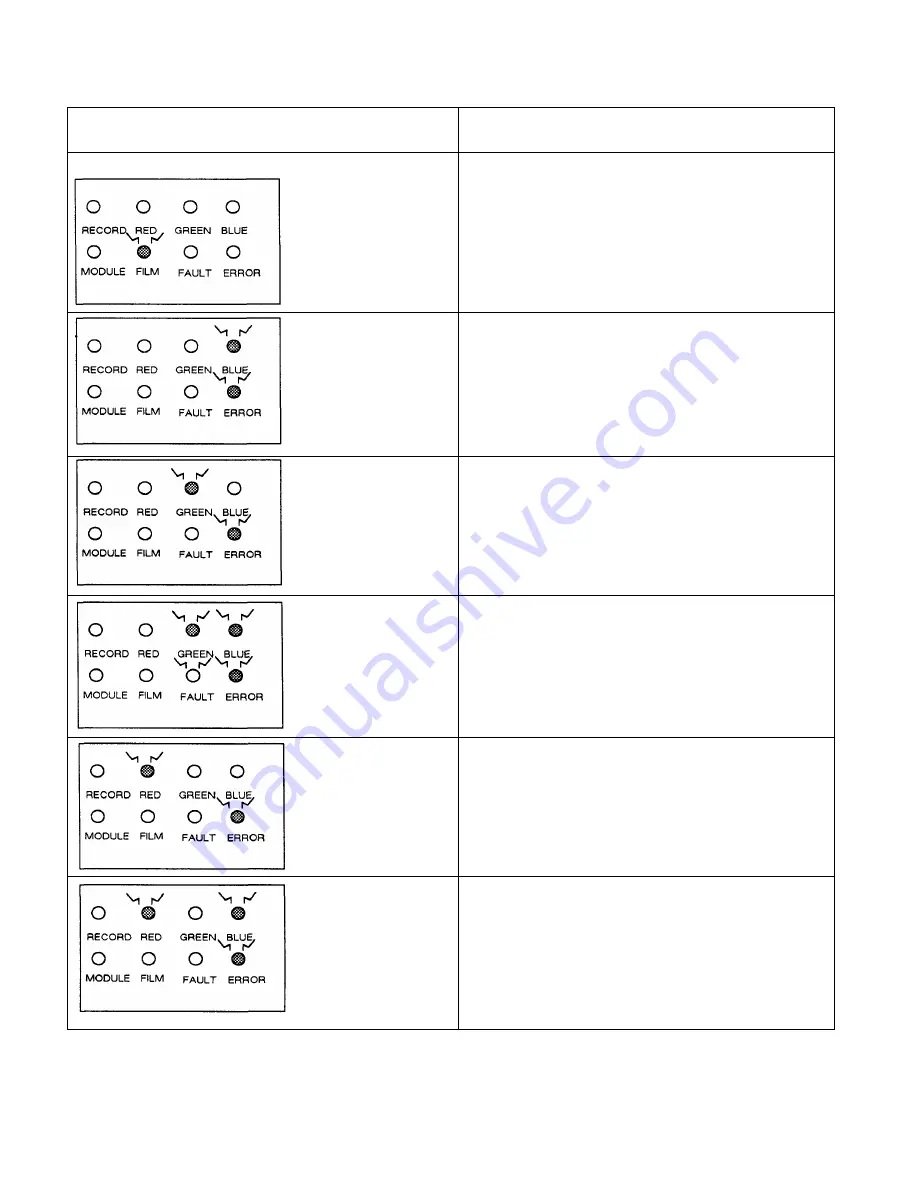
Operator Instructions
Primary Error Code
= OUT OF FILM
COMPUTER DISPLAY = 01
= UNEXPECTED
COMMAND BYTE
COMPUTER DISPLAY = 81
= UNEXPECTED
DATA BYTE
COMPUTER DISPLAY = 82
= ILLEGAL
COMMAND BYTE
COMPUTER DISPLAY = 83
= ILLEGAL
DATA BYTE
COMPUTER DISPLAY = 84
= COMMAND
INTERRUPT
COMPUTER DISPLAY = 85
Secondary Error Codes
4-19 QCR-Z Operator's Guide Version 4
Summary of Contents for QCR-Z
Page 7: ......
Page 27: ...Installation Figure 3 3 Setting The GPIB Device Address QCR Z Operator s Guide Version 4 3 6 ...
Page 37: ...Operator Instructions Loading Film Into The M120 Module QCR Z Operator s Guide Version 4 4 10 ...
Page 50: ...Addendum Figure A 1 Major Components of the QCR Z 5 3 QCR Z Operator s Guide Version 4 ...
Page 57: ...Addendum This page is intentionally left blank QCR Z Operator s Guide Version 4 5 10 ...












































