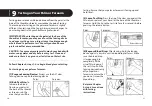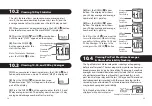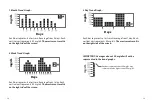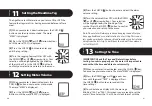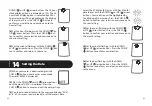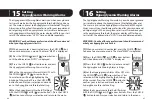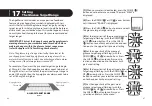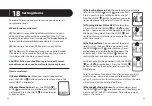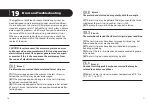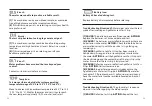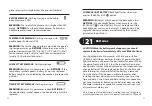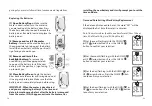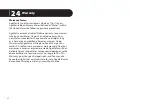58
59
Time and Date Setting After Battery Replacement
If the date and time need to be set, the word “SET” will be
displayed the first time the meter is activated.
Note: The meter retains the date and time format [24 or 12 hour
time, M-d (Month-Day) or d-M (Day-Month)]
[1]
Set the year (flashing) with the DOWN (
)
or UP (
) arrow buttons. Press the CHECK ( )
button to confirm your selection.
[2]
Set the month (flashing) with the DOWN (
)
or UP (
) arrow buttons. Press the CHECK ( )
button to confirm your selection.
[3]
Set the day (flashing) with the DOWN (
) or
UP (
) arrow buttons. Press the CHECK ( ) but-
ton to confirm your selection.
[4]
Set the hour (flashing) with the DOWN (
) or
UP (
) arrow buttons. Press the CHECK ( ) button
to confirm your selection.
posing of your meter follow all local environmental regulations.
Replacing the Batteries
[1] Open Battery Door:
Make sure the
meter is deactivated. Turn the meter so
you are looking at the battery door. Press
the battery door clip to open. Remove the
battery door. Be careful not to misplace the
battery door.
[2] Remove and Install the meter
battery:
To remove the used battery, pull
the appropriate tab to pop out the battery.
Install the new battery with the positive (+)
sign facing up towards you.
[3] Remove and Install the
backlight battery:
To remove the
used battery, pull the appropriate tab
to pop out the battery. Install the new
battery with the positive (+) sign facing
up towards you.
[4] Close Battery Door:
Angle the battery
door back onto the meter and swing down until
it snaps gently into place. Make sure that the
battery door is completely closed before using.
IMPORTANT:
When the meter is deactivated
and you are replacing battery #2, the time and
date information may be lost after the battery is removed
from the meter. If this happens, activate the meter after
CR2032
1
CR2032
CR2032
12
CR2032
12
CR2032
CR2032
CR203
CR2032
CR2032
CR2032
CR203
CR203
CR2032
CR2032
installing the new battery and it will prompt you to set the
time and date.
Summary of Contents for Jazz
Page 1: ...OWNER S GUIDE Advanced Blood Glucose Monitoring System ...
Page 34: ......