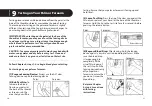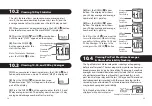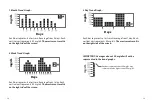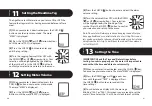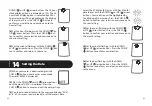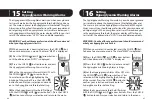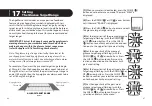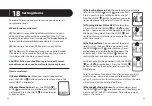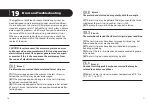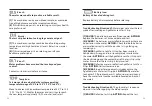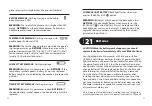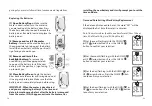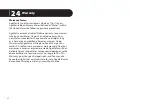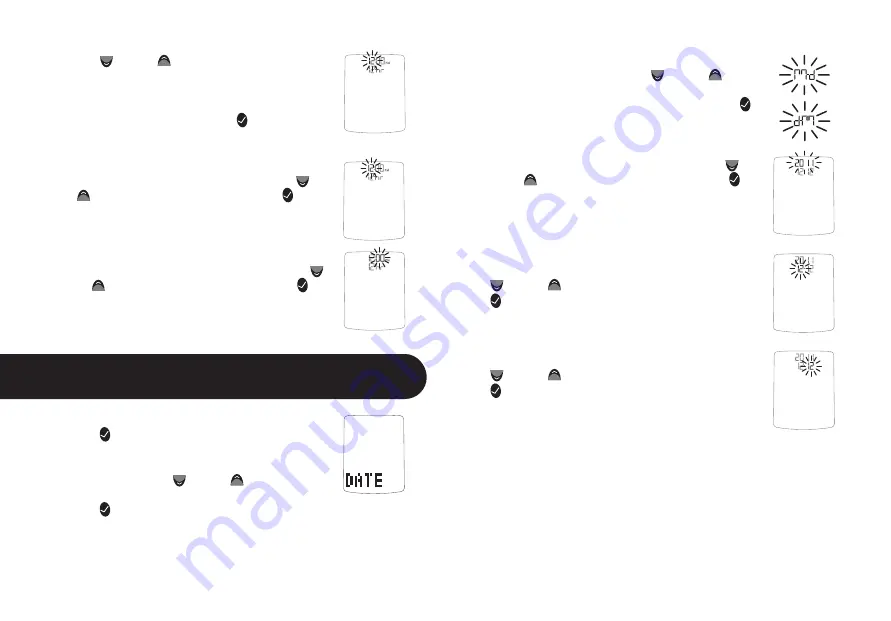
42
43
[1]
When your meter is deactivated press the
CHECK ( ) button once to enter menu mode.
The word “MEM” is displayed.
[2]
Press the DOWN (
) or UP (
) arrow buttons
until the word “DATE” is displayed. Press the
CHECK ( ) button to enter and edit the date settings.
[3]
You should see a display with the message blinking “M-d”
or “d-M”, this means you are ready to set the meter’s date.
Select the M-d (Month-Day) or d-M (Day-Month)
date format with the DOWN (
) or UP (
) arrow
buttons. Your selection will be highlighted by
the blinking of the symbol. Press the CHECK ( )
button to confirm your selection and move on to
the year setting.
[4]
Set the year (flashing) with the DOWN (
)
or UP (
) arrow buttons. Press the CHECK ( )
button to confirm your selection and move on to
the month setting.
[5]
Set the month (flashing) with the DOWN
(
) or UP (
) arrow buttons. Press the CHECK
( ) button to confirm your selection.
[6]
Set the day (flashing) with the DOWN
(
) or UP (
) arrow buttons. Press the CHECK
( ) button to confirm your selection and return
to the menu.
DOWN (
) or UP (
) arrow buttons. The 12 hour
clock display option is indicated by a 12hr. The 24
hour clock display option is indicated by a 24hr.
Your selection will be highlighted by the blinking
of the symbol. Press the CHECK ( ) button to
confirm your selection and continue on to the
hour setting.
[4]
Set the hour (flashing) with the DOWN (
) or
UP (
) arrow buttons. Press the CHECK ( ) but-
ton to confirm your selection and continue on to
the minute setting.
[5]
Set the minute (flashing) with the DOWN (
)
or UP (
) arrow buttons. Press the CHECK ( ) but-
ton to confirm and return to the menu.
Setting the Date
14
CHAP
TE
R
Summary of Contents for Jazz
Page 1: ...OWNER S GUIDE Advanced Blood Glucose Monitoring System ...
Page 34: ......