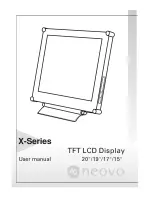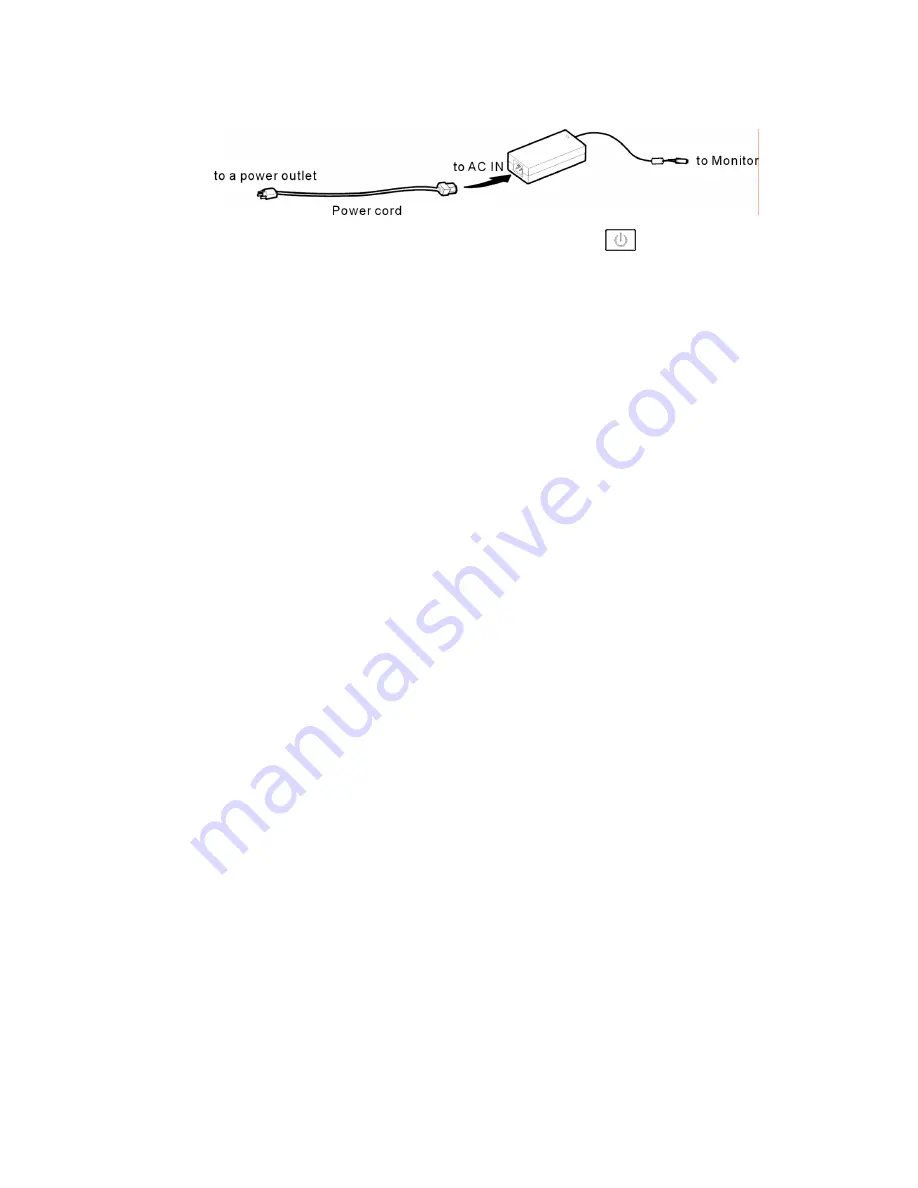
9
Step 3: With the monitor turned off, connect the monitor end power plug of adaptor
to the power jack of the monitor. Then connect the power cord to the adapter
and the power plug to the power source. (for X-19 / X-17 / X-15)
Step 4: Turn on your computer or video equipment. Press
power switch to
turn on monitor.
Step 5: For best performance.(If the monitor is connected to a video equipment
such as DVD or VCR player, please skip this step.)
For X-20 LCD monitor, it will have the best performance at resolution 1600 x
1200. Ensure that your computer display is set at 1600 x 1200 pixels and 60Hz.
Press the AUTO button. The monitor will optimize the display automatically.
For X-19 / X-17 LCD monitor, it will have the best performance at resolution
1280 x 1024. Ensure that your computer display is set at 1280 x 1024 pixels
and 60Hz. Press the AUTO button. The monitor will optimize the display
automatically.
For X-15 LCD monitor, it will have the best performance at resolution 1024 x
768. Ensure that your computer display is set at 1024 x 768 pixels and 60Hz.
Press the AUTO button. The monitor will optimizes the display automatically
Install information (.inf) file for Microsoft Windows
2000/XP
The information file (also known as driver) for Microsoft Windows 2000/XP is
available in the enclosed floppy disk or CD-ROM. You may install the enclosed
driver for better communication between the monitor and Windows 2000/XP. The
installation details can be found in the driver disk.