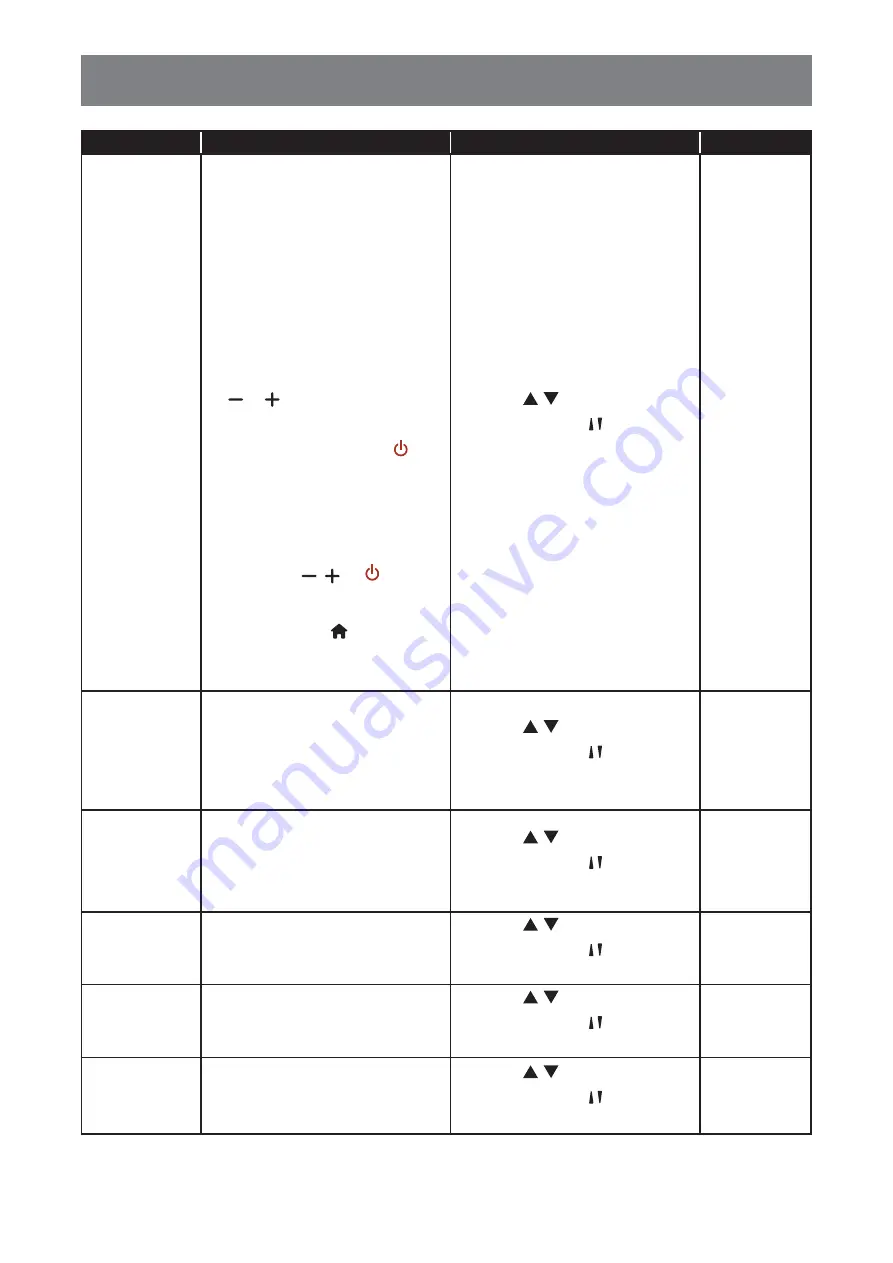
60
ADJUSTING THE LCD DISPLAY
Item
Function
Operation
Range
RC lock
Choose to enable or disable the
button function of the remote
control.
• Unlock
: Enable the button
function of the remote control.
• Lock all
: Lock all button
functions of the remote control.
• Lock but volume
: Disable all
the button functions except the
or button.
• Lock but power
: Disable all the
button functions except the
button.
• Lock all expect volume and
power
: Disable all the button
functions of the remote control
except the , , or button.
Note:
To disable the RC lock
function, press the button and
buttons 1 9 9 8 on the remote
control.
Press the / button on the
control panel or the / button on the
remote control to select the setting.
Unlock
Lock all
Lock but
volume
Lock but
power
Lock all except
volume and
power
ANTI-BURN-IN
For video input sources, enable
ANTI-BURN-IN function to protect
the display from “burn-in” or “after-
image” symptoms when the display
is not being in use for 30 seconds.
Press the / button on the
control panel or the / button on the
remote control to select the setting.
Off
On
Smart power
Choose a backlight level
to optimise dynamic power
consumption and picture contrast.
Press the / button on the
control panel or the / button on the
remote control to select the setting.
Off
Standard
Best Power
Best Picture
Wake on lan
Enable this feature to allow the
display to be switched on over the
network.
Press the / button on the
control panel or the / button on the
remote control to select the setting.
Off
On
Switch on state
Choose the display status used
for the next time you connect the
power cord.
Press the / button on the
control panel or the / button on the
remote control to select the setting.
On
Standby
Last status
LED
Set the display LED indicator on or
off.
Press the / button on the
control panel or the / button on the
remote control to select the setting.
Off
On






























