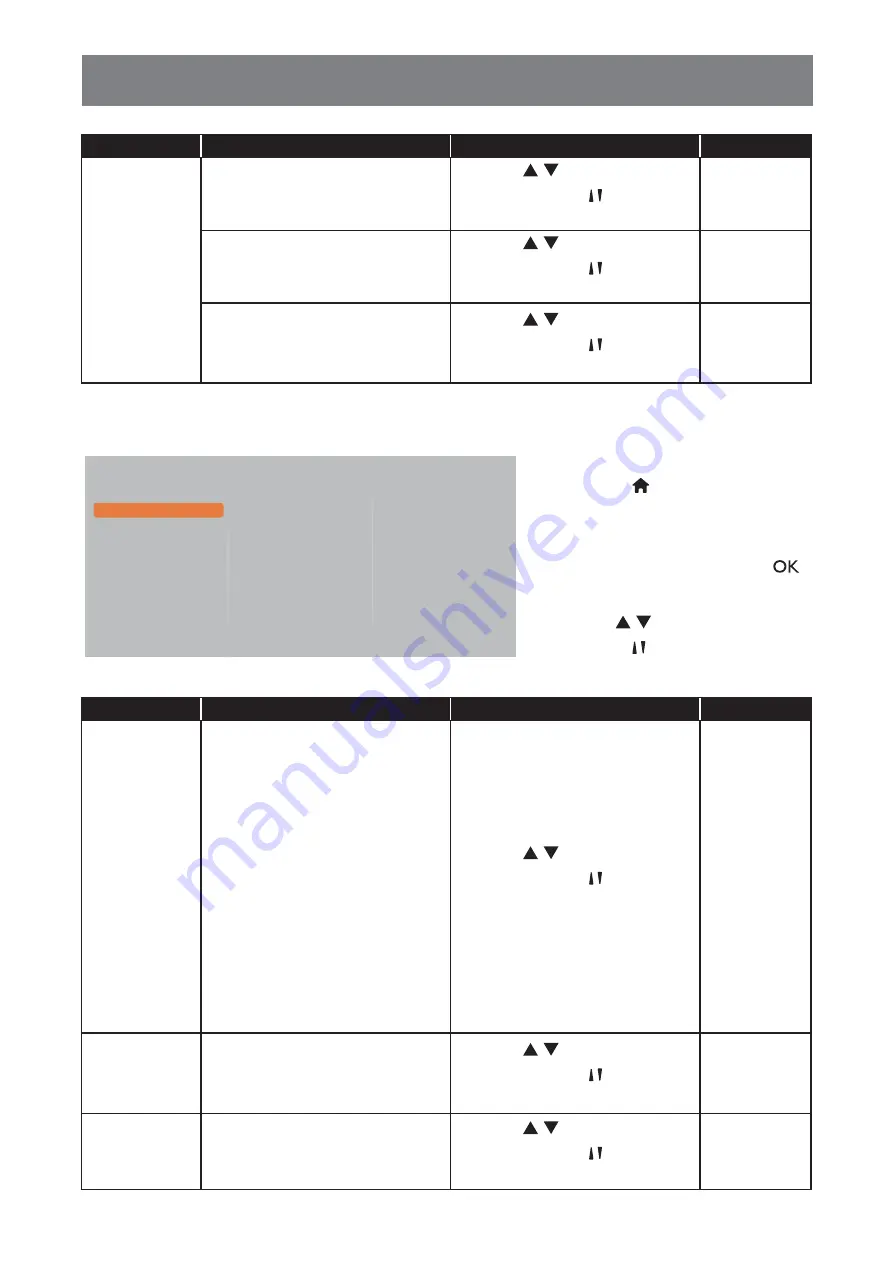
53
ADJUSTING THE LCD DISPLAY
Item
Function
Operation
Range
Advanced
• Auto volume leveling
: Enable
the reduction of sudden volume
changes.
Press the / button on the
control panel or the / button on the
remote control to select the setting.
On
Off
• Speaker settings
: Turn on or
off the internal speakers.
Press the / button on the
control panel or the / button on the
remote control to select the setting.
On
Off
• Clear sound
: Enhance sound
quality.
Press the / button on the
control panel or the / button on the
remote control to select the setting.
On
Off
5.3 Tiling Settings
Picture
Sound
Tiling
General settings
Network settings
Enable
H monitors
V monitors
Position
Frame comp.
1
Press the
MENU
button on the control
panel or the button on the remote
control to call out the OSD window.
2
Select
Tiling
, then press the
INPUT
button on the control panel or the
button on the remote control.
3
Press the / button on the control
panel or the / button on the remote
control to select an option.
Item
Function
Operation
Range
Enable
With this function, you can create
a single large-screen matrix (video
wall) that consists of up to 100
sets of this display (up to 10-sets
on the vertical and 10-sets on the
horizontal sides).
If tiling is enabled, you can
configure the following display
settings:
• H monitors
• V monitors
• Position
• Frame comp.
Press the / button on the
control panel or the / button on the
remote control to select the setting.
Off
On
H monitors
Adjust displays on the horizontal
side.
Press the / button on the
control panel or the / button on the
remote control to adjust the value.
0 to 10
V monitors
Adjust displays on the vertical side.
Press the / button on the
control panel or the / button on the
remote control to adjust the value.
0 to 10
















































