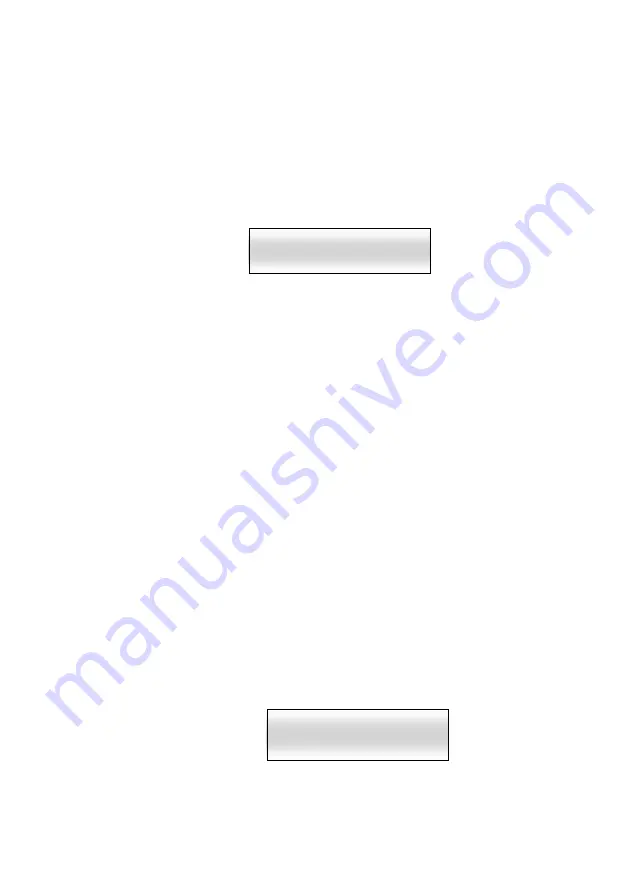
©Copyright Lotronic 2018
Manual DMX512-PRO
9
1. Keep the button
MENU
pressed for 2 seconds to call the system settings.
2. The display indicates the first menu item „01.Patch fixture“ (otherwise select it
with the pan wheel). Press the button
ENTER
to begin with the configuration. The
display indicates “PLEASE SELECT FIXTURE”.
3. Use the
number buttons 1-16
to select the unit of which the DMX channels are to
be inverted (control LED lights).
4. Select the option
FADER REVERSE
with the button
SWAP
. The display indicates the
control element in the upper line, e.g. “FADER:1/R “ and the current setting in the
lower line, e.g. “REVERSE:NO“.
Fig. 6.3 Inverting output values
5. Adjust the first control element with the pan wheel and use the tilt wheel to select
the setting [YES] if the output value of the control channel is to be inverted or [NO] if
not. With activated inversion, the output value is zero if the control channel has been
set to the maximum value and vice versa.
6. Press the button ENTER to memorize your setting.
• To confirm the memory procedure, all LEDs of the controller flash three times.
7. Repeat the steps 5 and 6 to invert further control channels.
8. Repeat the steps 3, 5 and 6 to adjust further units.
9. After your settings, exit the system settings.
For this, keep the button MENU pressed for 2 seconds.
Assigning the Fade In Function
The fade in function for the RGBW color channels 1-4 and the dimmer channel can be
individually assigned to each device. The adjustment can be made in the system
settings.
1. Keep the button MENU pressed for 2 seconds to call the system settings.
2. The display indicates the first menu item „01.Patch fixture“ (otherwise select it
with the pan wheel). Press the button ENTER to begin with the configuration. The
display indicates “PLEASE SELECT FIXTURE”.
3. Use the buttons number buttons 1-16 to select the unit to be configured (control
LED lights).
4. Select the option COLOR FADE with the button SWAP.
Fig. 6.4 Assigning the fade in function
5. Use the tilt wheel to select the setting [YES] if fade in of the device should be
possible or [NO] if not. With the function activated, the controller automatically
creates all necessary intermediate values for the fade in.
Fader CHANL:1/R
REVERSE:NO
COLOR FADE
FIXTURE:01 [NO]
























