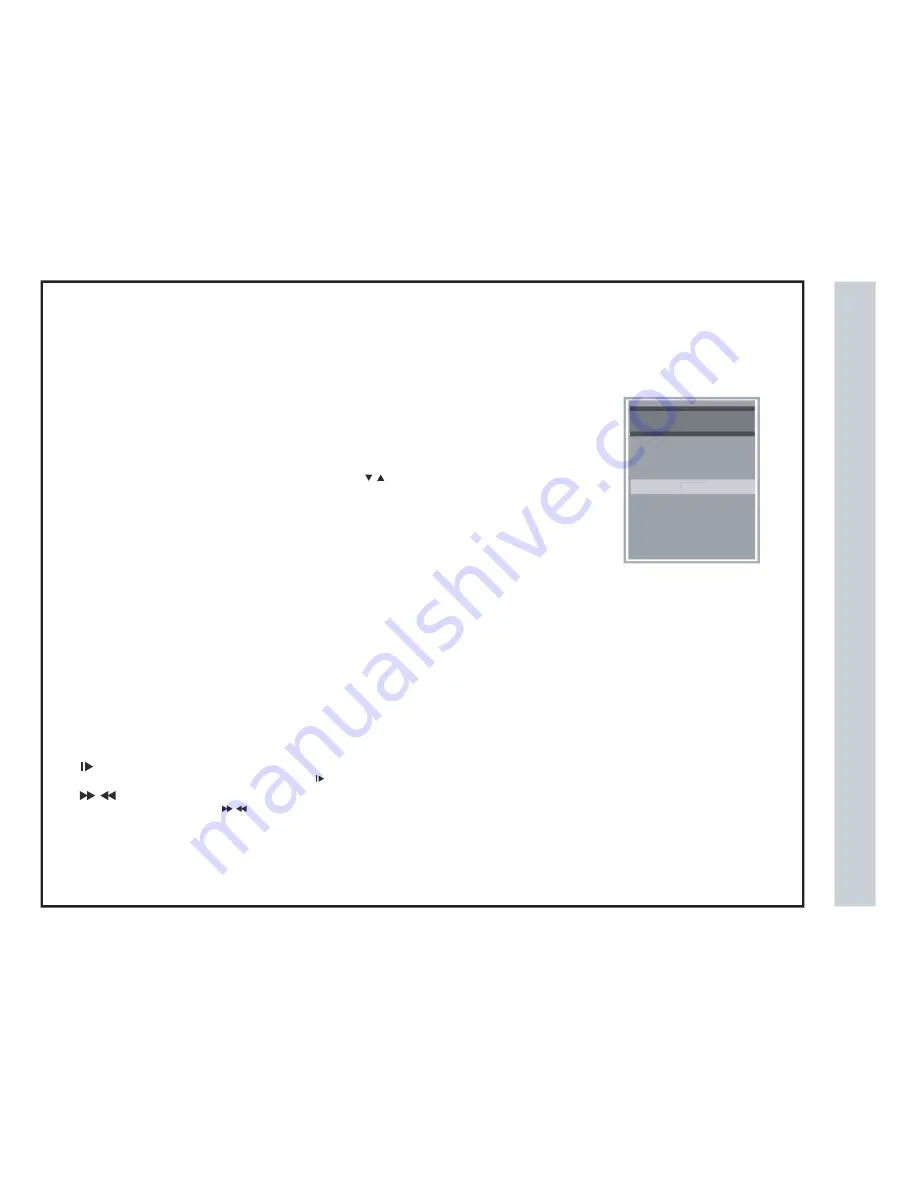
DVD Functions
Information Funtions
DVD Player Functions
Information Funtions
DVD Player Functions
Information Display
Support formats
An On Screen Display (OSD) indicator will be displayed at the upper part TV screen when certain
functions are executed, or when pressing the OSD button on the remote control.
The OSD indicator is a user friendly interface designed to display the status of playback type . When
a different disc is loaded (DVD, CD, Music ready); the OSD indicator bar will be different.
DVD support DVD / CD-DA / JPEG formats.
Play / Pause
Press Play button to play the disc, during playback, press the key Play / Pause button to continue the playback of the content.
Stop
Press Stop button to stop .
Repeat section A-B
To repeat playback a specific section of a disc.
Title
While playing a DVD, press the TITLE button return to the DVD disc title menu.
Subtitle
While play a DVD disc, press
D.Menu
While playing a DVD ,Press the D.Menu button return to the DVD disc Menu.
While playing the video of the disc, Press the buttonto slow playback.
SUB button repeatedly to select the desired subtitle.
Close/Open
To open and close the disc tray.
While playback,press the button to Fast forward or Fast rewind.
Playing the DVD
How to use
* Press the SOURCE button on the remote control. Use
arrow buttons to highlight DVD, then press ENTER.
* Insert the DVD disc and press Play button.
INPUT SOURCE
INPUT SOURCE
TV
AV
DVD
VGA
HDMI 2
Component
HDMI 1
DVD
28
Meijer.com
Summary of Contents for LE2439D
Page 1: ...Meijer com ...
Page 3: ... Meijer com ...
Page 4: ... 3 I QLW Meijer com ...
Page 34: ...Troubleshooting 33 Meijer com ...
Page 35: ...Warranty Limited North American Warranty LE2439D Meijer com ...
Page 36: ...Meijer com ...

























