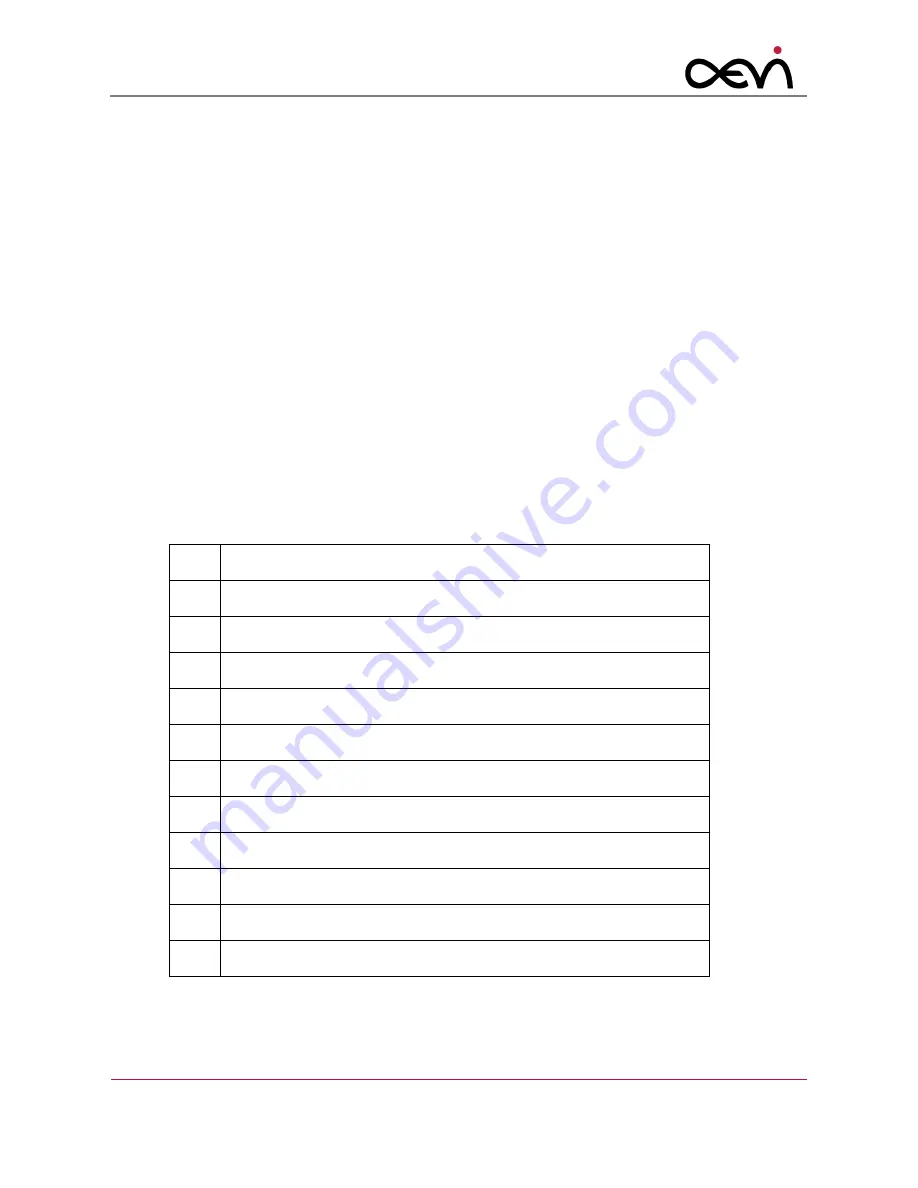
User Manual Albert / MTPT10
USER
MANUAL
P
A G E
|
59
A.4
Tamper codes
The device is equipped with multiple tamper sensors that are triggered when a physical
penetration attempt of the device is detected. A tampered terminal can be detected by any the
following observations during or immediately after power-up:
The message “Tamper detected, check manual (code)“ is displayed
The message “Security configuration, check manual (code)” is displayed
The Touch Screen is locked
Transaction Processing is locked
In some cases a power-off is executed
Any physical penetration causes the device to switch into the “Non-activated” mode, which takes
it out of service and requires Security Inspection and “Re-activation” by the vendor or an
authorized service provider. If the device is in the “Tamper State”, the merchant must contact the
service desk. The explanation of the above-mentioned codes is as follows:
Code Explanation
001
Secure Boot Element failure
002
Secure Boot Element invalid key
004
Secure Boot Element failure
008
Secure Boot Element MAC refused
010
Security Element failure
020
Security Element failure
040
Security Element failure
080
Security Element failure
100
Secure Boot Element not responding
200
Security Element not responding
0F0
Security Element detects external tamper event




















