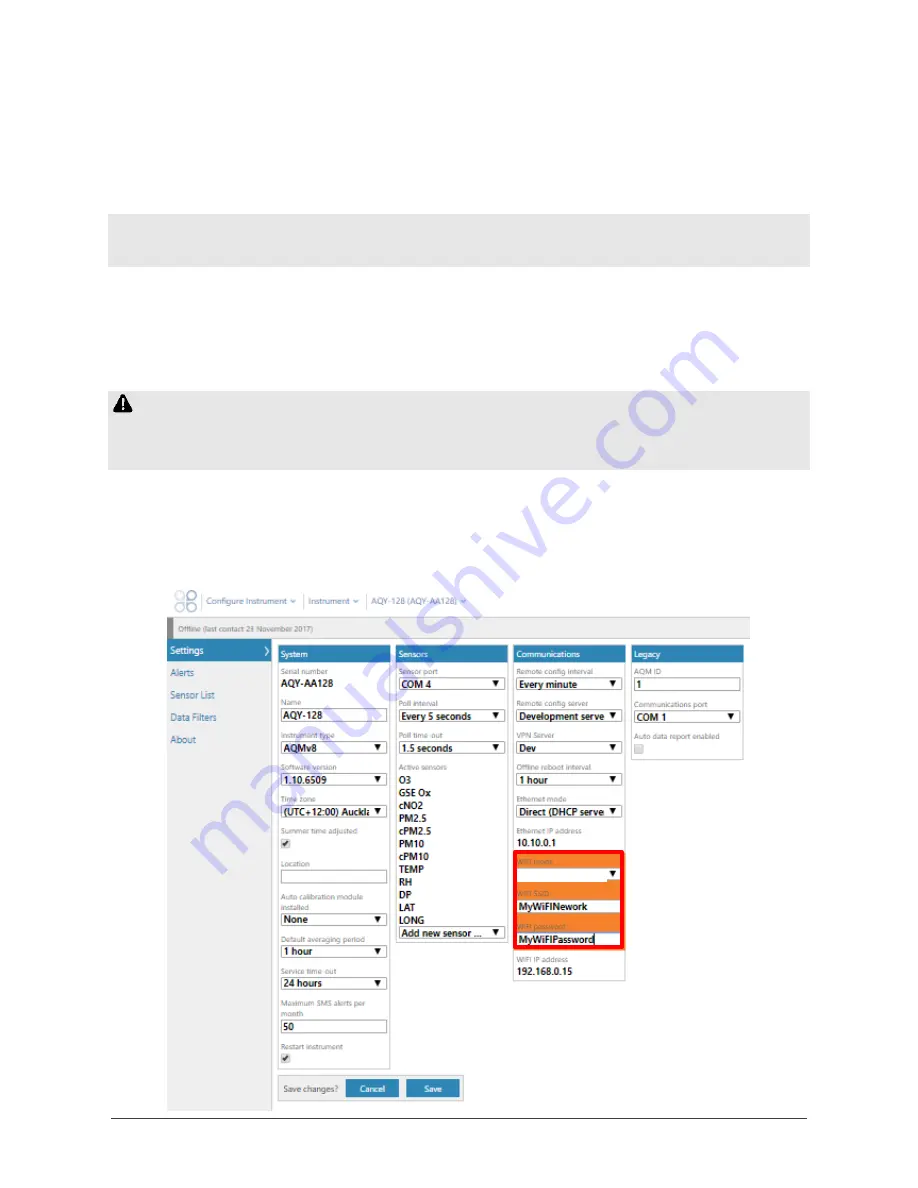
Page | 12
Aeroqual Cloud (via Network WIFI / Modem)
Data from your AQY 1 can be viewed or downloaded by you or your
authorised users, remotely from anywhere in the world using Aeroqual Cloud.
1.
Connect your AQY 1 to Aeroqual Cloud via a WIFI Network
NOTE: If you haven’t already done so you will need to first connect to your
AQY 1 via Aeroqual Connect.
To use Aeroqual Cloud you need to connect to it through either an internet
connected WIFI network, or by using the AQY 1 modem.
Open Aeroqual Connect as per step 2 in the previous section. Click on the
Configure Instrument app to modify the connection settings.
In the next step the access point will be disabled, take extra care entering
the SSID and password, or you may need to reset the AQY 1 – see Resetting
your AQY 1 on page 26.
Change the WIFI mode from “Access Point” to “Client”, type in the name of
your internet connected WIFI network SSID, then type in your internet
connected WIFI network password and click save. Your device will lose contact
with the AQY 1 and the AQY 1 will connect to the internet.
Client
Summary of Contents for AQY 1
Page 1: ...AQY 1 User Guide ...
Page 2: ...User Guide Revision History Date Revision Description of change Jun 2018 1 0 First release ...
Page 25: ...Page 25 Dimensions 215 mm 100 mm 125 mm incl bracket 175 mm ...
Page 29: ...Page 29 For your notes ...
Page 30: ...Just a handful of customers who chose Aeroqual ...



























