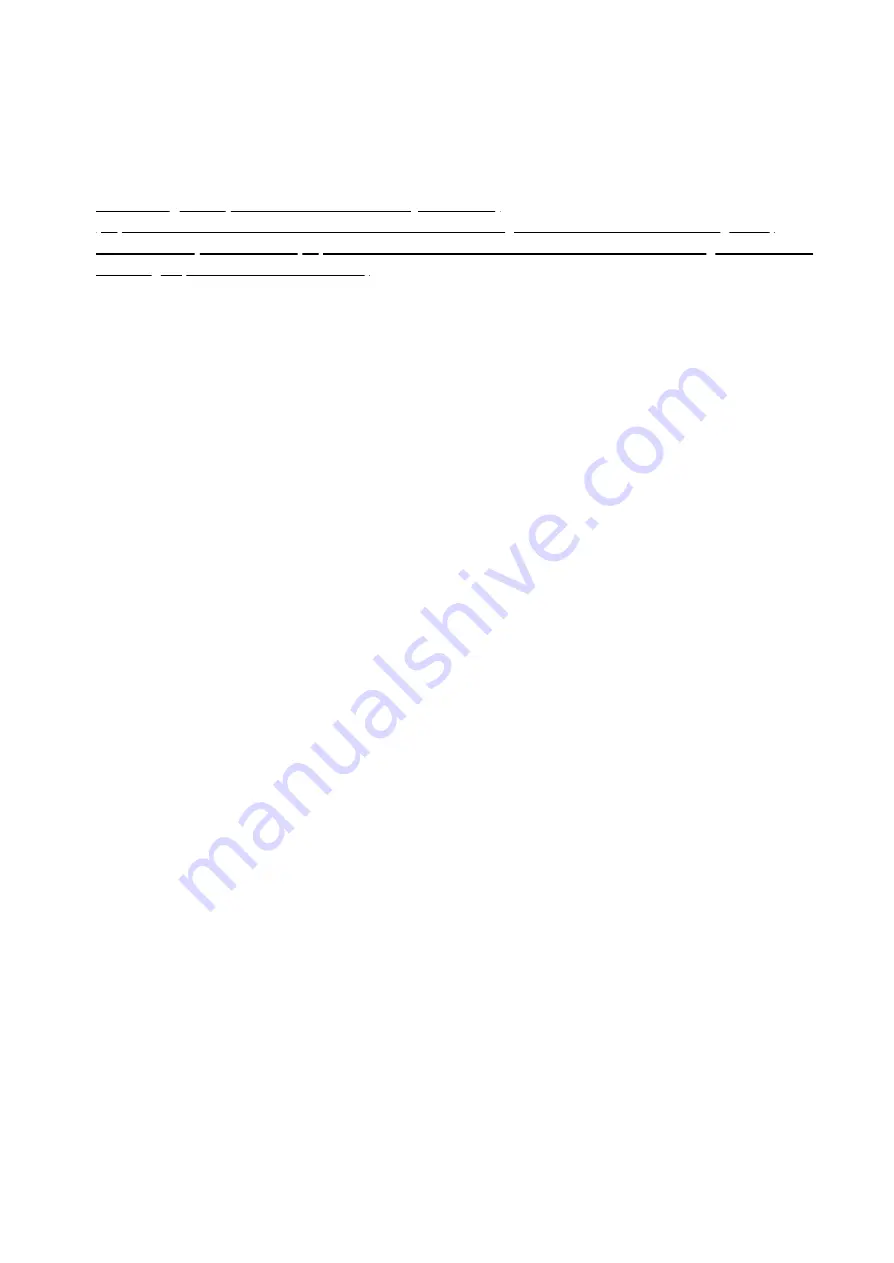
29/10/2019
Aeotec Wallmote user guide : Aeotec Group
https://aeotec.freshdesk.com/support/solutions/articles/6000176572-wallmote-user-guide-
9/9
Further steps for different Z-Wave Gateways.
Most gateways will have specific steps to use WallMote Quad via group association (direct control), while others will
have different steps to use its scene triggers through the gateway directly for more advanced controls. Below are the
known steps required for the listed gateways.
1.
SmartThings Hub (Custom Device Handler by Erocm123)
2.
(https://aeotec.freshdesk.com/solution/articles/6000176960-using-wallmote-with-
vera-ui7-group-association-direct-control-)
If your gateway is not listed here, please contact support to see if there are possible steps that can be used on your
gateway to make it work.



























