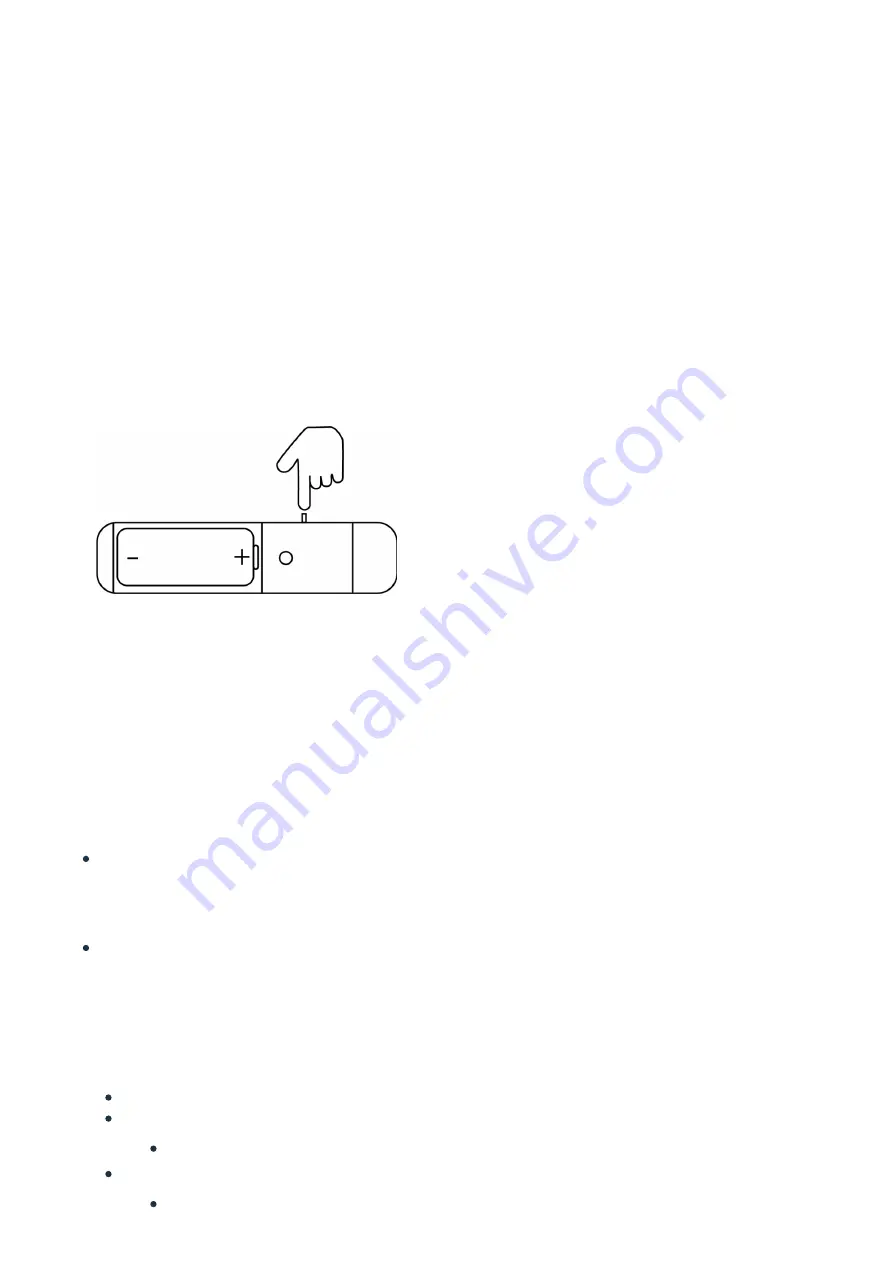
SmartStart Inclusion.
You can use this method of inclusion only if your Z-Wave gateway/controller/hub supports SmartStart.
1.
Open up your Z-Wave gateway/controller/app.
2.
Select SmartStart inclusion.
3.
Scan the QR code located on the Door/Window Sensor 7.
4.
Within 10 minutes after powering your Door/Window Sensor 7, it will automatically get included in your Z-Wave
gateway/controller/hub.
Classic Inclusion
1.
Set your Z-Wave controller into pairing mode.
2.
Triple-click the tamper switch on Door / Window Sensor 7 - this begins to blink green/red.
3.
After completion of the inclusion, Close the cover.
Note: Closing the cover is important! If the housing is not closed, the sensor is permanently awake. Only when the
cover is closed does the sensor change to the idle state.
Functions of Door / Window Sensor 7.
Magnetic or Dry Contact Sensor
Once installed, the sensor will report open or close via the Notification command class to indicate a change in state to
the Z-Wave controller that it is paired to. By default the magnetic sensor is used instead of the Dry Contact Sensor. If
the unit was changed to a dry contact sensor, the internal magnetic sensor will stop performing reports.
Open/Close utilizes Notification Report.
Tamper
Tamper utilizes Notification Report.
Tilt detection
The tilt detection allows reporting the way a window is opened. This is accomplished using the command class "binary
sensor - tilt-type". In case the window is closed or opened without tilting the tilt sensor will report "Off". In case the
window is tilted an "On" is reported. The angle of inclination of the window must be at least 5°.
Tilt Sensor uses Binary Sensor Report.
Tilt Sensor reports Open when the window is opened, moving, and tilted at the same time.
Binary Sensor Report = 0xFF
When Window is closed, both Tilt Sensor and Window access will report CLOSED.
Binary Sensor Report = 0x00
Aeotec Door/Windows Sensor 7 Pro User guide : Aeotec Help Desk
https://aeotec.freshdesk.com/support/solutions/articles/6000230465
5 z 14
23. 2. 2021, 19:15














