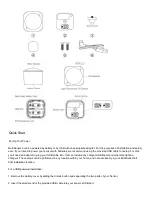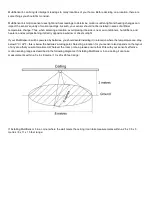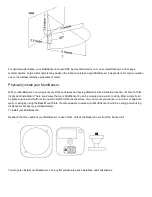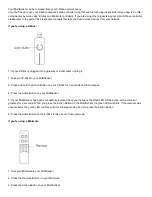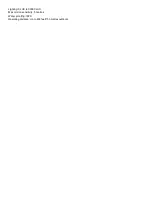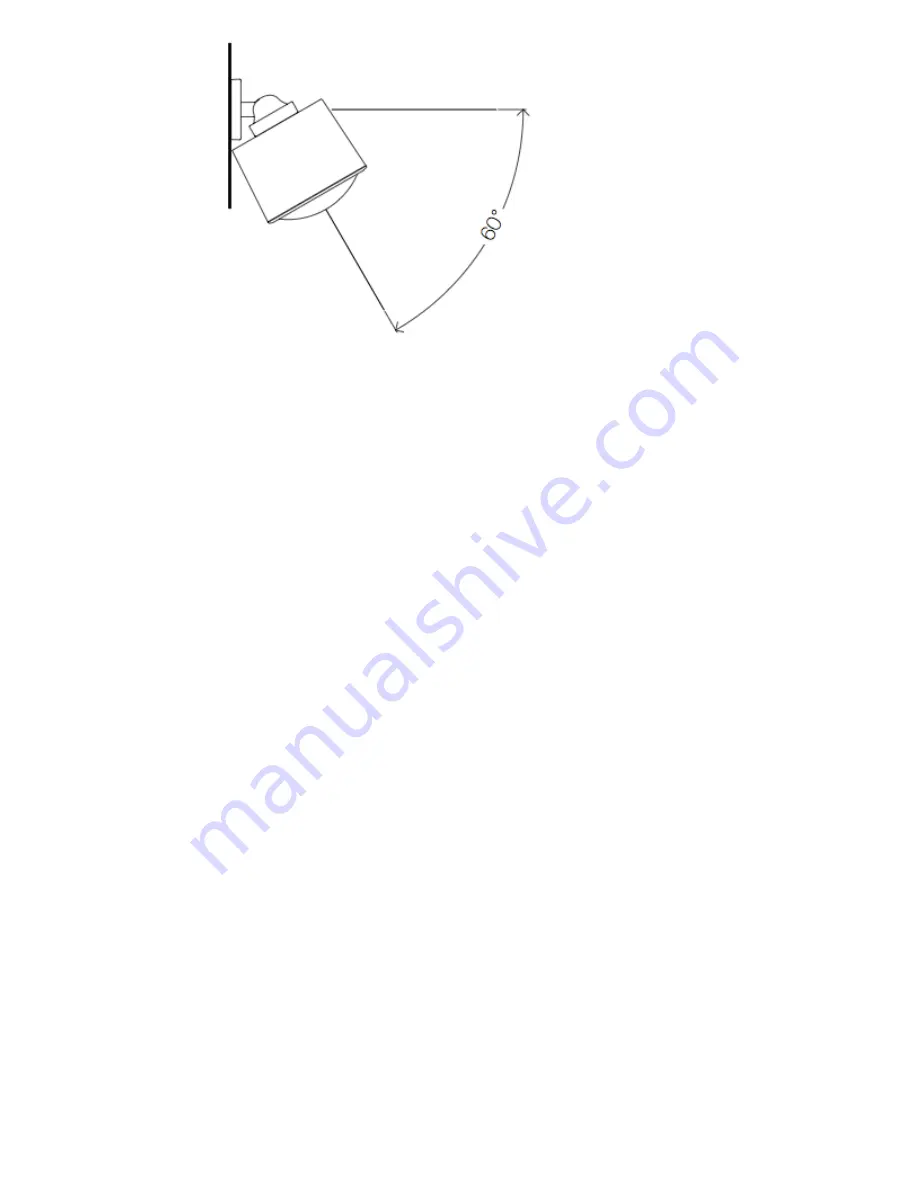
Advanced Functions.
Your MultiSensor has built in battery level detection. It will automatically
report its battery level to the associated
controller/gateway throughout its life until the battery is fully drained and needs replacing. The battery status will often be
displayed in the user interface of the controller/ gateway. When used properly in an optimised ZWave network, your
MultiSensor can be powered by batteries for 24 months before battery replacement is necessary.
Recommendation: For networks which do not offer a method to display
the battery level of your MultiSensor, it is recommended that the sensor be tested occasionally to ensure that the batteries still
hold enough charge to operate. Batteries naturally lose their charge over time.
Outdoor installation.
Please note that when installed outdoors of your home, your MultiSensor should only be relied on for temperature, light,
humidity, and ultraviolet readings, where as the motion sensing capabilities should be disabled on your gateway in order to
avoid false motion readings. If selecting an outdoor location, it's important to position your MultiSensor in a sheltered
location. It is best if your MultiSensor is not directly exposed to rain, and is important that the humidity venting on
your MultiSensor never is.
If you wish to use the Multisensor 6 outdoors, you will need to lower settings, and angle the Multisensor 6 accordingly as all
environments will require different solutions or different settings for the motion sensor to work properly. Parameter 4 [1
byte] will determine the sensitivity of the motion sensor from a value range of 0 disabled to 5 max sensitivity (your ability to
configure this setting will depend on the gateway used).
It is advised that if you are seeing false motion tracking, run trial and error to determine the best sensitivity from a range of
0 5 by going down 1 sensitivity level after every test (first 5, 4, 3, 2, then 1), while setting Parameter 3 [2 byte] to 10 to
allow a PIR sensor timeout of 10 seconds after detecting motion to rapidly determine the best settings for motion use
outdoors.
Removing your MultiSensor from ZWave Network.