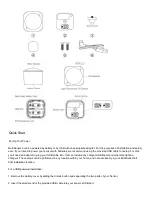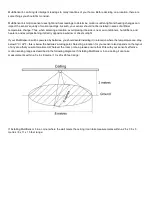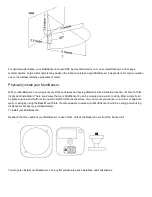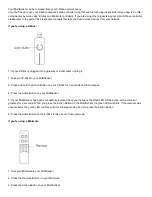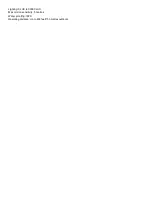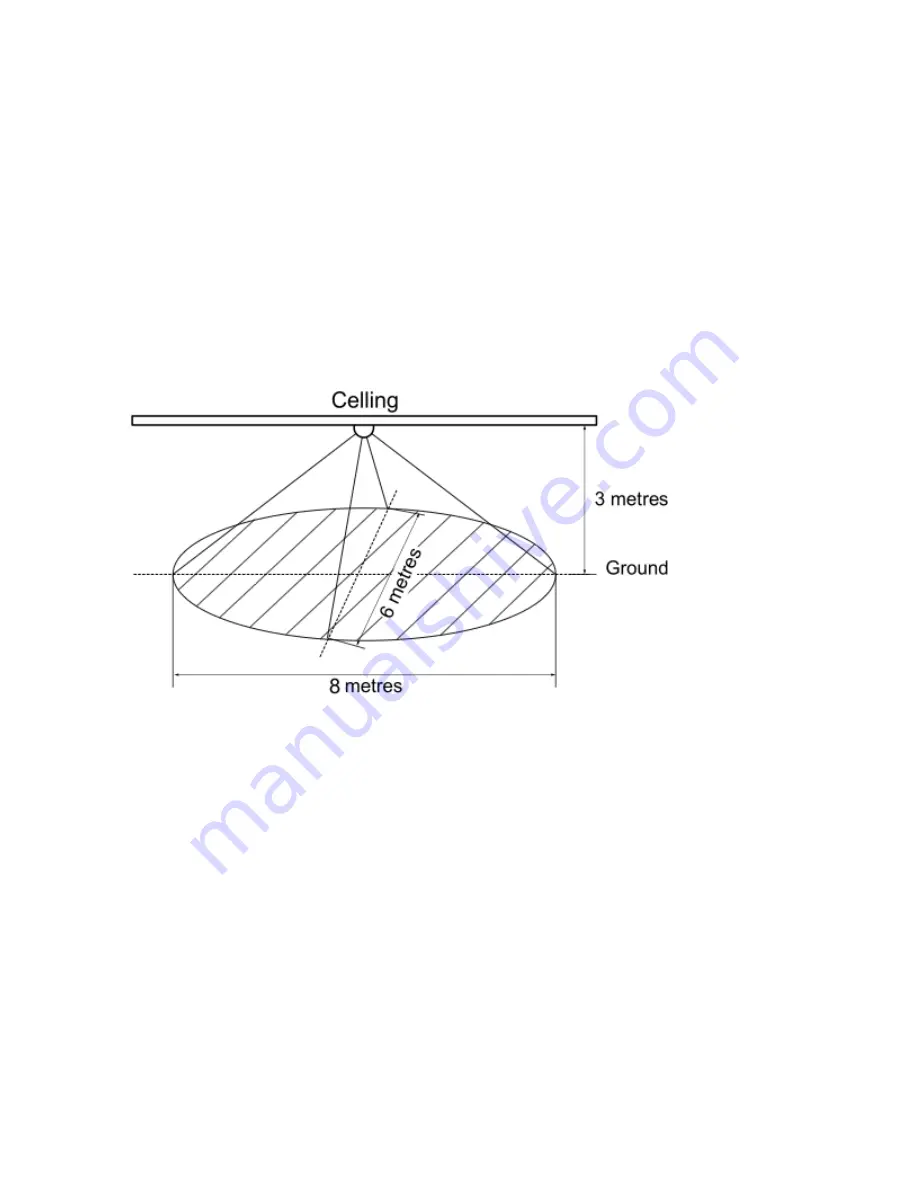
MultiSensor 6 can bring its intelligent readings to many locations of your home. Before deciding on a location, there are
some things you should first consider.
MultiSensor 6's motion sensor uses light and heat readings to determine motion; sudden light and heating changes can
impact the sensor's quality of motion readings. As such, your sensor should not be installed in areas of artificial
temperature change. Thus, when selecting a location, avoid placing it beside or near air conditioners, humidifiers, and
heaters, and avoid positioning it directly opposite a window or direct sunlight.
If your MultiSensor 6 will be powered by batteries, you should avoid installing it in a location where the temperature can drop
below 0°C / 32°F this is below the batteries' working point.
Selecting a location for your sensor also depends on the layout
of any area that you want monitored. Whatever the room or area, please ensure that it fits with your sensor's effective
motion sensing range as described in the following diagrams. If installing MultiSensor 6 on a ceiling it can take
measurements within a 3 x 6 x 8 metre / 10 x 20 x 26 feet range:
If installing MultiSensor 6 in a corner where the wall meets the ceiling it can take measurements within a 2.5 x 3.5 x 5
metres / 8 x 11 x 15 feet range: