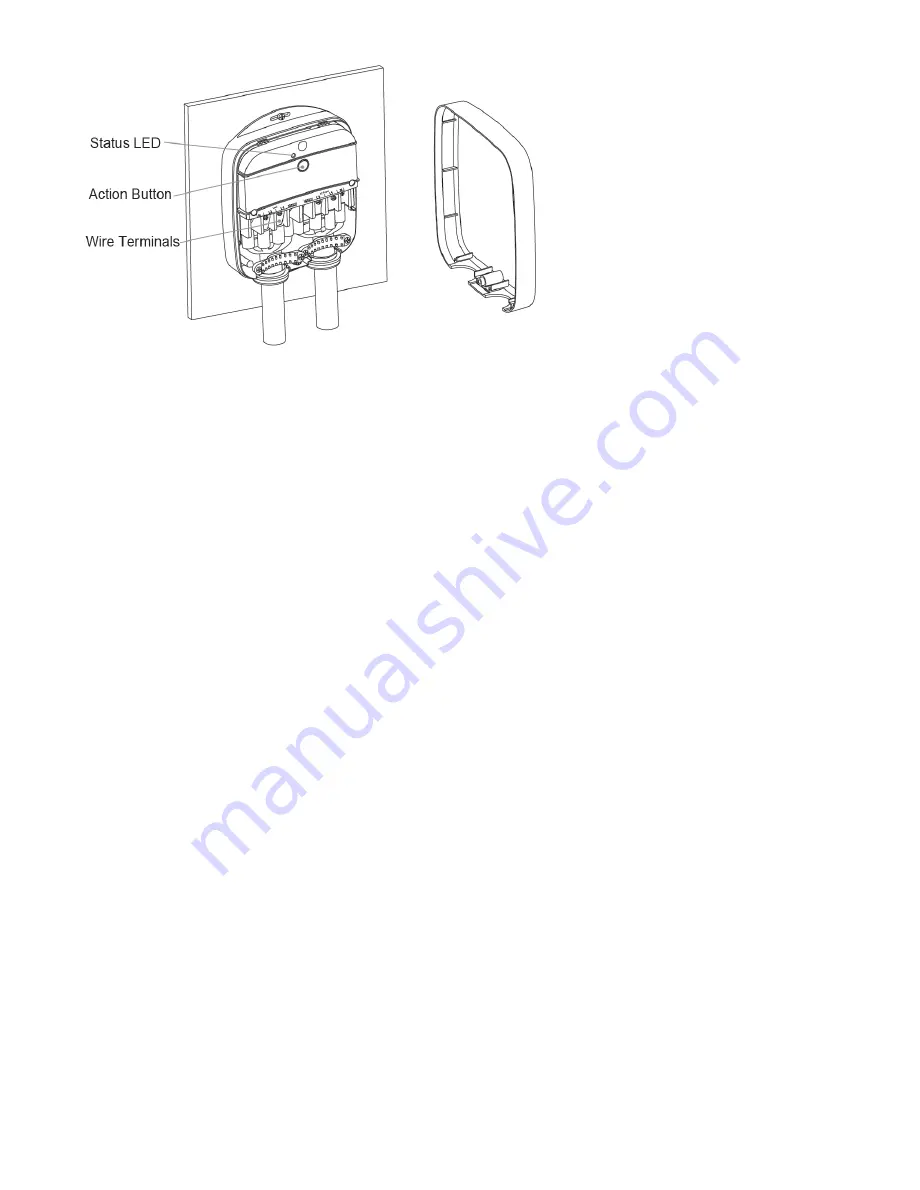
11/22/2017
Heavy Duty Smart Switch Gen5 user guide. : Aeotec by Aeon Labs
https://aeotec.freshdesk.com/support/solutions/articles/6000161813-heavy-duty-smart-switch-gen5-user-guide-
2/8
Action button: Used for Heavy Duty Smart Switch Z-Wave network inclusion and exclusion and to manually turn on or off.
Warming: Be careful of electric shock. Only installation and maintenance personnel should operate this button.
Status LED: Indicates your Heavy Duty Smart Switch's status. (While unpaired, this LED will blink slowly constantly).
Terminals: There are two groups of terminals. As marked, mains power is to be connected to AC Power and the electric
load to Load.
Important: A licensed electrician with knowledge and understanding electrician systems and electrical safety
should complete the electrical installation.
Quick Start.
Important: Heavy Duty Smart Switch Gen5 must wired behind an air break switch / circuit breaker for safety.
Before wiring, you must switch off the air break switch and confirm that the circuit power is down. If the air break switch is
out of sight, please lock it to "OFF" position and tag it to prevent unexpected application of power.
1. Mount your Heavy Duty Smart Switch on a wall as shown:


























