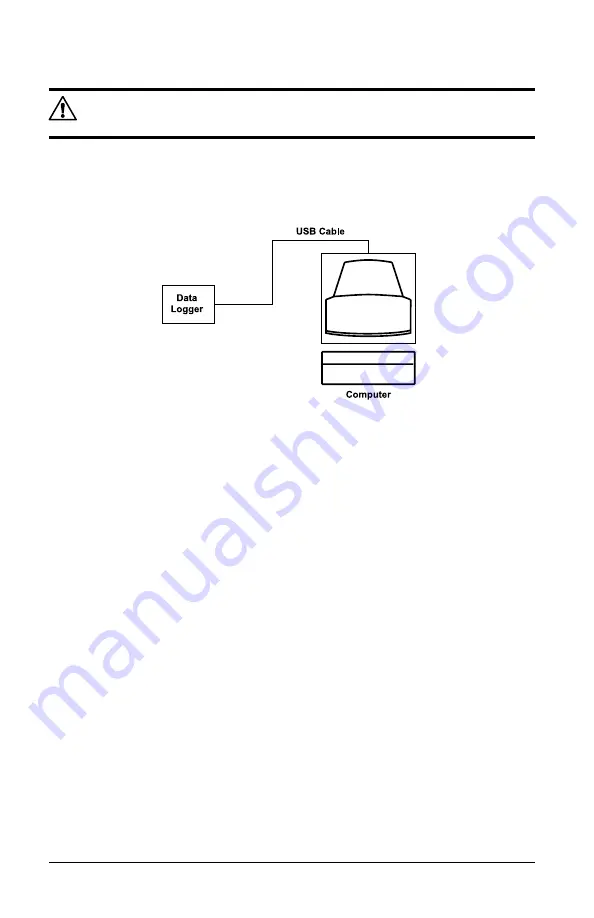
12
Simple Logger
®
II Model L261
4.2
Connecting the Simple Logger
®
II to a Computer
INSTALL THE DATAVIEW
®
SOFTWARE BEFORE CONNECTING THE SIMPLE
LOGGER
®
II TO THE COMPUTER.
Figure 4-1 shows a typical hook-up. The Simple Logger
®
II utilizes an opti-
cally isolated USB communication port.
Refer to the computer manual to locate the USB port on your computer.
Figure 4-1
The logger can be connected to the computer during a recording session,
however, additional battery drainage will occur to support the active USB
connection.
4.3
Turning the Unit On
Turn the instrument ON by performing one of the following:
• Press and hold the
PRESS
button for approximately 2 seconds.
Release the button after all five LEDs light up in unison. The unit is
now in the STANDBY mode (Green LED single-blinks).
NOTE:
if the LEDs light in sequence the instrument is already ON. In
this case continue to hold the
PRESS
button until all LEDs are OFF.
• Connect the instrument to a USB port on your computer and establish
communication with the instrument using DataView
®
. The logger will
remain ON while a communication link with DataView
®
is active (pro-
vided sufficient battery power is available during the communication
session).




























