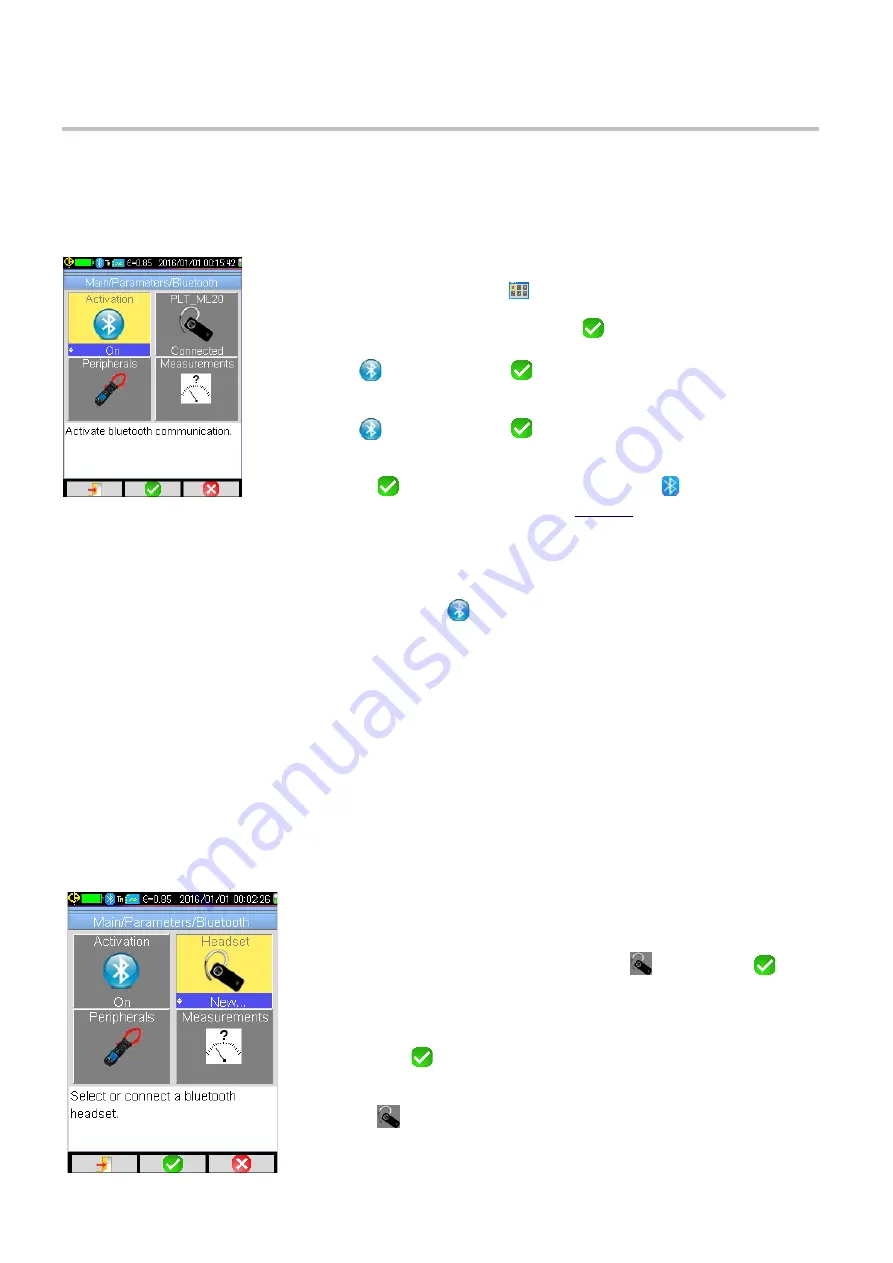
6. BLUETOOTH
6.1. Bluetooth Activation/Deactivation
The camera uses Bluetooth to wirelessly communicate with the headset and compatible AEMC measurement
instruments.
6.1.1. Activating Bluetooth
By default, Bluetooth is disabled on the camera to prolong battery life. To activate
Bluetooth:
1.
In the Main screen, press
F1
to display the Main configuration menu.
2.
Highlight Parameters and then press
F2
to display the Parameters
menu.
3.
Select
and then press
F2
to display the Bluetooth menu (as shown
to the left).
4.
Select
and then press
F2
. Then use the up and down buttons to
turn Activation to On.
5.
Press
F2
to save the setting. The Bluetooth icon
appears in the
status bar at the top of the screen (see
If the headset or an AEMC/Metrix Meter has been previously paired, the camera will try to automatically connect.
If connection fails, turn the headset/meter OFF and back ON, then repeat the operation.
6.1.2. Deactivating Bluetooth
To deactivate Bluetooth, open the Bluetooth menu, select
, and change its setting to Off. All communicating
peripherals are then disconnected. Their identification data is stored in memory, and upon the next activation the
camera will attempt to reconnect them.
6.2. Headset
The camera comes with a headset for creating and/or playing back vocal message. Note that the camera can
only connect to one headset at a time.
6.2.1. Headset Connection
To connect a headset, Bluetooth must be activated on the camera (see above). The procedure for connecting a
Bluetooth headset differs depending whether or not the headset is a known device that has already been
connected to the camera.
6.2.1.1. First Time Connection
When connecting for the first time, the headset is not yet “known” to the camera. It must therefore provide the
camera the information necessary for connection.
To do this, the headset must be started in the coupling or pairing mode. (See
the separate headset data sheet for information on how to select this mode.)
Then do the following:
1. Open the Bluetooth menu, select Headset
, and Press
F2
.
2. Use the up and down buttons to change the setting to New (if it is not
already displayed).
3. Press
F2
. The pairing starts; after a few seconds, the connection is
made.
4. The
icon changes; the name of the headset is displayed and its
setting becomes Connected.
26
Summary of Contents for 2121.40
Page 1: ...Model 1950 ENGLISH User Manual THERMAL CAMERA...
Page 2: ...2...
Page 35: ...APPENDIX A MENU TREE Display Files and Setup Menus 35...
Page 36: ...Target Parameters and About Menus 36...
Page 37: ...Recall Menus 37...
Page 42: ...NOTES 42...
Page 43: ...NOTES 43...






























